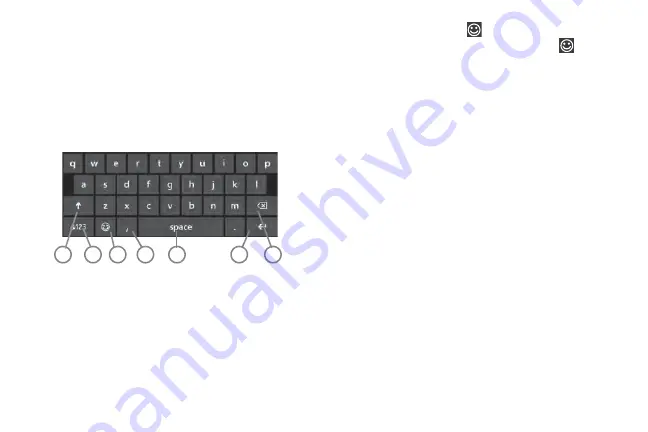
DRAFT
FOR INTERNAL USE ONLY
Entering Text 31
Using the QWERTY Keypad
This phone offers the convenience of an on-screen QWERTY
keypad. Using the QWERTY keypad to type letters, numbers,
punctuation, and other special characters into text entry fields or
other applications should be simple and fast.
The following keys perform special functions when entering text.
Some keys may perform differently depending on the field in
which text is being typed.
1.
Shift:
Used to switch between uppercase and lowercase
characters
.
2.
123
or
&123:
Touch once to type special characters and
numbers that appear on the QWERTY keys. Examples: $, #,
!, 1, 2. After all characters and numbers have been
selected, touch
abc
or
abcd
.
3.
Semicolon
or
Emoticon
: Touch the semicolon to
separate addresses or phone numbers. Touch
to
display several screens of Emoticons. Touch a category at
the bottom of the screen, then sweep up or down to
display more Emoticons. Touch a character on the screen.
After all characters have been selected, touch
abcd
.
4.
@
or
Comma
: Touch once to type the character displayed,
which may be the @ character or a comma, depending on
the field in which text is being typed.
5.
Space
: Touch to insert an empty space.
6.
Enter:
Touch to move the insertion point to the next line in a
message.
7.
Backspace
: Touch to delete the previous character, similar
to the backspace key on a computer keyboard.
The keypad provides keys labeled with alphabetic characters.
Touch the key corresponding to the character you want to enter.
3
2
1
4
5
6
7
Summary of Contents for SPH-I800
Page 3: ......
Page 8: ...1 2 ...
Page 10: ...3 4 5 Note ...
Page 11: ...Note 1 Important 2 Note Incorrec t Correc t ...
Page 17: ......
Page 19: ...1 Volume keys 2 Camera key 3 Power Lock key ...
Page 24: ...Music Videos My Mobile NFL Mobile Now Office OneNote People Phone ...
Page 25: ...Tip Photo Editor Photos Settings Slacker Radio Store Voicemail Wallet ...
Page 27: ...1 2 3 ...
Page 28: ...1 2 3 4 OR ...
Page 29: ...1 Note 2 ...
Page 30: ...1 2 3 pin to start 1 2 ...
Page 120: ...Tip Important Location of Internal Back view of phone GPS Antenna ...






























