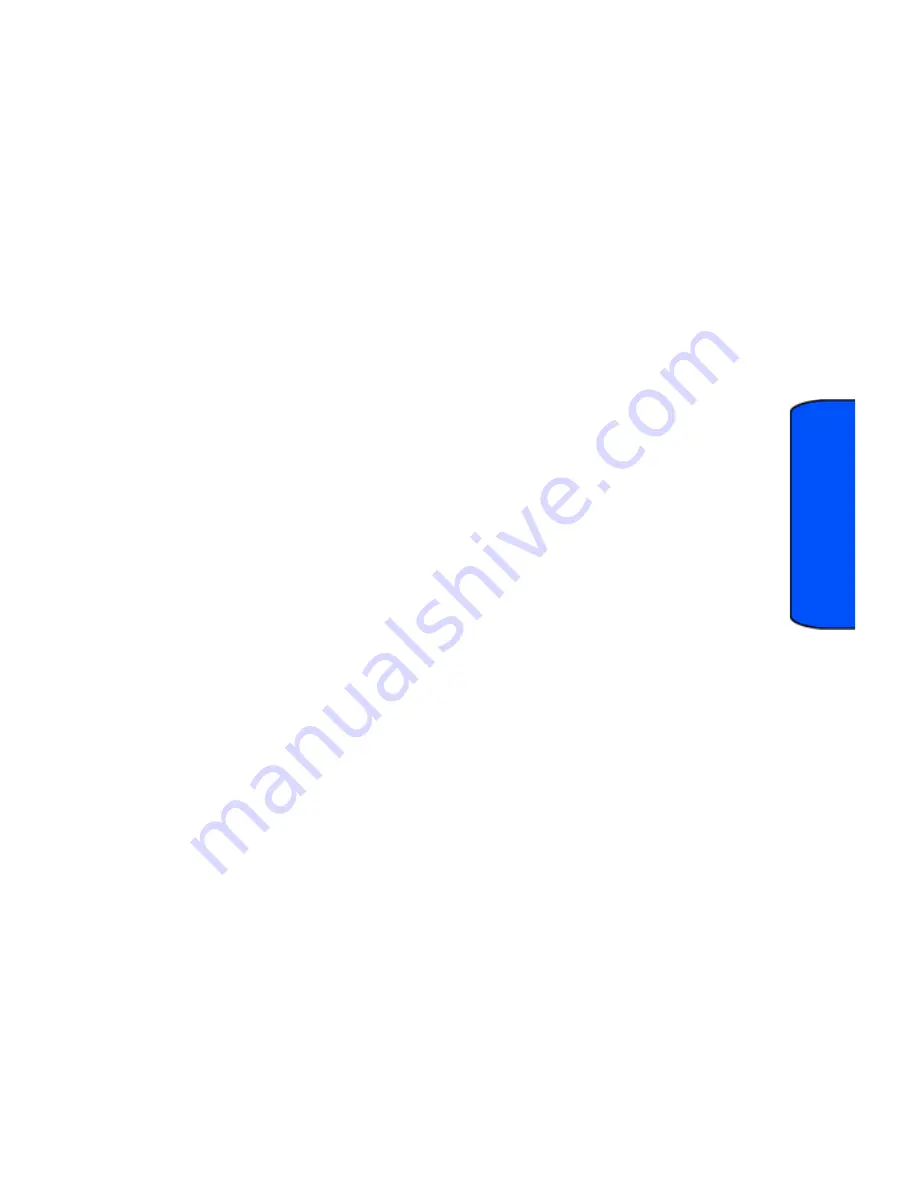
Navigating Through Menus
37
Navigat
ing
9: What time does it
start?
10: I love you!
11 - 20: [Empty]
4: Edit Signature
1: On
2: Off
5: Message Alerts
1: Alert Volume
2: Alert Type
1: Voicemail
2: Text Message
3: Web Alert
3: Reminder
1: Off
2: Once
3: Every 2 min
4: Alert on Call
1: Off
2: On
6: Save in Outbox
1: Yes
2: No
7: Auto Delete
1: Yes
2: No
8: Alert Setup
1: Yes
2: No
9: Voice Mail #
4: Scheduler
1: Today
2: Scheduler
5: Downloads
1: Games
1: Get New
2: Ringers
1: Get New
3: Screen Savers
1: Get New
4: Applications
1: Get New
6: Web
1: Start Browser
2: Web Guard
1: None
2: To Start
3: To End
4: Both
7: Voice Service
1: Voice Dial
2: Voice Memo
1: Record
2: Review
8: Tools
1: Task List
2: Memo Pad
3: World Time
4: Alarm Clock
1: Alarm #1
2: Alarm #2
3: Alarm #3
5: Calculator
6: Countdown
9: Settings
1: Display
1: Screen Saver
















































