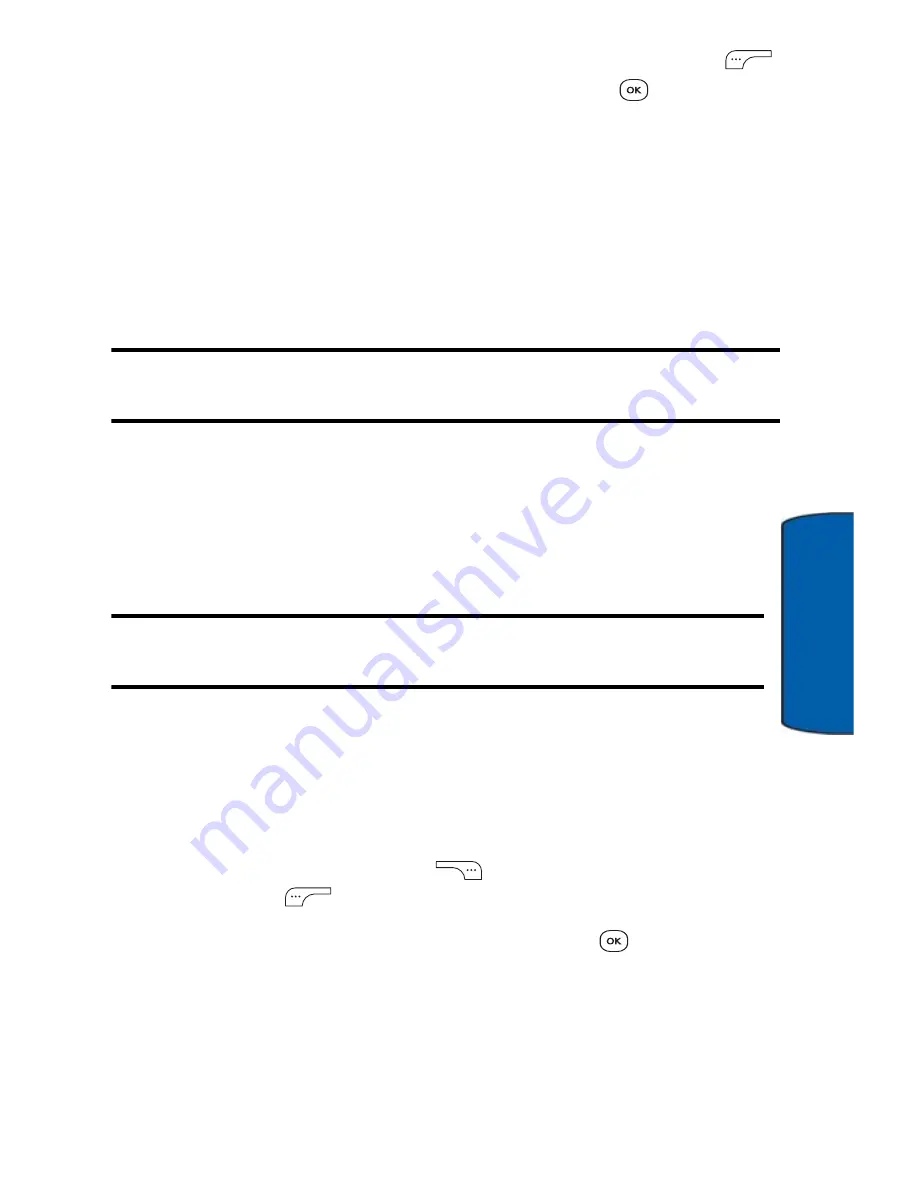
Music and Media
85
Music and
Me
d
ia
9. Highlight the desired image and press the left soft key
for
Next
. (To select multiple images, press
to place a
check mark next to each image selected.)
10. Highlight
Copies
and press the navigation key left or right to
select the desired number of copies to print.
11. Press the navigation key down to select
Size
. Press the
navigation key left or right to select one of the following
sizes:
4x6
or
Default
.
Note
:
These sizes are may vary and are dependent on the printer’s
capabilities.
12. Press the navigation key up to select
Type
. Press the
navigation key left or right to select one of the following:
•
Standard
: prints the standard image.
•
Index
: prints the index information.
Note:
These options may vary and are dependent on the printer’s
capabilities.
13. Press the navigation key down to select
Border
. Press
navigation key left or right to select
On
or
Off
.
14. Press the navigation key up to select
Date Print
. the
navigation key left or right to select
On
or
Off
.
15. Press the right soft key
to
Preview
the image the left
soft key
to
the image.
16. Select
Yes
to confirm printing and press
.






























