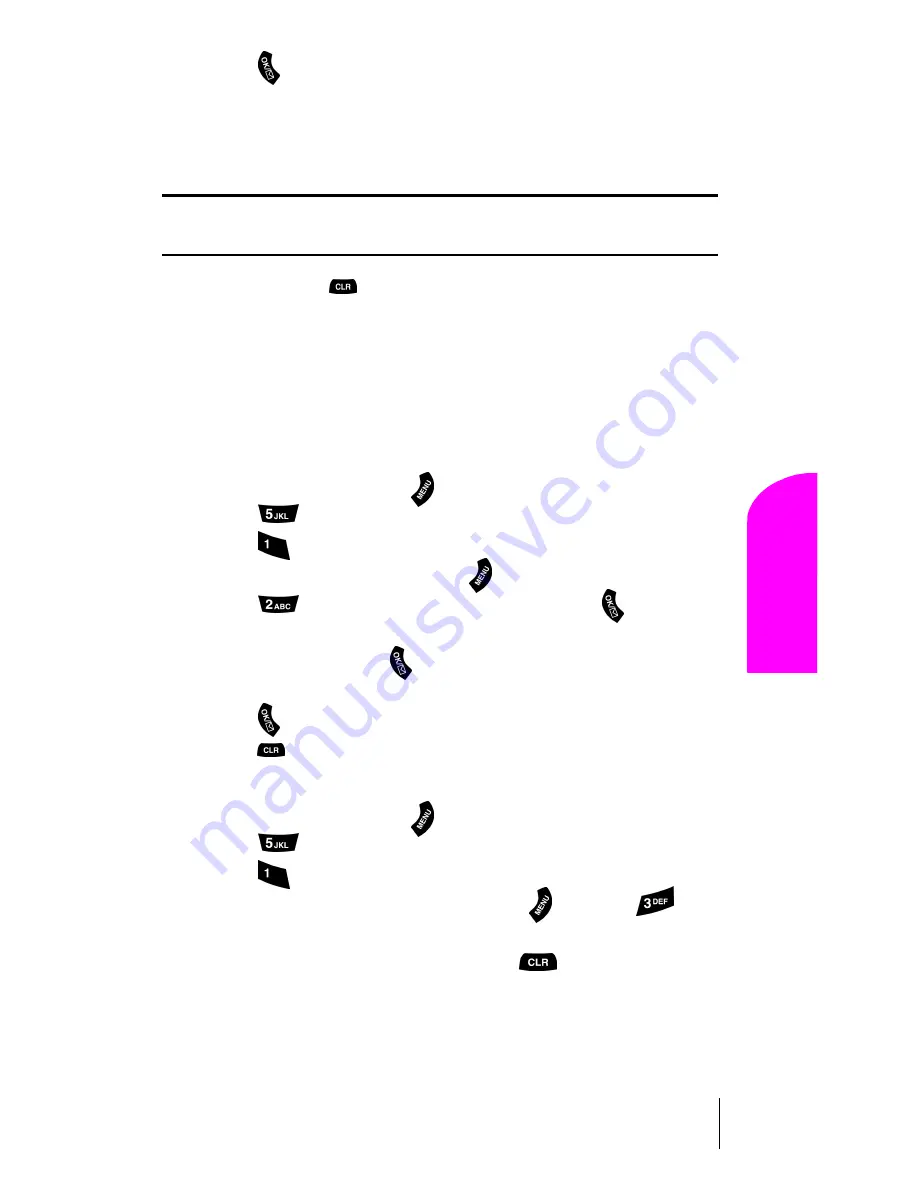
Section 13
Personal Information Management
81
Per
son
al
In
fo
rmat
io
n
13
10.
Press
.
䊳
Notice the heading “Event” at the top of the display screen. This
informs you of how many events you have scheduled for the day and
the number of the event you are displaying.
Tip:
Use the volume control keys to scroll by month through the Calendar,
or scroll up or down to view by week.
11.
Press and hold
to return to the
Month View
.
Viewing an Event
The Event screen displays the number of events listed for the current day.
Scroll through the other events. If no events are scheduled, you will be
prompted to add a new event.
Editing an Event
1.
From standby mode, press
for
Main Menu.
2.
Press
for
Calendar
.
3.
Press
for
Today.
4.
Select an existing event, and press
.
5.
Press
to edit that event, and continue to press
until the
information you want to edit displays. Enter the new information
over the old, then press
. (If you are editing an alarm, scroll to
the “New” option.)
6.
Press
until storing displays.
7.
Press
to return to the
Calendar
.
Erasing an Event
1.
From standby mode, press
for
Main Menu.
2.
Press
for
Calendar
.
3.
Press
for
Today.
4.
Scroll to highlight an existing event, press
and press
, to
erase. You are given the option to enter a new event. If you do not
wish to enter a new event, press and hold
to return to the
Month View
.
Summary of Contents for SPH A460
Page 1: ...Samsung A460 User Guide...
Page 8: ......
Page 15: ...Section 2 Getting to Know Your Phone 13 Getting to Know Your Phone 2 Front View of Phone...
Page 26: ...24...
Page 52: ...50...
Page 62: ...60...
Page 74: ...72...
Page 90: ...88...
Page 104: ...102...
Page 112: ...110...
Page 120: ...Section 20 118 Knowing Performance and Safety Guidelines...
Page 126: ...124...






























