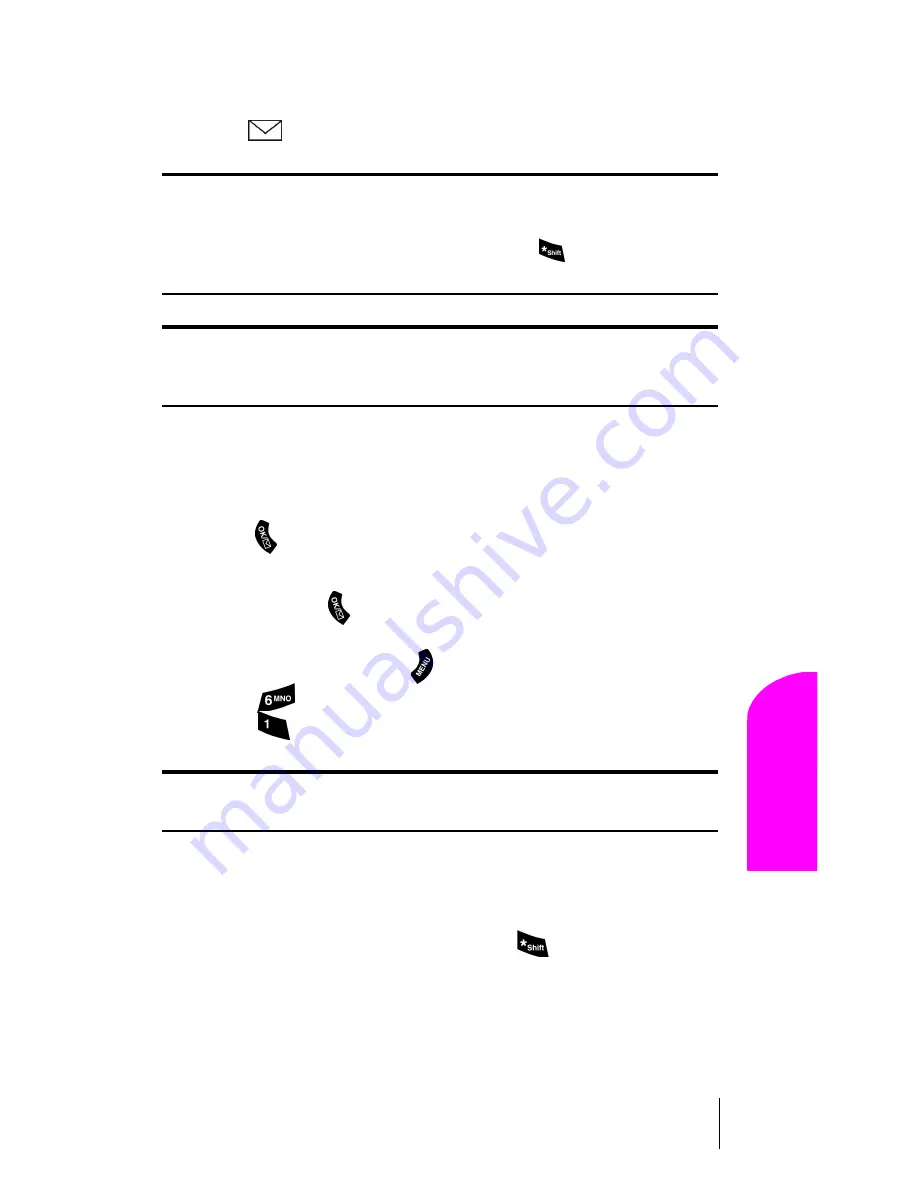
Section 9
Managing Messaging
57
M
anag
in
g
Me
ss
a
g
in
g
9
New Voicemail Message Alerts
When you receive a new voicemail message, your phone alerts you and
displays
.
Important:
When you are roaming off the network, you may not receive
notification of new voicemail messages. It is recommended that you
periodically check your voicemail by dialing 1 + area code + your phone
number. When your voicemail box answers, press
and enter your
pass code.
Note:
Your phone accepts messages even when it is turned off. However,
you are only notified of new messages when your phone is turned on and
you are in a network service area.
Retrieving Your Voicemail Messages
You can review your messages directly from your phone or from any
other touch-tone phone. To dial from your phone, you can either press
and hold
for two seconds or use the menu keys.
Using One-Touch Message Access:
䊳
Press and hold
. Follow the system prompts.
Using the Menu Keys on Your Phone to Access your Messages:
1.
From standby mode, press
for
Main Menu
.
2.
Press
for
Voice Mail
.
3.
Press
to
Listen.
Note:
You are charged for airtime minutes when you are accessing your
voicemail from your phone.
Using a Phone Other Than Your Wireless Phone to Access
Your Messages:
1.
Dial your phone number.
2.
When your voicemail box answers, press
.
3.
Enter your pass code.
Summary of Contents for SPH A460
Page 1: ...Samsung A460 User Guide...
Page 8: ......
Page 15: ...Section 2 Getting to Know Your Phone 13 Getting to Know Your Phone 2 Front View of Phone...
Page 26: ...24...
Page 52: ...50...
Page 62: ...60...
Page 74: ...72...
Page 90: ...88...
Page 104: ...102...
Page 112: ...110...
Page 120: ...Section 20 118 Knowing Performance and Safety Guidelines...
Page 126: ...124...






























