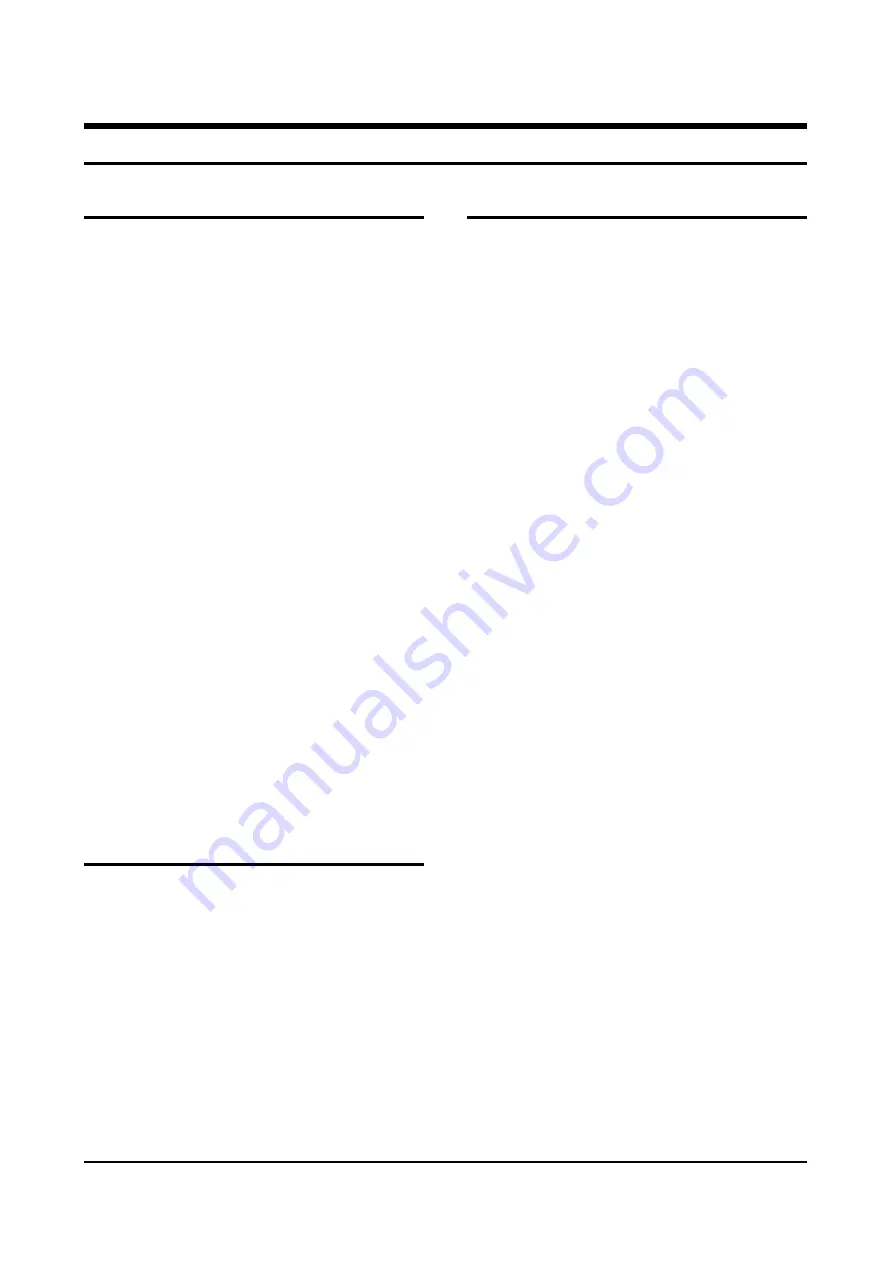
Alignment and Adjustments
Samsung Electronics
4-1
4. Alignment and Adjustments
1. Usually, a color TV-VCR needs only slight
touch-up adjustment upon installation. Check
the basic characteristics such as height,
horizontal and vertical sync and focus.
2. Observe the picture for good black and white
details. There should be objectionable color
shading; if color shading is present,
demagnetize, perform purity and convergence
adjustments described below.
3. Use the specified test equipment or its
equivalent.
4. Correct impedance matching is essential.
5. Avoid overload. Excessive signal from a
sweep generator might overload the front-end
of the TV. When inserting signal markers, do
not allow the marker generator to distort test
results.
6. Connect the TV only to an AC power source
with voltage and frequency as specified on the
backcover nameplate.
7. Do not attempt to connect or disconnect any
wires while the TV is turned on. Make sure
that the power cord is disconnected before
replacing any parts.
8. To protect against shock hazard, use an
isolation transformer.
CAUTION : There is no high voltage adjustment on this
chassis. The B+ power supply should be +135 volts (with
full color- bar input and normal picture level).
1. Connect a digital voltmeter to the second
anode of the picture tube.
2. Turn on the TV. Set the Brightness and
Contrast controls to minimum (zero beam
current).
3. Adjust the Brightness and contrast controls to
both extremes. Ensure that the high voltage
does not exceed 32 KV under any conditions.
1. Enter & Concel the Factory Mode
(1) Usual Remote Control
Enter : PICTURE OFF -> DISPLAY KEY ->
MENU KEY -> MUTE KEY -> POWER ON
(Press each remote control key with in 3
seconds).
Cancel : POWER OFF -> ON
(2) Factory Remote Mode
Enter : DISPLAY KEY -> FACTORY KEY
(Press each remote control key with in 3
seconds).
Cancel : POWER OFF -> ON
Press the FACTORY key twice at intervals
of at lease 1 second.
(Enter the AGING Mode once)
(3) Set Value When Entering the Factory Mode
- Picture Mode & Sound Mode are set to
the standard data.
(4) Adjustments
- CH.UP/DOWN Key : Use to select the
item you want.
- VOLUME UP/DOWN Key : Increases or
decreases the value of data.
- MENU Key : Use to save the current set
value in EEPROM and exit to the upper
mode.
- Use the TV/VIDEO Key the conver to the
AV Mode.
4-2 High voltage Check
4-1 General Alignment Instructions
4-3 FACTORY MODE CONTROL
Summary of Contents for SP47W3HFX/XEG
Page 2: ...ELECTRONICS Samsung Electronics Co Ltd Mar 2002 Printed in Korea AA82 00009A ...
Page 11: ...Reference Information Samsung Electronics 2 5 2 3 MICOM IIC BUS LINE UP ...
Page 12: ...Reference Information 2 6 Samsung Electronics MENO ...
Page 45: ...Alignment and Adjustments Samsung Electronics 4 29 Power 4 8 2 CHINA ...
Page 49: ...Alignment and Adjustments Samsung Electronics 4 33 ...
Page 50: ...Alignment and Adjustments 4 34 Samsung Electronics ...
Page 51: ...Samsung Electronics 4 35 ...
Page 52: ...Alignment and Adjustments 4 36 Samsung Electronics ...
Page 68: ...Alignment and Adjustments 4 52 Samsung Electronics MENO ...
Page 72: ...MEMO 5 4 Samsung Electronics ...
Page 119: ...7 46 Samsung Electronics MEMO ...
Page 120: ...Samsung Electronics Block Diagrams 8 1 8 Block Diagram 8 1 Main Signal Progressive ...
Page 121: ...Block Diagrams 8 2 Samsung Electronics 8 2 Video Signal ...
Page 122: ...Samsung Electronics Block Diagrams 8 3 8 3 Sound Signal ...
Page 123: ...Block Diagrams 8 4 Samsung Electronics 8 4 Power Supply C ...
Page 124: ...Samsung Electronics Block Diagrams 8 5 8 5 In Out by Block 8 6 Signal Connection by Block ...
Page 125: ...Samsung Electronics Wiring Diagrams 9 1 9 1 Pcb Connection Progressive 9 Wiring Diagram ...
Page 126: ...10 Schematic Diagrams Samsung Electronics Schematic Diagrams 10 1 10 1 MAIN 1 ...
Page 127: ...Schematic Diagrams 10 2 Samsung Electronics 10 2 MAIN 2 ...
Page 128: ...Samsung Electronics Schematic Diagrams 10 3 10 3 MAIN 3 TP02 TP01 TP01 TP02 ...
Page 129: ...Schematic Diagrams 10 4 Samsung Electronics 10 4 MAIN 4 ...
Page 130: ...Samsung Electronics Schematic Diagrams 10 5 10 5 MICOM CS with out TTX TP04 TP03 TP03 TP04 ...
Page 131: ...Schematic Diagrams 10 6 Samsung Electronics 10 6 MICOM CS with in TTX TP04 TP03 TP03 TP04 ...
Page 132: ...Samsung Electronics Schematic Diagrams 10 7 10 7 MICOM CW ...
Page 133: ...Schematic Diagrams 10 8 Samsung Electronics 10 8 POWER ...
Page 134: ...Samsung Electronics Schematic Diagrams 10 9 10 9 POWER with in PFC ...
Page 135: ...Schematic Diagrams 10 10 Samsung Electronics 10 10 SOUND ...
Page 136: ...Samsung Electronics Schematic Diagrams 10 11 10 11 CRT ...
Page 139: ...Schematic Diagrams 10 14 10 13 SUB 2 TP14 TP13 TP13 TP14 ...
Page 141: ...Schematic Diagrams 10 16 Samsung Electronics 10 15 A V TERMINAL ...
Page 143: ...Schematic Diagrams 10 18 Samsung Electronics 10 17 CONVERGENCE SDC11 1 2 ...
Page 144: ...Samsung Electronics Schematic Diagrams 10 19 10 18 CONVERGENCE SDC11 2 2 ...
Page 145: ...Schematic Diagrams 10 20 Samsung Electronics 10 19 PERFECT FOCUS PHOTO SENSOR INTERFACE BOARD ...
Page 146: ...Samsung Electronics Schematic Diagrams 10 21 10 20 AV FRONT ...
Page 147: ...Schematic Diagrams 10 22 Samsung Electronics 10 21 CONTROL VM CONTROL VM ...
Page 148: ...Samsung Electronics Schematic Diagrams 10 23 10 22 DW 1 ...
Page 149: ...Schematic Diagrams 10 24 Samsung Electronics 10 23 DW 2 ...
Page 152: ...Samsung Electronics Schematic Diagrams 10 27 10 25 SUB AMP PFC SUB AMP PFC ...
Page 153: ...Schematic Diagrams 10 28 Samsung Electronics 10 26 FORMAT CONVERTER ...
















































