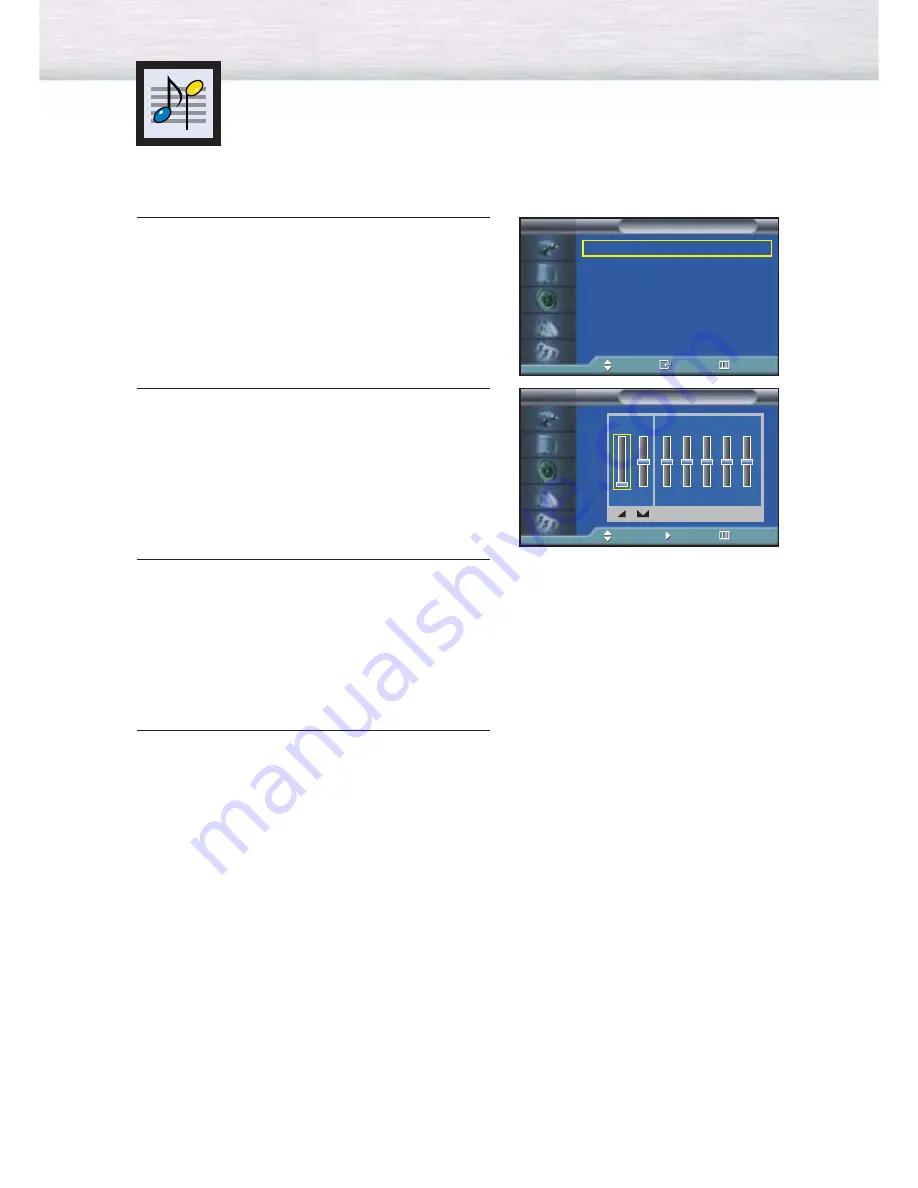
56
Customizing the Sound
1
Press the MENU button. Press the
▲
or
▼
button to
select “Sound”, then press the ENTER button.
2
Press the
▲
or
▼
button to select “Custom”, then
press the ENTER button.
3
Select the option (volume, balance, equalizer) to
be adjusted by pressing the
œ
or
√
button.
Press the
▲
or
▼
button to reach the required
setting.
4
Press the MENU button to exit.
Mode
: Custom
√
Custom
√
MTS
: Stereo
√
Auto Volume
: Off
√
SRS TSXT
: Stereo
√
Internal Mute
: Off
√
Sound
TV
Move
Enter
Return
Custom
TV
Adjust
Move
Return
100 300 1K
3K 10K
0
R
L
➤
➤
If you make any changes to the equalizer settings, the sound Mode
is automatically switched to the custom mode.
Summary of Contents for SP-P4251
Page 1: ...Owner s Instructions SPP4251 ...
Page 4: ...This Page Intentionally Left Blank ...
Page 35: ...35 Remote Control Codes VCR Codes Cable Box Codes DVD Codes ...
Page 38: ...This Page Intentionally Left Blank ...
Page 54: ...This Page Intentionally Left Blank ...
Page 66: ...This Page Intentionally Left Blank ...
Page 78: ...This Page Intentionally Left Blank ...
Page 84: ...This Page Intentionally Left Blank ...
Page 98: ...This Page Intentionally Left Blank ...
Page 104: ......
Page 105: ......
Page 106: ......
Page 107: ......
Page 108: ......
Page 109: ......
Page 110: ......
Page 111: ......
Page 112: ......
Page 113: ......






























