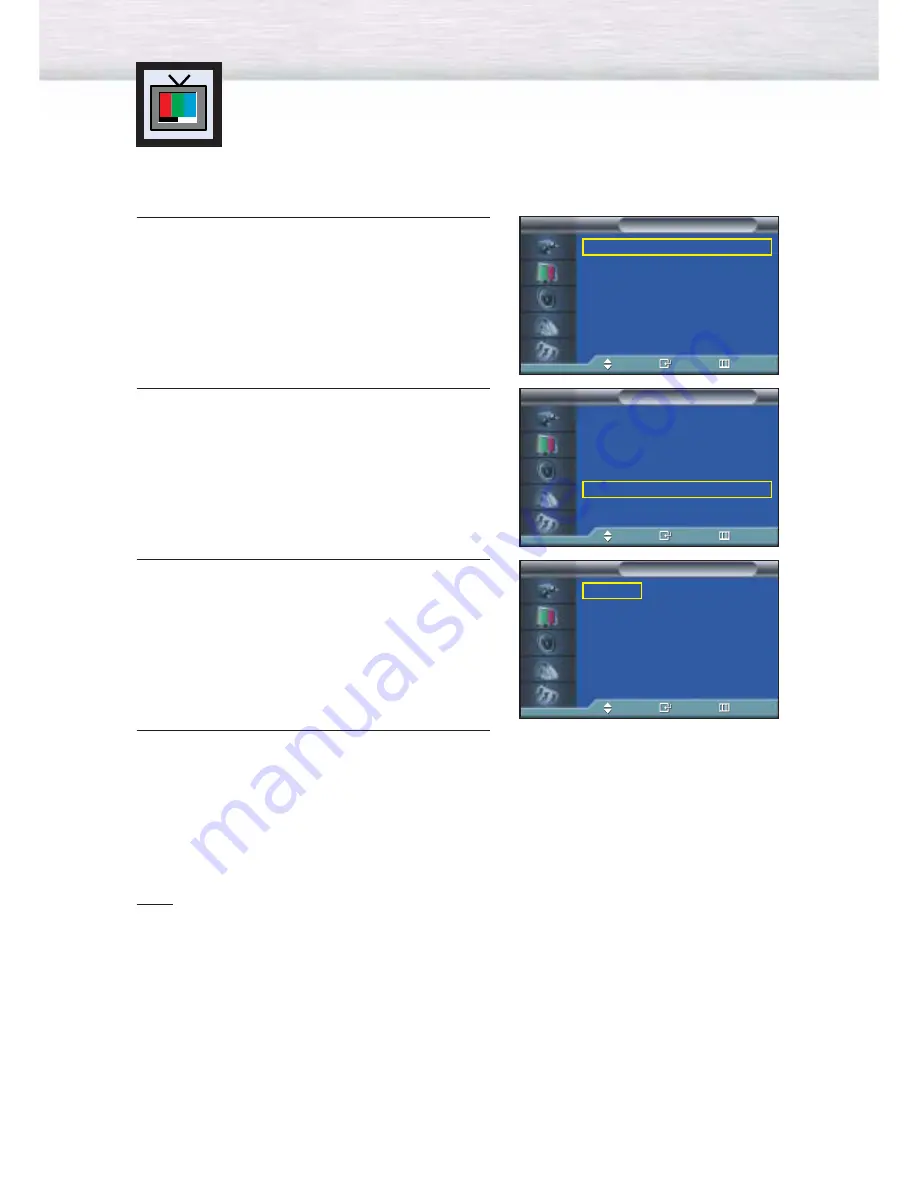
44
Changing the Screen Size
Screen size selection depends on the type of video input
(DVD, PC etc.).
➤
➤
Quick way to access the Screen Size menu : Just press the “ASPECT” button on the remote control.
1
Press the MENU button. Press the
▲
or
▼
button to
select “Picture”, then press the ENTER button.
2
Press the
▲
or
▼
button to select “Size”, then press
the ENTER button.
3
Press the
▲
or
▼
button to select the screen size you
want.
4
Press the MENU button to exit.
Note
• If you watch a still image or the 4:3 (Normal) mode for a long time (over 2 hours), an image may
be burned onto the screen.
View the monitor in 16:9(Wide) or Panorama mode as much as possible.
Mode
: Custom
√
Custom
√
Color Tone
: Normal
√
Color Control
√
Film Mode
: Off
√
Size
: 16:9
√
DNIe
: On
√
PIP
√
Picture
TV
Move
Enter
Return
Mode
: Custom
√
Custom
√
Color Tone
: Normal
√
Color Control
√
Film Mode
: Off
√
Size
: 16:9
√
DNIe
: On
√
PIP
√
Picture
TV
Move
Enter
Return
16 : 9
Panorama
Zoom
4 : 3
Size
TV
Move
Enter
Return
Summary of Contents for SP-P4251
Page 1: ...Owner s Instructions SPP4251 ...
Page 4: ...This Page Intentionally Left Blank ...
Page 35: ...35 Remote Control Codes VCR Codes Cable Box Codes DVD Codes ...
Page 38: ...This Page Intentionally Left Blank ...
Page 54: ...This Page Intentionally Left Blank ...
Page 66: ...This Page Intentionally Left Blank ...
Page 78: ...This Page Intentionally Left Blank ...
Page 84: ...This Page Intentionally Left Blank ...
Page 98: ...This Page Intentionally Left Blank ...
Page 104: ......
Page 105: ......
Page 106: ......
Page 107: ......
Page 108: ......
Page 109: ......
Page 110: ......
Page 111: ......
Page 112: ......
Page 113: ......






























