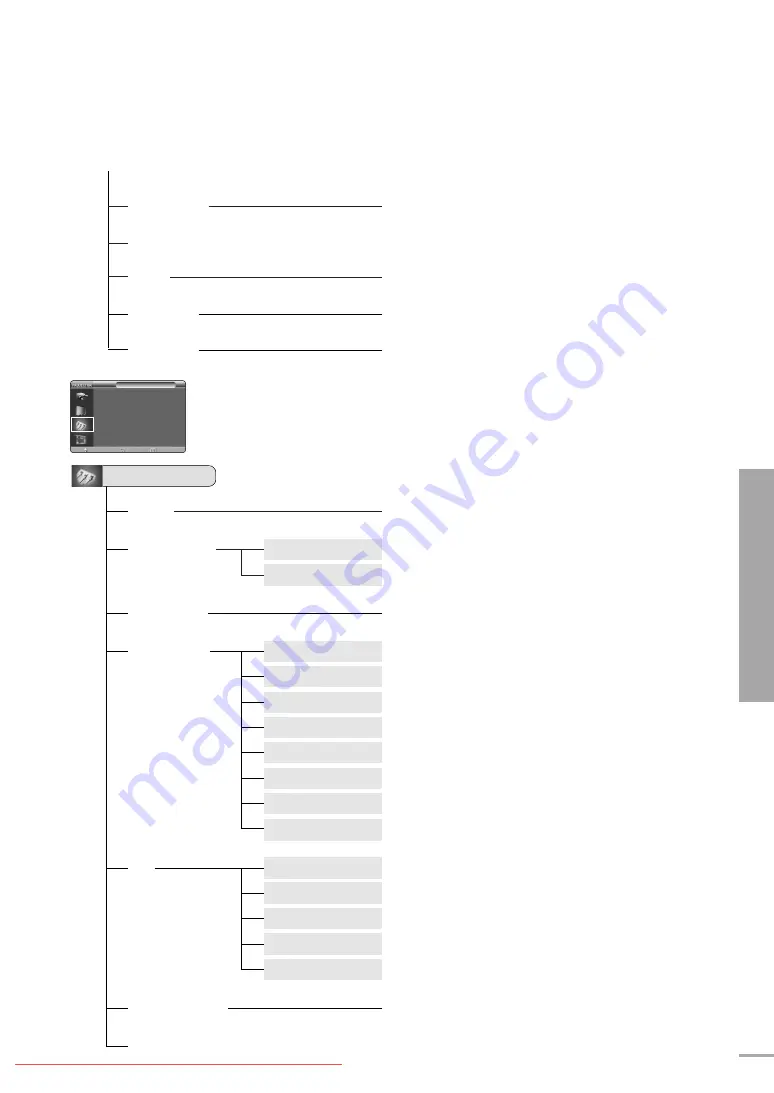
Picture Size
Full / Zoom1 / Zoom2 / 4:3
Position
DNIe
Off / Demo / On
Film Mode
Off / On
Overscan
Off / On
Other Information
Structure of Screen Menu
75
Setup
Install
Front-Floor / Front-Ceiling / Rear-Floor / Rear-Ceiling
Light Setting
Theater
Bright
V-Keystone
-50 ~ 50
Test Pattern
Crosshatch
Screen Size
Color Standard
Red
Green
Blue
White
6500K_White
PC
Auto Adjustment
Coarse
Fine
Zoom
Reset
OK / Cancel
Factory Default
OK / Cancel
Information
Setup
Install
: Front-Floor
√
Light Setting
: Theater
√
V-Keystone
√
Test Pattern
√
PC
√
Factory Default
√
Information
√
Move
Enter
Return
Summary of Contents for SP-H700
Page 1: ...Owner s Instructions SP H700 H710 H500 Downloaded From projector manual com Samsung Manuals...
Page 6: ...Downloaded From projector manual com Samsung Manuals...
Page 28: ...Picture Adjustment Downloaded From projector manual com Samsung Manuals...
Page 50: ...Downloaded From projector manual com Samsung Manuals...
Page 70: ...Downloaded From projector manual com Samsung Manuals...
Page 82: ...82 Memo Downloaded From projector manual com Samsung Manuals...
Page 83: ...83 Memo Downloaded From projector manual com Samsung Manuals...










































