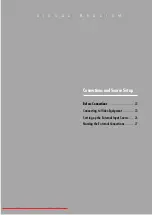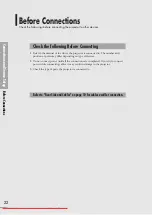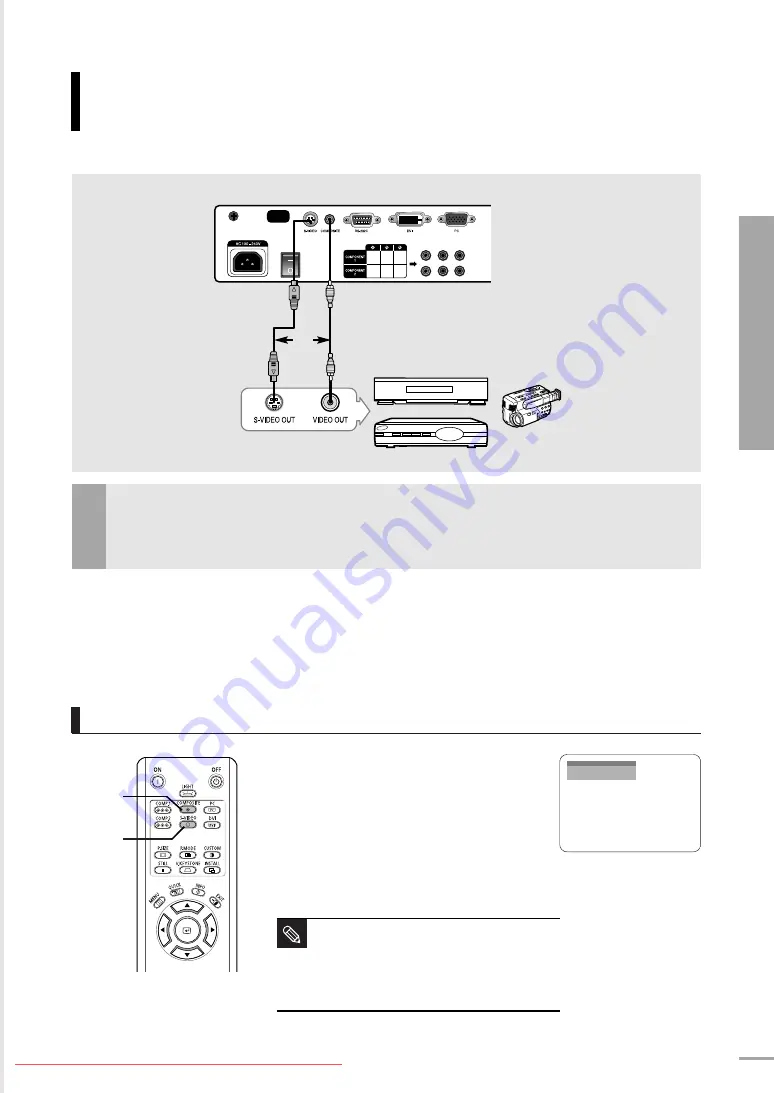
CONNECTING TO VIDEO EQUIPMENT
Connecting to VCR/Camcorder/Cable Box
Connections and Source Setup
Connecting to Video Equipment
23
Connect
COMPOSITE
(yellow) input port of the projector to the
VIDEO OUT
(yellow)
port of video equipment using the video cable.
■
If the video equipment has
S-VIDEO OUT
port, connect it to
S-VIDEO
input port of the projector.
Turn on the projector and press the
COMPOSITE
button to select
Composite
.
Connect the projector and the video
equipment via S-Video cable and press the
S-VIDEO
button to select
S-Video
.
■
When Composite Mode is not available, check the
video cables are in place.
1
Viewing the picture
NOTE
■
Check that the projector and the video
equipment are turned off before connecting
cables.
■
This projector does not support sound.
(Separate audio system is needed for sound.)
Rear side of Projector
VCR
S-Video Cable
Video (Composite) Cable
Cable Box
Camcorder
Composite
COMPOSITE
1
S-VIDEO
2
or
Rear Connection
2
Summary of Contents for SP-H700
Page 1: ...Owner s Instructions SP H700 H710 H500 Downloaded From projector manual com Samsung Manuals...
Page 6: ...Downloaded From projector manual com Samsung Manuals...
Page 28: ...Picture Adjustment Downloaded From projector manual com Samsung Manuals...
Page 50: ...Downloaded From projector manual com Samsung Manuals...
Page 70: ...Downloaded From projector manual com Samsung Manuals...
Page 82: ...82 Memo Downloaded From projector manual com Samsung Manuals...
Page 83: ...83 Memo Downloaded From projector manual com Samsung Manuals...