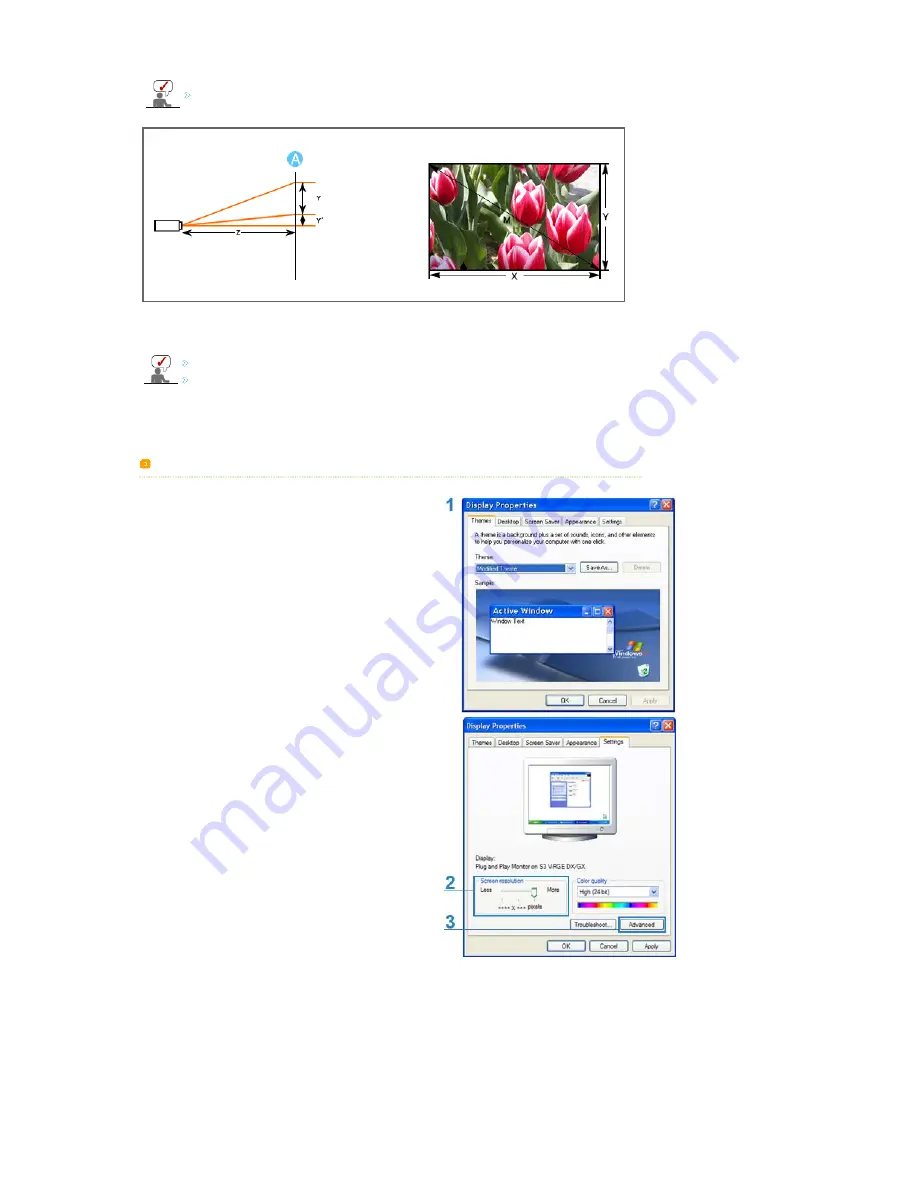
This projector is designed to show images optimally on a 80 ~ 120 inch sized screen.
A. Screen
Z: Throw Distance
Y': Distance from Lens Center to Image Bottom
Setting up the PC Environment
- Check the following items before connecting your PC to your projector.
1.
Click the right mouse button on the Windows desktop
and click on [Properties].
<Display Properties> tab will appear.
2.
Click on [Settings] tab and set the <Screen resolution> by
referring to <Resolution> described in
the display mode table
supported
by this projector.
You do not have to change <Color quality> setup.
3.
Press the [Advanced] button.
Another property window will appear.
4.
Click on [Monitor] tab and set the <Screen refresh rate> by
referring to <Vertical Frequency> described in
the Supported
Resolution/Size Modes table
.
Set up both the vertical and horizontal frequency instead of
<Screen refresh rate>.
















































