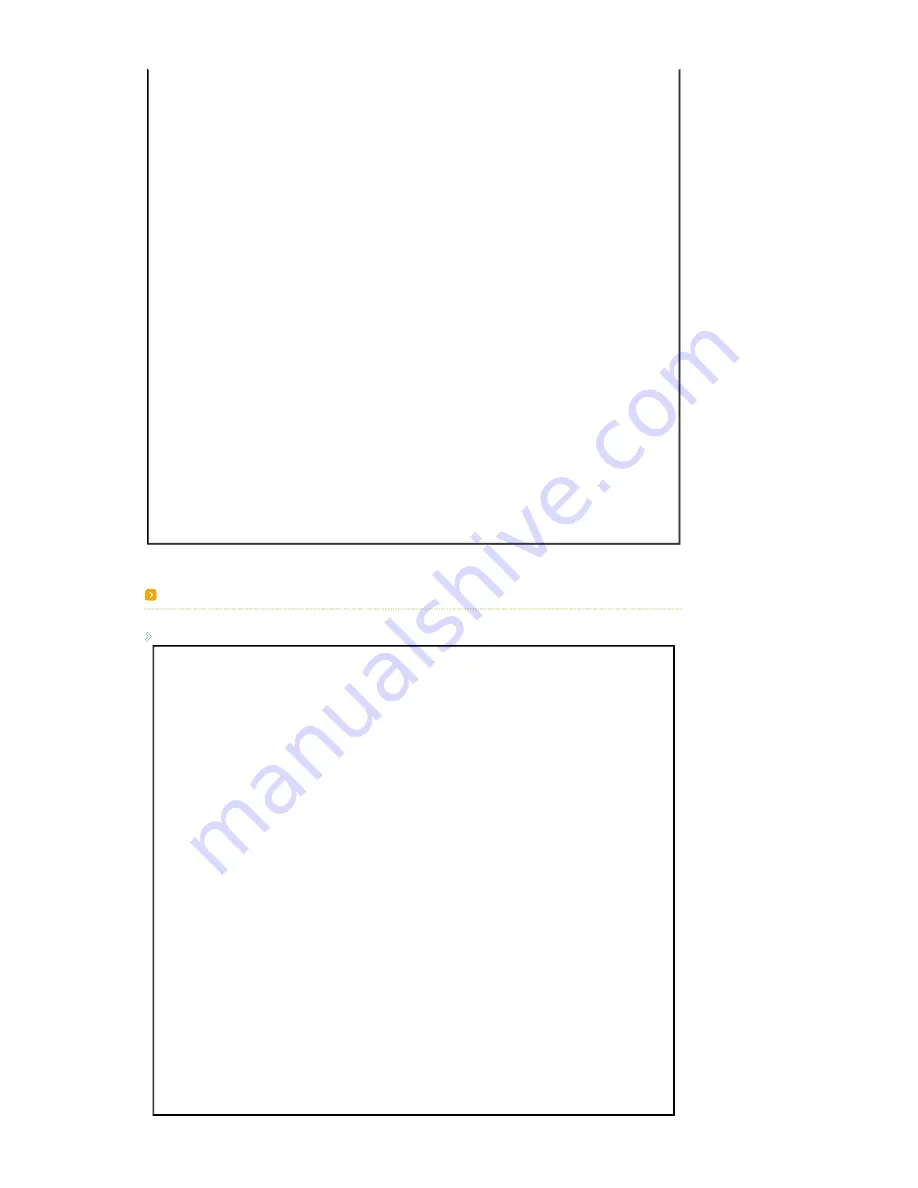
Component
28.125
P
50
P
74.25
Sep.
1280x720p
45
P
60
P
74.25
Sep.
37.5
P
50
P
74.25
Sep.
720x480p
31.5
P
60
P
27
Sep.
720x576p
31.25
P
50
P
27
Sep.
HDMI
640X350
31.47
P
70.1
N
25.18
Sep.
37.86
P
85.1
N
31.5
Sep.
640X400
37.86
N
85
P
31.5
Sep.
640X480
31.47
N
60
N
25.175
Sep.
37.5
N
75
N
31.5
Sep.
720X400
31.47
N
70
P
28.322
Sep.
800X600
37.88
P
60
P
40
Sep.
46.87
P
75
P
49.5
Sep.
1024X768
48.36
N
60
N
65
Sep.
60.02
P
75
P
78.75
Sep.
1280X768
47.78
N
60
P
79.5
Sep.
1280X960
60
P
60
P
108
Sep.
1280X1024
63.98
P
60
P
108
Sep.
79.98
P
75
P
135
Sep.
1920x1080i
33.72
P
60
P
74.18
Sep.
28.125
P
50
P
74.25
Sep.
1280x720p
45
P
60
P
74.25
Sep.
37.5
P
50
P
74.25
Sep.
720x480p
31.5
P
60
P
27
Sep.
720x576p
31.25
P
50
P
27
Sep.
720x480i
15.73
P
60
P
13.5
Sep.
720x576i
15.63
P
50
P
13.5
Sep.
Supported Resolution/Size Modes
○ : Size & Overscan can be configured, x : Size & Overscan cannot be configured, △ : Size can be configured
Source
Picture Size
Input
Type
Mode
Normal
Zoom1
Zoom2
16:9
HDMI
HD
1080i
O
△
△
O
720p
O
△
△
O
SD
576p
O
△
△
O
480p
O
△
△
O
576i
O
△
△
O
480i
O
△
△
O
DVI
VESA
△
x
x
△
Component
HD
1080i
O
△
△
O
720p
O
△
△
O
SD
576p
O
△
△
O
480p
O
△
△
O
576i
O
△
△
O
480i
O
△
△
O
VIDEO
& S-VIDEO
SD
576i
△
△
△
△
480i
△
△
△
△
PC
HD
1080i
△
x
x
△
720p
△
x
x
△
SD
576p
△
x
x
△
480p
△
x
x
△
576i
△
x
x
△
480i
△
x
x
△
PC
16:9
Mode
△
x
x
△
4:3
Mode
△
x
x
△
















































