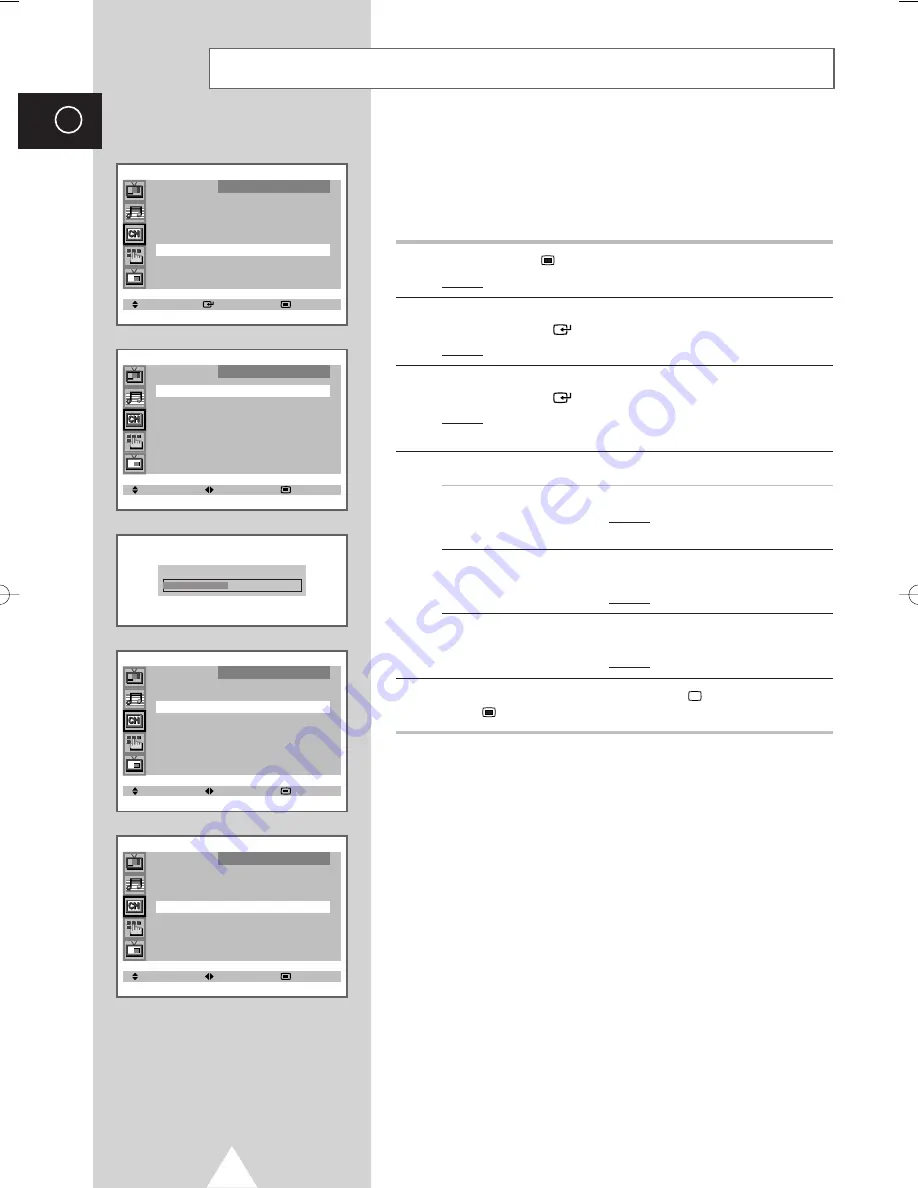
Y
20
ENG
If the reception is clear, you do not have to fine-tune the channel,
as this is done automatically during the search and store operation.
If however the signal is weak or distorted, you may have to fine-
tune the channel manually.
1
Press the
MENU
button.
Result:
The main menu is displayed.
2
Move the joystick up or down until the
CHANNEL
is selected and
press the joystick (
) button.
Result:
The
CHANNEL
menu is displayed.
3
Move the joystick up or down until the
FINE TUNE
is selected and
press the joystick (
) button.
Result:
The
FINE TUNE
menu is displayed with the
TUNE
selected.
4
To...
Move the joystick...
obtain a sharp and
◆
left or right.
clear picture and
Result:
The horizontal bar’s cursor
good sound quality
moves to the left or right.
memorise adjusted
◆
up or down to select the
STORE
.
picture or sound
◆
left or right.
Result:
OK
is displayed.
erase adjusted
◆
up or down to select the
ERASE
.
picture or sound
◆
left or right.
Result:
OK
is displayed.
5
When you have finished, press the
TV
button, or press the
MENU
button repeatedly to return to normal viewing.
Fine tuning Channel Reception
SELECT ENTER EXIT
CHANNEL
AUTO STORE
√
√
MANUAL STORE
√
√
ADD/ERASE
√
√
FINE TUNE
√
√
SORT
√
√
SELECT ADJUST EXIT
FINE TUNE
TUNE : -/+
STORE : ?
ERASE : ?
SELECT ADJUST EXIT
FINE TUNE
TUNE : -/+
STORE : OK
ERASE : ?
SELECT ADJUST EXIT
FINE TUNE
TUNE : -/+
STORE : ?
ERASE : OK
FINE TUNE
01772A-03_AUS 7/10/06 2:28 PM Page 20
Summary of Contents for SP-65W3HF
Page 42: ...42 ENG Memo ...
Page 43: ...43 ENG Memo ...






























