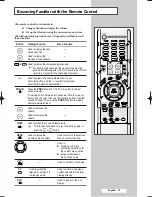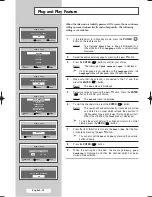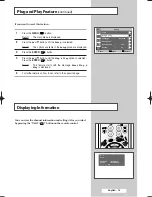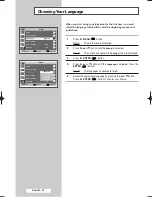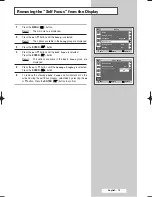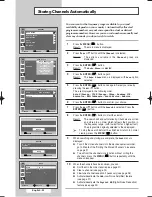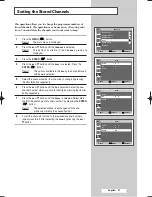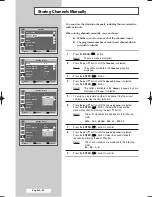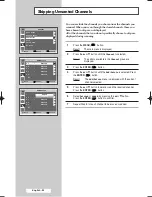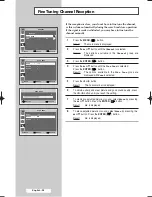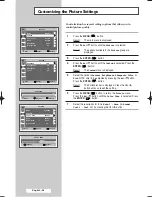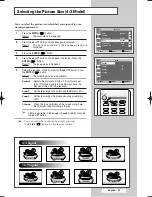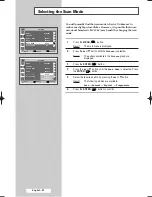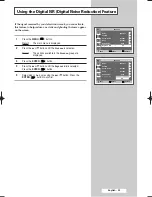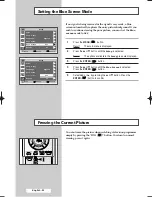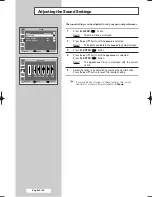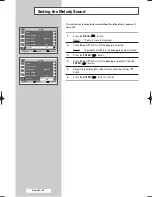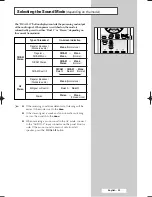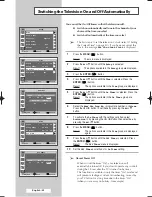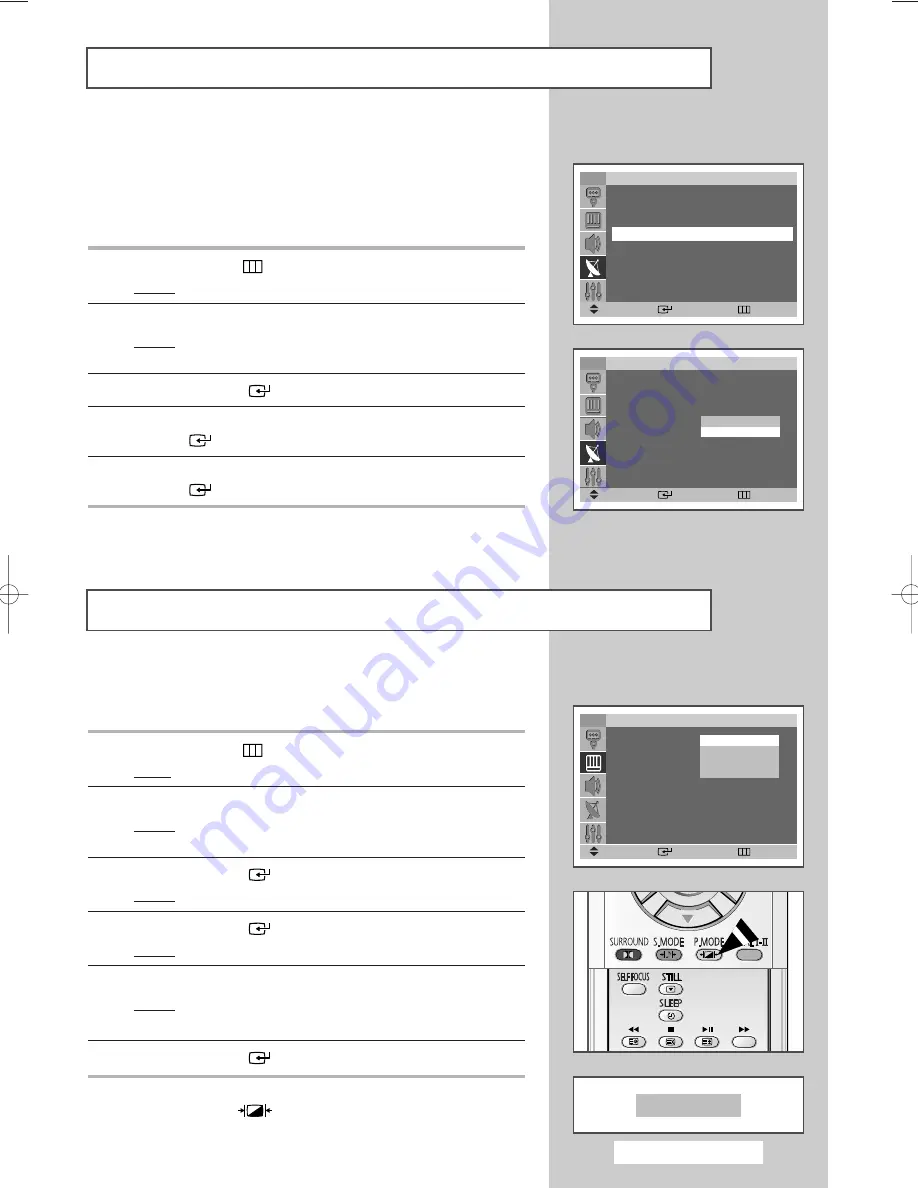
English - 27
You can select the type of picture which best corresponds to your
viewing requirements.
1
Press the
MENU
(
) button.
Result:
The main menu is displayed.
2
Press the
▲
or
▼
button until the
Picture
is selected.
Result :
The options available in the
Picture
group are
displayed.
3
Press the
ENTER
(
) button.
Result :
The
Mode
is selected.
4
Press the
ENTER
(
) button again.
Result :
The options available are listed.
5
Select the required option by pressing the
▲
or
▼
button.
Result :
The following modes are available:
Dynamic - Standard - Movie - Custom
6
Press the
ENTER
(
) button to confirm.
➢
You can select these options by simply pressing
the
P.MODE
(
: Picture Mode) button on the remote
control.
Changing the Picture Standard
TV
Picture
Mode
:
Off
√
√
Custom
√
√
Color Tone
:
Normal
√
√
Size
:
Normal
√
√
Scan Mode
:
Auto
√
√
Digital NR
:
On
√
√
Move
Enter
Return
Dynamic
Standard
Movie
Custom
Dynamic
This feature is very useful in the situation that the TV is used in a
weak signal, and amplifies the TV signal in the weak signal area, but
not noise.
This feature is working only in a weak signal condition, and that is
memorized on relevant channel’s additional information.
1
Press the
MENU
(
) button.
Result :
The main menu is displayed.
2
Press the
▲
or
▼
button until the
Channel
is selected.
Result :
The options available in the
Channel
group are
displayed.
3
Press the
ENTER
(
) button.
4
Press the
▲
or
▼
button until the
LNA
is selected. Press the
ENTER
(
) button.
5
Select
Off
or
On
by pressing the
▲
or
▼
button. Press the
ENTER
(
) button to confirm.
Using the LNA (Low Noise Amplifier) Feature
TV
Channel
▲
More
Fine Tune
√
√
LNA
:
On
√
√
Move
Enter
Return
TV
Channel
▲
More
Fine Tune
√
√
LNA
:
On
√
√
Move
Enter
Return
Off
On
BP68-00357A(J60A_ENG_M Asia) 5/17/04 11:07 AM Page 27
Summary of Contents for SP-54T8HL
Page 2: ......