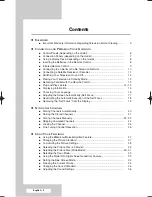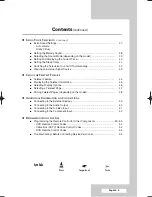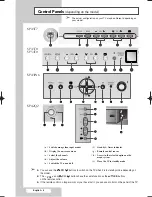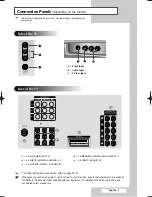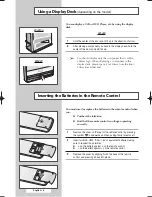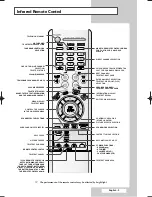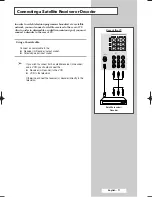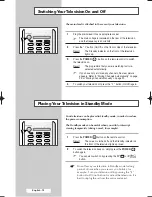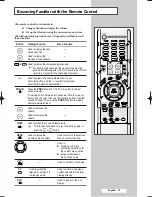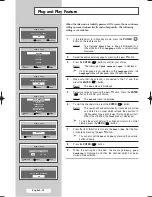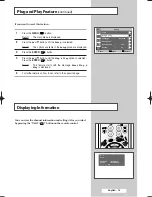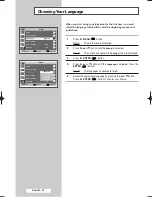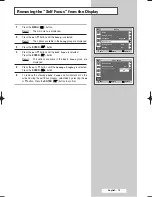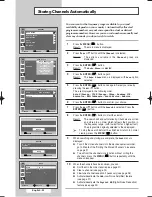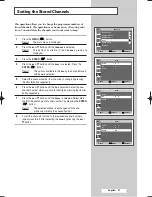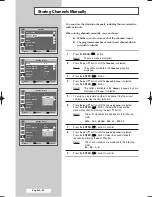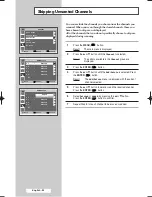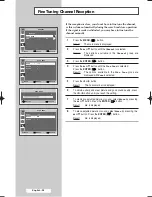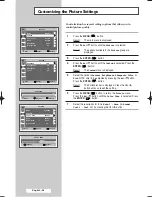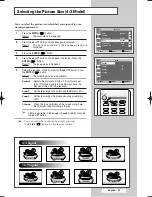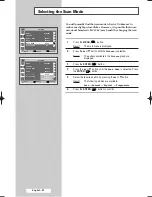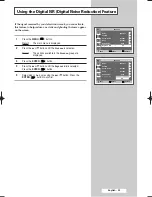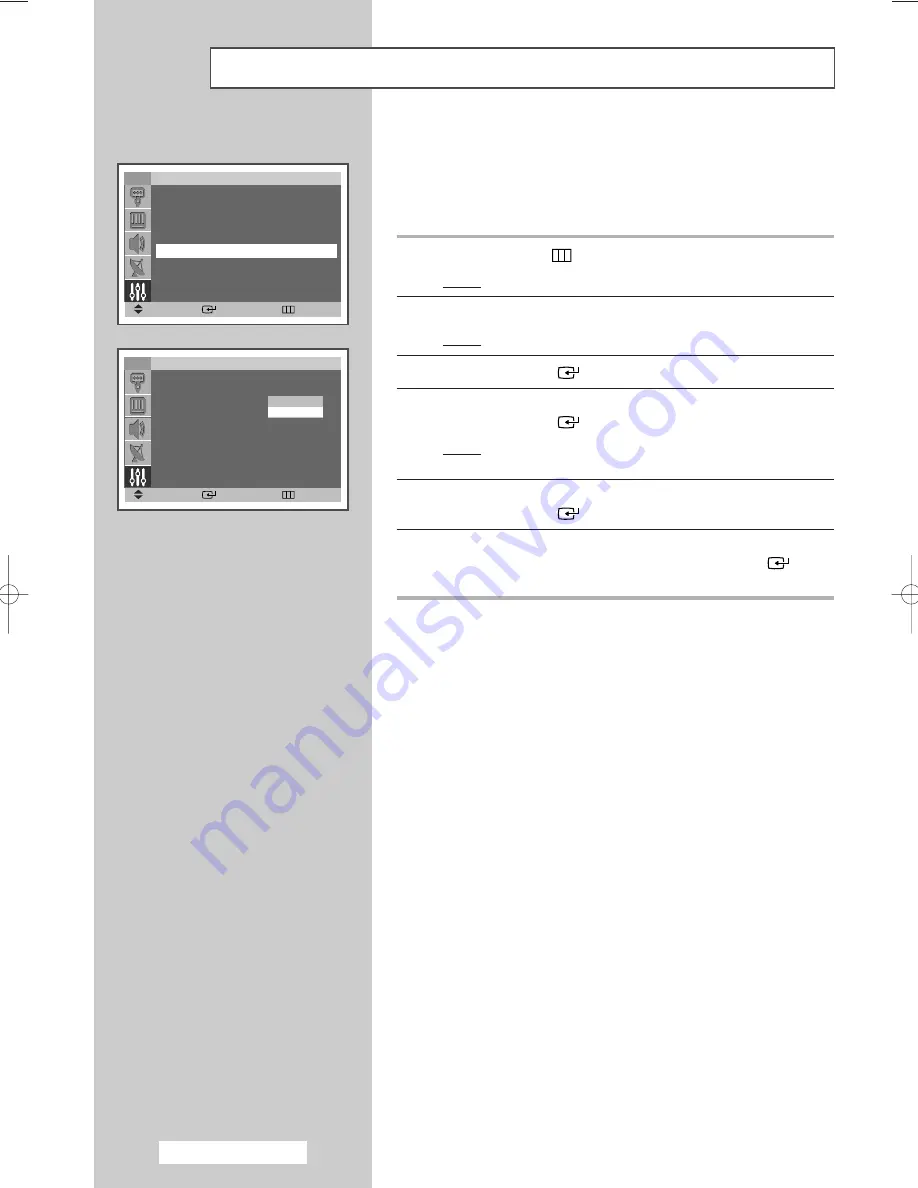
English - 18
The “Self Focus” feature starts on default. It will automatically
begin 1 minutes after switching on the power and the appearance of
the screen image. To set the optimum picture quality, the
“Self Focus” will automatically begin again after another 10
minutes, as the screen image is then fully stabilised.
1
Press the
MENU
(
) button.
Result:
The main menu is displayed.
2
Press the
▲
or
▼
button until the
Setup
is selected.
Result:
The options available in the
Setup
group are displayed.
3
Press the
ENTER
(
) button
4
Press the
▲
or
▼
button until the
Self Focus
is selected.
Press the
ENTER
(
) button.
Result:
The options available in the
Self Focus
group are
displayed.
5
Press the
▲
or
▼
button until the
Auto Perform
is selected.
Press the
ENTER
(
) button.
6
To turn off the automatic execution of the self focus feature, select
Off
by pressing the
▲
or
▼
button. Press the
ENTER
(
)
button to confirm.
Deactivating the Automatic Execution of the Self Focus
TV
Setup
Time
√
√
Plug & Play
√
√
Language
:
English
√
√
Self Focus
√
√
Blue Screen
:
Off
√
√
Melody
:
On
√
√
Move
Enter
Return
TV
Self Focus
Self Focus
√
√
Auto Perform
:
On
√
√
Message Display
:
On
√
√
Move
Enter
Return
Off
On
BP68-00357A(J60A_ENG_M Asia) 5/17/04 11:07 AM Page 18
Summary of Contents for SP-54T8HL
Page 2: ......