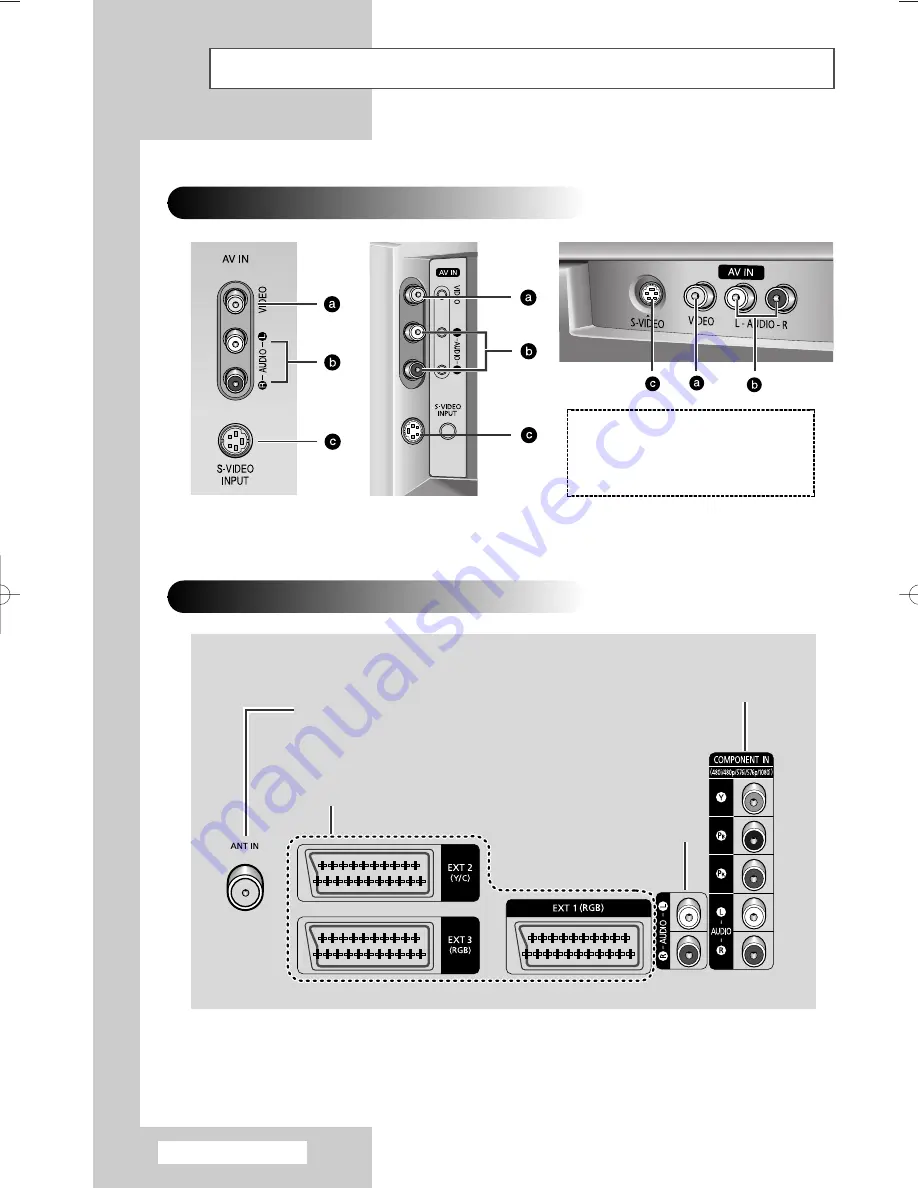
English - 8
Y
d
Y
y
Connection Panels
(depending on the model)
➢
The actual configuration on your TV may be different, depending on
your model.
Side of the TV
Rear of the TV
( a )
Video Input
( b )
Audio Input
( c )
S-Video Input
➢
For further details about connection, refer to pages 53~57.
☛
Whenever you connect an audio or video system to your television, ensure that all elements are switched
off. Refer to the documentation supplied with your equipment for detailed connection instructions and
associated safety precautions.
Audio Output
75
Ω
Coaxial Connector for Aerial or Cable Network
SCART Audio/Video Input/Output
Component Input
BP68-00457A-03(J60B_Euro_ENG) 7/12/05 4:59 PM Page 8









































