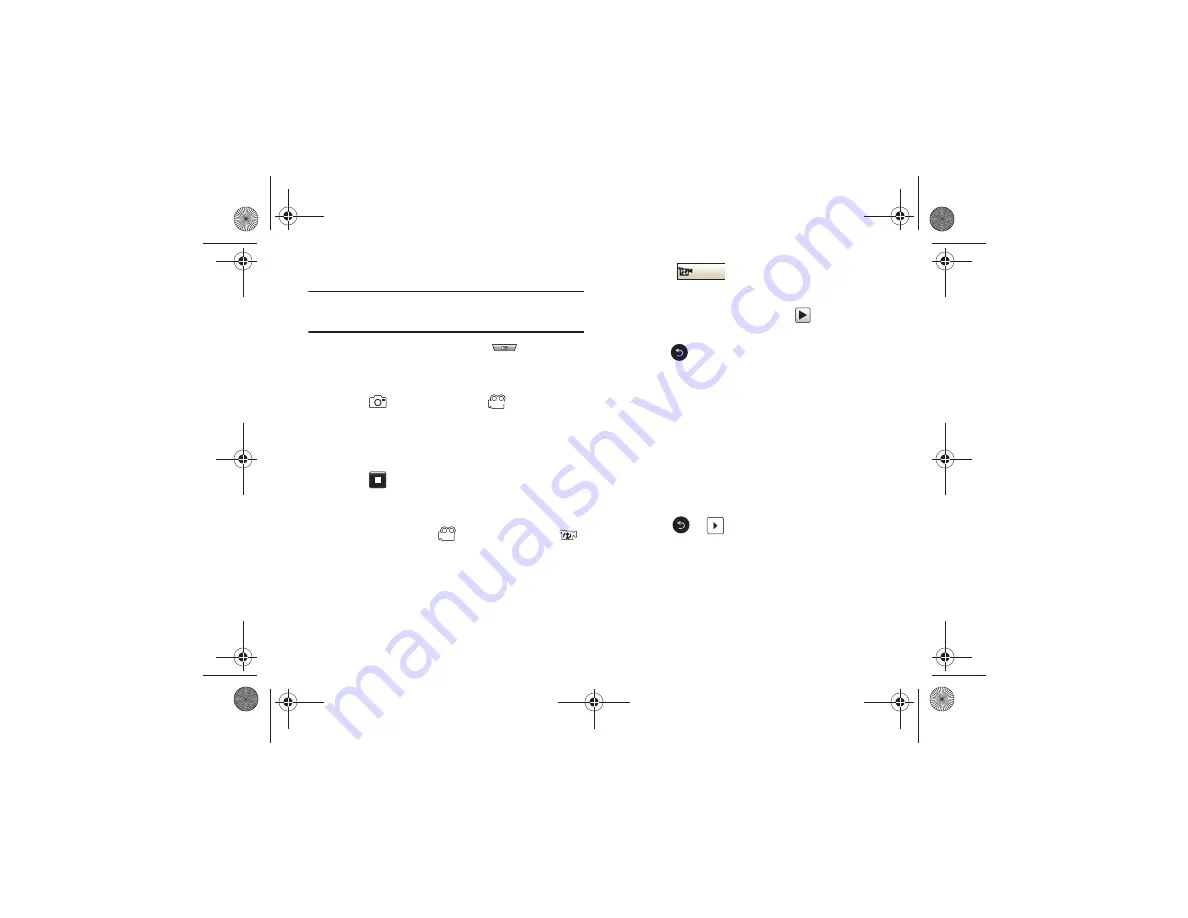
90
Shooting Video
Tip:
When shooting video in direct sunlight or in bright conditions, it is
recommended that you provide your subject with sufficient light by
having the light source behind you.
1.
In Idle mode, press the Camera key
located on the
lower right-hand side of the phone to activate the camera
mode.
2.
Touch
then touch
Camcorder
(
).
3.
Using the phone’s main display screen as a viewfinder,
adjust the image by aiming the camera at the subject.
4.
Press the Camera key again to begin shooting video.
5.
Touch
or the Camera key to stop the recording and
save the video file to your Videos folder.
– or –
Before shooting, touch
and select
Video Share
(
).
•
Video Share allows you to make a Video Share call by displaying a
screen where you can input the number of a recipient that also has
Video Share. (This option only displays if you have the Video Share
service.) If the recipient accepts the Video Share call, you continue
using the camcorder as usual.
•
Touch
to end the Video Share session. The recorded
file is saved automatically and the file name is displayed. You can
then continue the call or terminate it.
6.
Once the file has been saved, touch
to play back your
video for review.
7.
Press
to return to the viewer.
Camcorder Options
Camcorder options are represented by icons across both sides of
the screen.
For more information, refer to
“Camera and Camcorder Options”
Camcorder Options after a Video is Taken
After you finish shooting a video, you can use various options that
appear as icons on the screen. Touch an icon to activate the
function.
䊳
Touch
➔
and then touch one of the available
options:
•
Send
: lets you send the currently active video as part of a new
multimedia message, to an external device via Bluetooth, or to AT&T’s
Online Locker service.
•
Delete
: erases the currently selected video.
•
More
: allows you to choose from the following video options:
Stop
a817 Blink.book Page 90 Monday, October 4, 2010 10:03 AM
















































