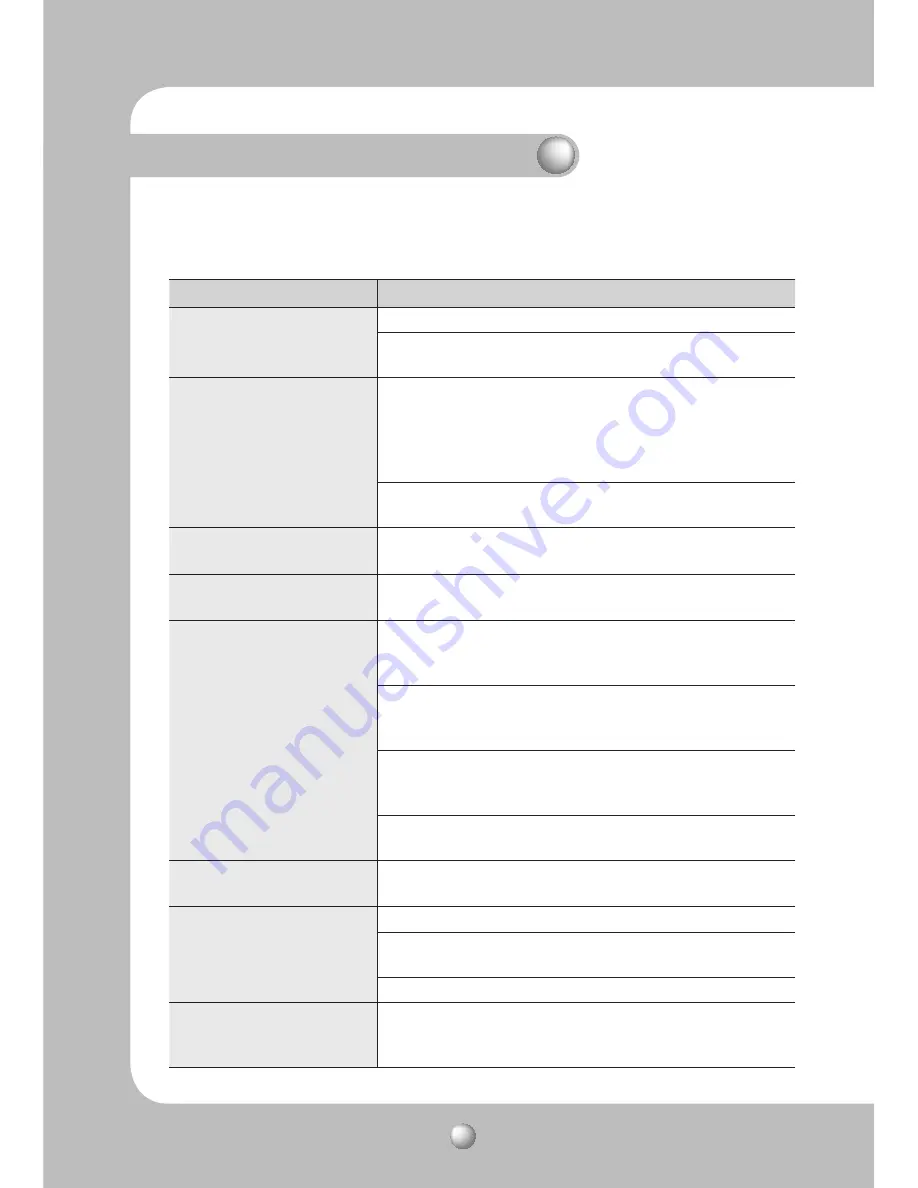
NETWORK PTZ CAMERA
User Guide
86
Chapter 5. Troubleshooting
If you are having problems with the product, please consult the following information
first. If the problem persists, contact your vendor.
Problem
Cause and Solution
The controller does not
control the camera.
ඖ
Make sure the camera is connected to a network.
ඖ
Verify the settings for ID, protocol, and baud rates.
(Refer to Chapter 3. Installing Camera & Network Setup)
No video is displayed on the
monitor.
ඖ
Check if the power cable is securely connected to the camera
and the monitor.
Check if the video cable is properly connected. Consult the
operation manual for the system controller connected to the
camera.
ඖ
Check the camera's fixed shutter speed. Adjust the camera's
shutter menu.
The picture is too dark/
bright.
ඖ
Check the camera's Brightness menu. Adjust the camera's
Brightness menu.
The monitor displays
nothing but a white image.
ඖ
Check the WDR settings.
The monitoring screen is
out of focus.
ඖ
Check if the dome cover or the camera lens is dirty or
smudged.
If it is, clean the dirt off.
ඖ
Verify the distance between the camera and the subject, as
well as the subject's surroundings. The camera may have
difficulty focusing on a subject against a white background.
ඖ
If the camera is having difficulty auto-focusing on a particular
subject, set the Focus mode to Manual and adjust the focus
manually.
ඖ
Use the camera reset menu to restore the camera settings to
default.
The monitoring screen is
out of focus.
ඖ
Adjust the Sharpness level.
Digital noise appears on the
screen.
ඖ
Check if the video cable is properly connected.
ඖ
Make sure that the power cable and video cable do not
exceed the recommended maximum lengths.
ඖ
Adjust the Sharpness level.
The monitoring screen is
flickering.
ඖ
Check if the camera is pointing directly at a fluorescent light
or sunlight. If so, change the camera's direction to remove the
flickering.
















































