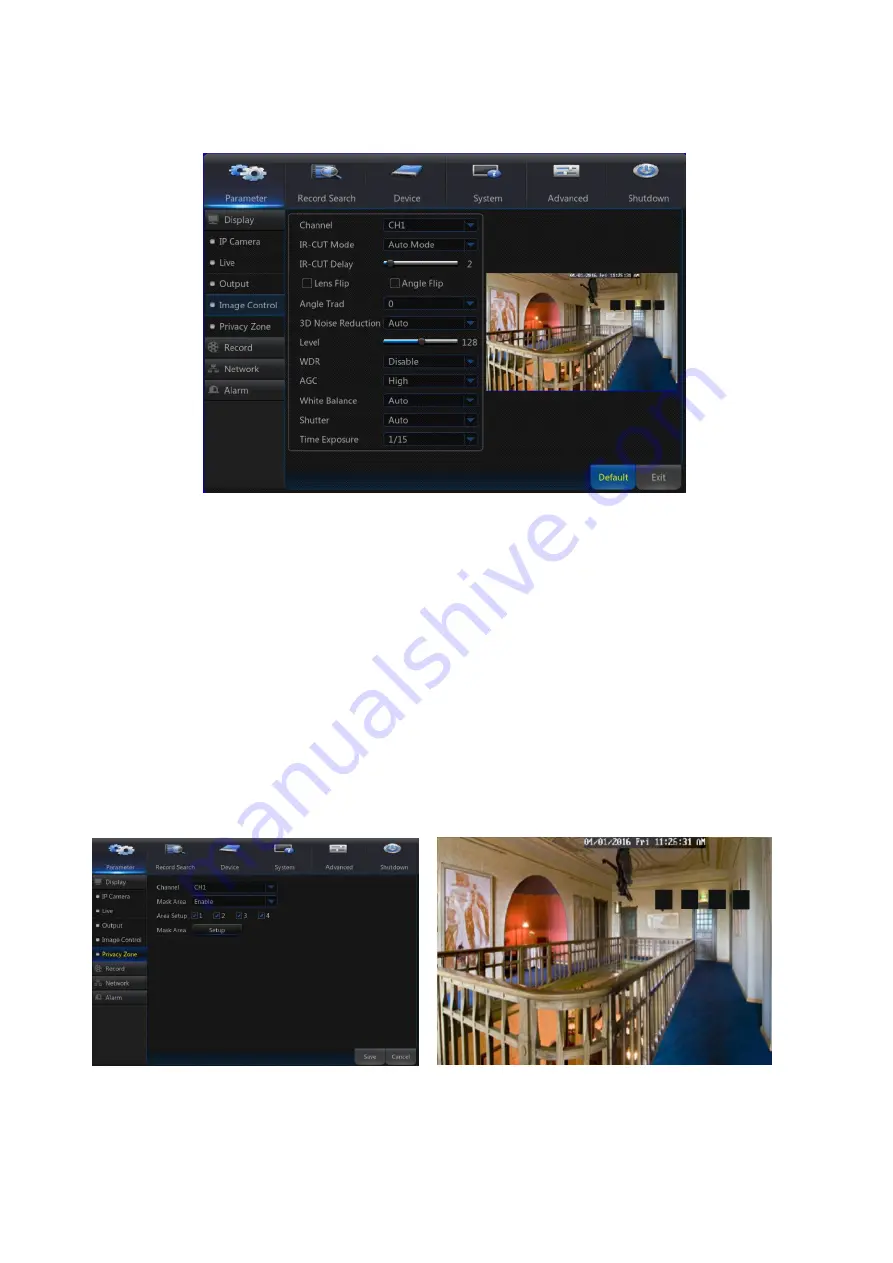
23
3.2.1.4 Image control
You can configure some settings of IPC, such as white balance, 3D noise reduction and image
reversal etc.
3.2.1.5 Privacy Zone
Privacy Zone is
a feature to block certain area(s) in the camera‟s field of view from recording in the
selected channel.
1. Select the number of the zone(s) to be blocked (maximum of 4 zones can be set for single
channel).
2. Click “Setup” to adjust the position of the zone.
3. After finish setting, right click the mouse to return to the
“Privacy Zone”
page.
4. Click “Save” to save the setting.
Summary of Contents for SNK-D5081
Page 1: ...1 ...
Page 78: ...78 6 4 Accessories Attached SNK D5081 ...
Page 79: ...79 ...
Page 80: ...80 ...
















































