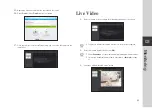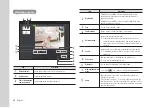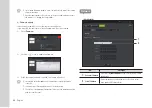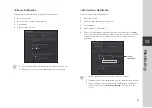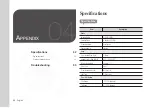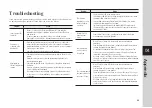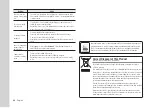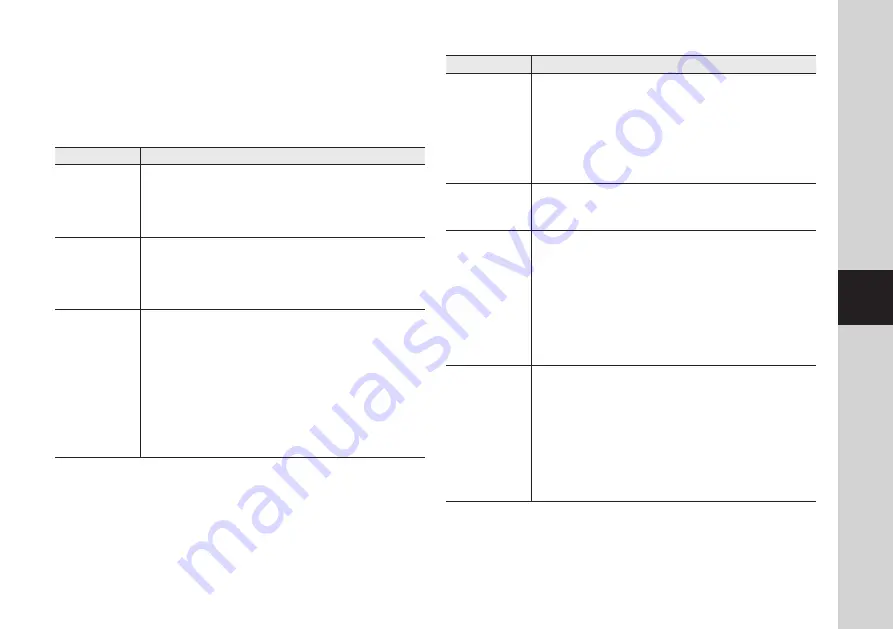
35
04
Appendix
If you encounter a problem with your system, see the table below to solve the problem
as quickly and easily as possible. Please follow the instruction below:
Troubleshooting
Problem
Action
I forgot my user ID/
password.
-
Move to “Log-in page
Forgot your ID/Password?”, and enter the
registered e-mail address to which we will send you the user ID and/or a
new password.
It can be spammed out depending on the policy of the email server.
After logged in, it is advisable to change the temporary password provided.
Camera is not
connected to the
wireless hub.
-
If the camera's wireless internet indication LED goes off too often, then it
means that the camera installation location is not optimal for the wireless
internet environment, so in this case, locate the camera close to the wireless
hub and try to connect again.
-
Check the password for the wireless hub and try again.
After logged in,
I failed to register the
camera.
-
Check that the serial number entered matches the label on the back of the
camera.
-
Enter the correct password for the camera registered again and try to
register the camera again.
-
Check the camera LED to see if it is green. If not, then check the network
connection.
-
If you are still unable to register the camera after this, then reset the camera
to factory settings and begin again.
(If you want to reset to factory settings, press and hold the initialize button
on the back for 5 sec. Once initialized to factory settings, the camera will
be restarted.)
Problem
Action
The camera is
registered, but is not
ready for network
connection.
-
Check if the front LED on the camera turns on.
-
If the wireless LAN LED turns off, follow the applicable instructions to make
the wireless LAN connection using WPS.
-
If the problem persists even if the wireless LAN LED turns off, move the
camera near the wireless AP and try again.
-
If you use the cable LAN network, the wireless LAN LED should turn off.
If the cable LAN is connected, the product will be connected to the server
automatically by the AP.
Video will not be
played in event
alarms.
-
Event video will be uploaded in confidential mode. Login to the Google
account where you uploaded the video.
The camera video
is not uploaded to
Google Drive.
-
Move to Setup
Alarm & Notification and adjust the sensitivity as
necessary.
-
From the Alarm & Notification setup, configure the Google Drive notification
settings. (See page 28 of the manual)
-
Google Drive has different service policies according to the country. The
policy for your country may prohibit uploading to Google Drive. Please first
check the Google Drive policy for your country.
-
According to the Google Drive policy, it may limit the uploading size. Check
the space on your Google Drive account, and if necessary, delete the existing
video clips or add capacity.
The capture images in
the camera will not be
uploaded to Picasa.
-
Move to Setup
Alarm & Notification and adjust the sensitivity as
necessary.
-
From the Alarm & Notification setup, configure the Picasa notification
settings. (See page 27 of the manual)
-
Picasa has different service policies according to the country. The policy for
your country may prohibit uploading to Picasa. Please first check the Picasa
policy for your country.
-
According to the Picasa policy, it may limit the uploading size. Check the
space on your Picasa account, and if necessary, delete the existing images
or add capacity.