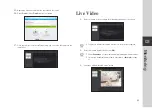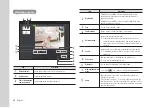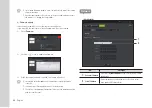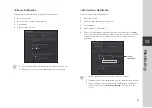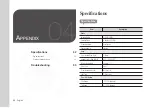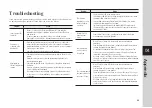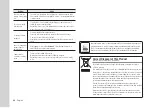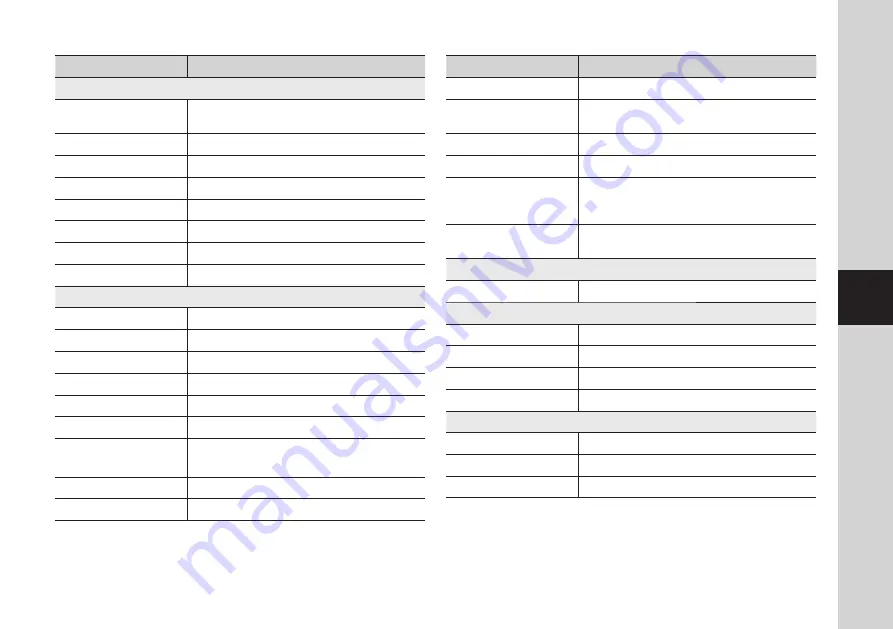
33
04
Appendix
Item
Description
Operational
On Screen Display (Web Browser,
Local page)
English, French, Germany, Spanish, Taiwan, Korean
Day & Night
Auto(Infra-red Cut Removable), Color, B./W (850nm), 5m
OS
Linux
Audio Detection
Support
Motion Detection
Video Motion Detection
White Balance
Auto
Digital Zoom
Not Support
Flip / Mirror
Yes
Network
Ethernet
RJ-45 (10/100BASE-T)
Wireless
Wi-Fi 802.11 b/g/n
WPS (Wi-Fi Protected Setup)
Support WPS Button
Video Compression Format
H.264, MJPEG
Resolution
640x480, 320x240
Max. Framerate
30fps (640x480)
Video Quality Adjustment
H.264: Compression Level
MJPEG : Quality Level Control
Streaming Capability
Multiple Streaming (Up to 4 Profiles)
Audio Compression Format
G.711
Item
Description
Audio Communication
2-Way (Built-in Microphone, Speaker)
Protocol
TCP/IP, DHCP, SMTP, DNS, RTSP, RTCP, RTP, HTTP, TCP, UDP,
STUN, XMPP, SIP, uPNP, ICE, SNTP, IPv4, ICMP
Streaming Method
Unicast
Max. User Access
5 users at Unicast Mode
Web Viewer
Supported Browser :
Windows XP, 7 (Internet Explorer 9 or higher, Firefox, Chrome),
MAC OS X Lion (Safari, Firefox, Chrome)
Mobile application support
iPhone 4/5, Galaxy S2/S3 (Recommended Smartphone)
iPad 2/3, Galaxy Note 10.1 (Recommended Tablet PC)
Environmental
Operating Temperature / Humidity
0°C ~ +40°C (+32°F ~ +104°F)/ ~ 80% RH
Electrical
Input Voltage / Current
5V DC / 2.2A
Power Consumption
Max. 7W
Indication
1 LED (Power, Status, Link)
CPU & Memory
TI DM365 (216Mhz), SDRAM : 256MB, NAND : 128MB
Mechanical
Color / Material
White/Plastic
Dimension (WxHxD)
54 x 90 x 30.07 mm (w/o Bracket)
Weight
140g