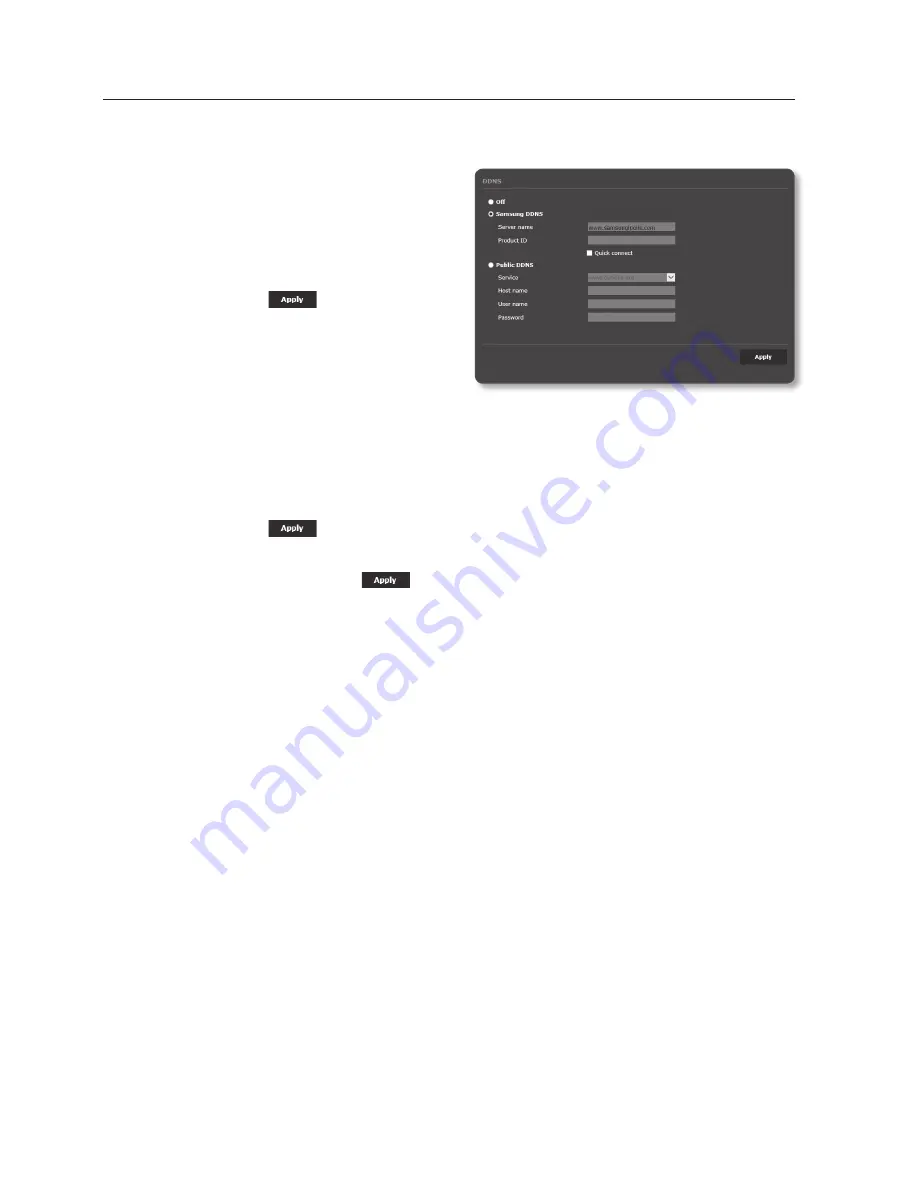
to connect to the Samsung DDnS in camera setup
1.
From the DDNS setup page, set
<
DDnS
> to <
Samsung DDnS
>.
2.
Provide the <
product iD
> that you
registered product ID with the DDNS
site.
3.
Click [
apply (
)
].
When the connection is successfully
made, you will see the message of
<
(Success)
> on the screen.
configuring public DDnS in camera Settings
1.
Open the DDNS settings page and select <
public DDnS
> for <
DDnS
>.
2.
Enter the corresponding site’s host name, user name and password.
3.
Click [
apply (
)
] button.
If the connection properly establishes, <
(Success)
> appears.
4.
When done, click [
apply (
)
].
M
`
To use DDNS service properly, both DDNS setup and the router’s port forwarding setup are
required.
For port forwarding setup, refer to “
Port Range Forward (Port Mapping) Setup
”. (page 59)
setup screen
98_
setup screen
Summary of Contents for SND-L5013
Page 1: ...NETWORK CAMERA User Manual SND L5013 SND L5083R SNO L5083R SNV L5083R ...
Page 16: ...overview 16_ overview Components NETWORK ACT LINK RESET c d e a NETWORK ACT LINK FRONT b ...
Page 21: ...English _21 overview At a Glance SNO L5083R Appearance a b c d e f ...
Page 135: ...English _135 appendix SNV L5083R Unit mm inch Ø 137 5 39 Ø 100 3 93 57 7 2 27 106 1 4 17 ...
Page 163: ...MEMO ...






























