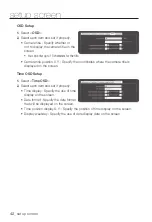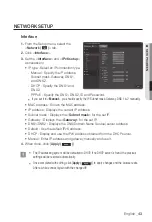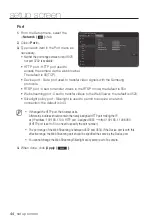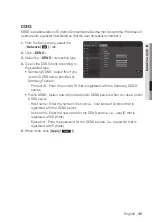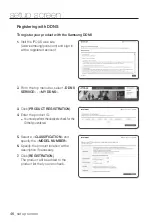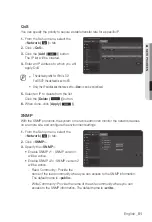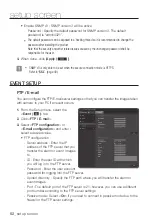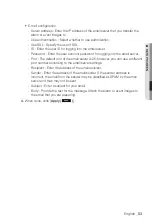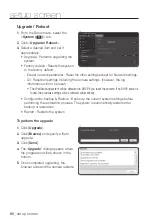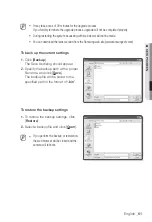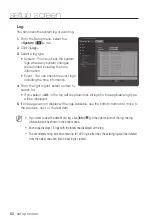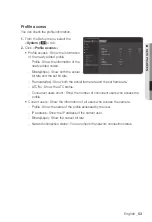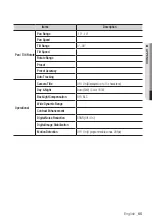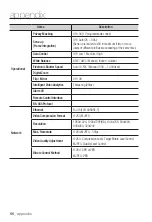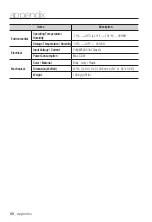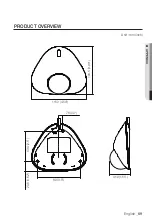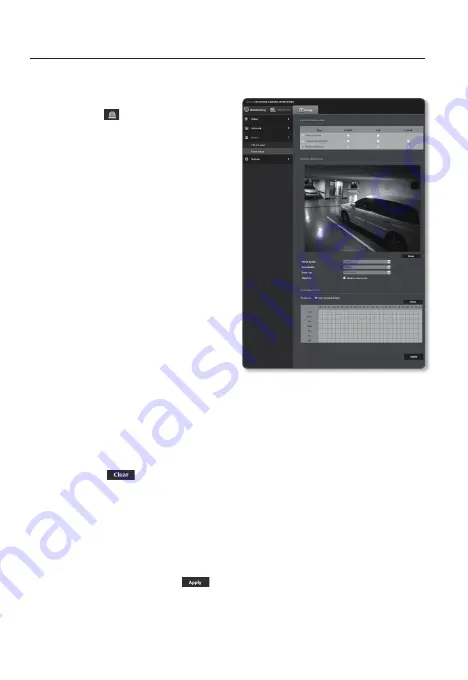
setup screen
motion detection
1.
From the Setup menu, select the
<
event ( )
> tab.
2.
Click <
event setup
>.
3.
Select <
motion detection
> from
<
event action setup
>.
4.
Set whether or not to <
enable
>.
5.
Set the motion detection mode to
Mask.
•
Detect : Detect a motion that may
occur in the selected area.
•
Mask : Detect a motion that may
occur in other areas than the
selected.
6.
Select the detection sensitivity of a
moving object.
`
Set to a lower sensitivity in environments
that allow clear distinguishing of objects
from background. Set to a higher sensitivity
otherwise, such as in a dark place.
7.
Use the drag-and-drop method to
specify the detection area on the video.
•
Mask mode : Display the set area.
•
Minimum object size : Set the minimum area for a recognizable object.
Motion detection will not be activated for an area that is smaller than the minimum
size of object.
•
Maximum object size : Set the maximum area for a recognizable object.
•
[Clear (
)] : Cancel the set area.
8.
Specify the use of overlay.
- Select <
Display event area
> to mark a box on the detected moving object on the
screen.
9.
Specify the activation time and activation condition.
`
For more information about <
Activation time
> and <
Action
>, refer to “
Tampering detection
”.
(page 55)
10.
When done, click [
apply (
)
].
56_
setup screen