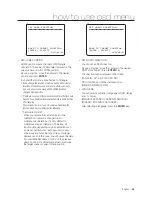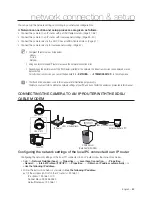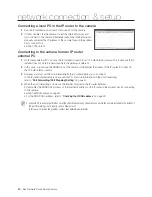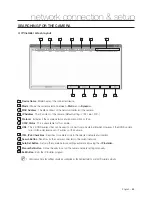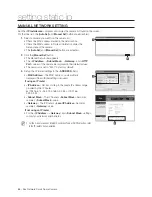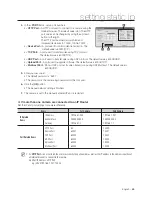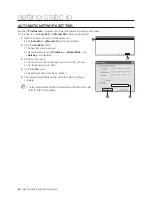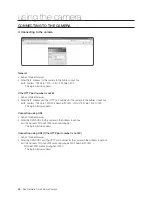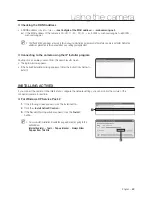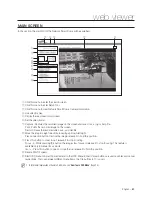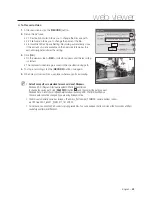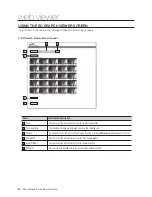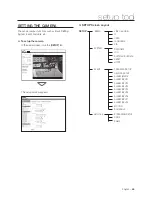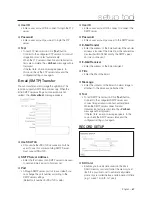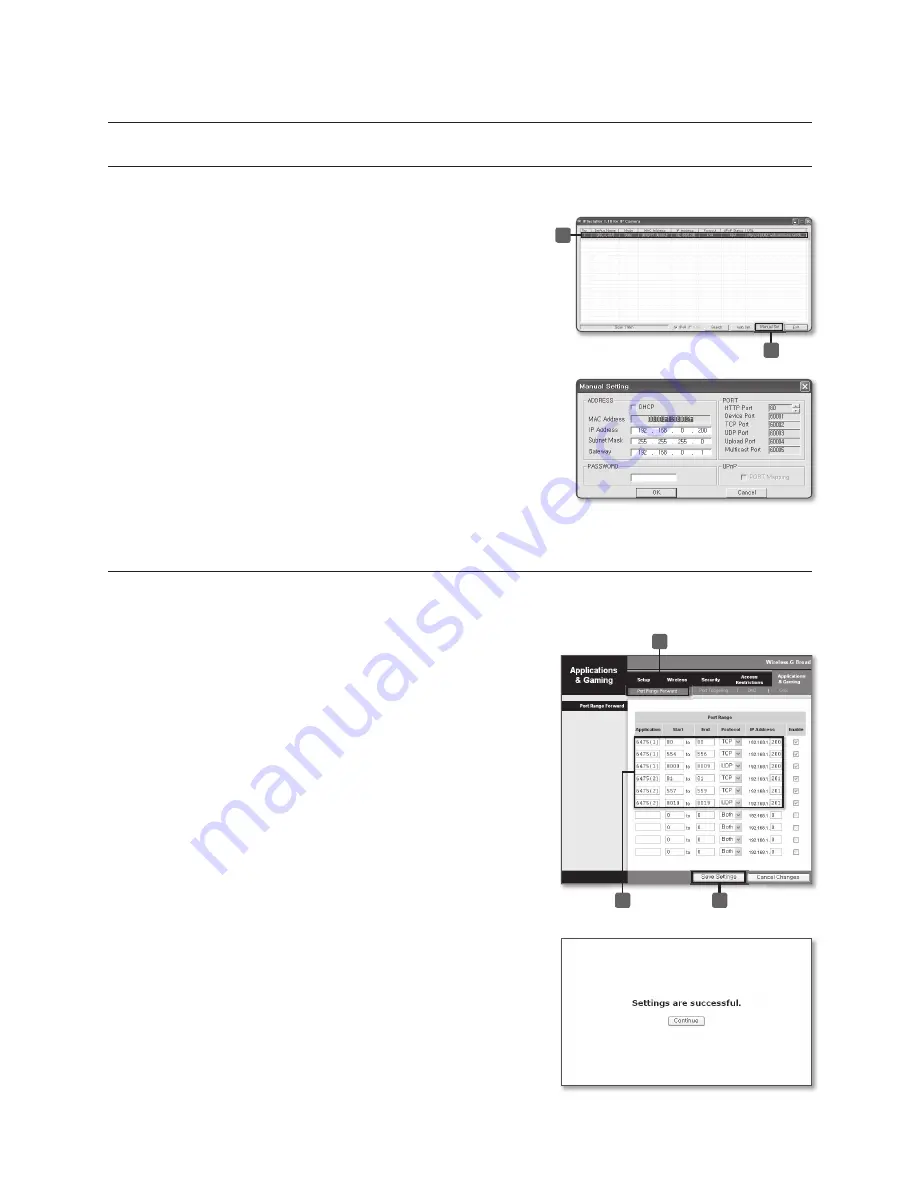
English –
47
DYNAMIC IP SETTING
Examples of using Dynamic IP
If the camera is installed on an IP router and obtains an IP using
DHCP.
If the camera is connected directly to a xDSL/Cable modem using
DHCP.
If an IP is allocated by the internal DHCP server in local area
networking.
Dynamic IP Check
When you run the IP Installer on your local PC, the camera with a
dynamic IP allocated is listed.
Select the camera in the list and click the [
Manual Set
] button to check
the camera for the current dynamic IP.
In this case, the ADDRESS fi eld is automatically fi lled and you can’t
change it. However, you can still change the port settings.
PORT FORWARDING (PORT MAPPING) SETTING
With the camera installed on an IP router, you must set the port forwarding for the IP router before an IP router external
remote PC can connect to the IP router internal camera.
Manual Port Forwarding
Click <
Applications &Gaming
>
→
<
Port Range Forward
> from
the Settings menu of the IP Router.
For the menu location and the setting of Port Forwarding, refer
to the IP router’s documentation.
Select the <
TCP
> and <
UDP Port
> for each camera connected
to the IP Router.
Each of the port numbers for the IP Router must be according
to those presented in <
BASIC
>
→
<
IP
> of the SETUP screen of
the camera.
If the setting is complete, click the [
Save Settings
] button.
The changes are saved.
❖
•
•
•
❖
1.
2.
•
❖
1.
•
2.
•
3.
•
2
3
1
setting dynamic ip
1
2