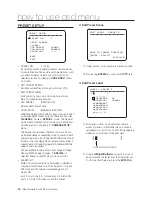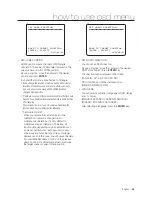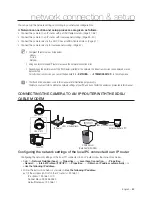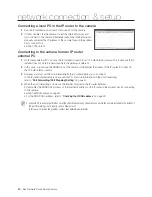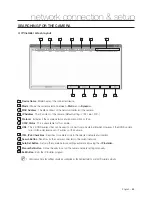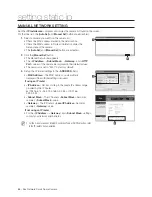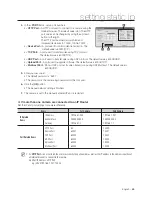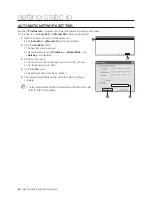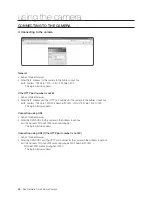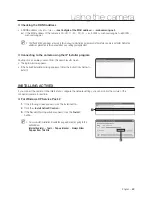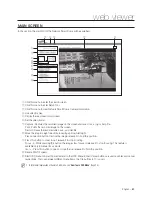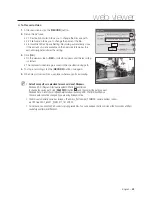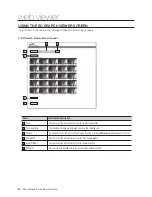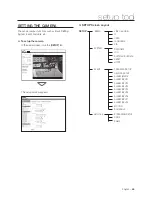English –
41
network connection & setup
CONNECTING THE CAMERA DIRECTLY TO A DHCP-BASED XDSL/
CABLE MODEM
This is enabled for a modem using DHCP.
Setting the IP Router
Set the IP address referring to "
Setting Static IP
" on page 44 or "
Setting Dynamic IP
" on page 47.
Launch an Internet browser on the local PC connected to the IP Router.
Enter the IP Router’s address in the address bar of the browser.
ex) http://192.168.1.1 ,http://192.168.0.1 or http://192.168.xxx.1
For the DDNS URL address, refer to “
Checking the DDNS address
” on page 49.
When the IP Router is connected, the login window appears and prompts you to enter the password.
For the login IP and the password, refer to the IP router’s documentation.
When done, you will see the setup window of the IP router. In the setup menu, select <
Automatic
Confi guration-DHCP
> for <
Internet Connection Type
>.
For the menu location of <
Internet Connection Type
> or DHCP selection, refer to the IP router’s documentation.
When done, click the [
Save
] or [
Apply
] button to save the settings.
Connecting to the camera from a remote PC
Launch an Internet browser on the remote PC.
Enter the DDNS URL address in the address bar of the browser for connecting to the camera.
ex) http://e30002c.websamsung.net
For the DDNS URL address, refer to “
Checking the DDNS address
” on page 49.
To check if your xDSL / Cable modem uses DHCP, contact your Internet Service Provider.
1.
2.
3.
•
4.
M
5.
M
6.
1.
2.
•
M
SNC-C7478
xDSL or Cable Modem
External Remote PC
DDNS Server
(Data Center, KOREA)