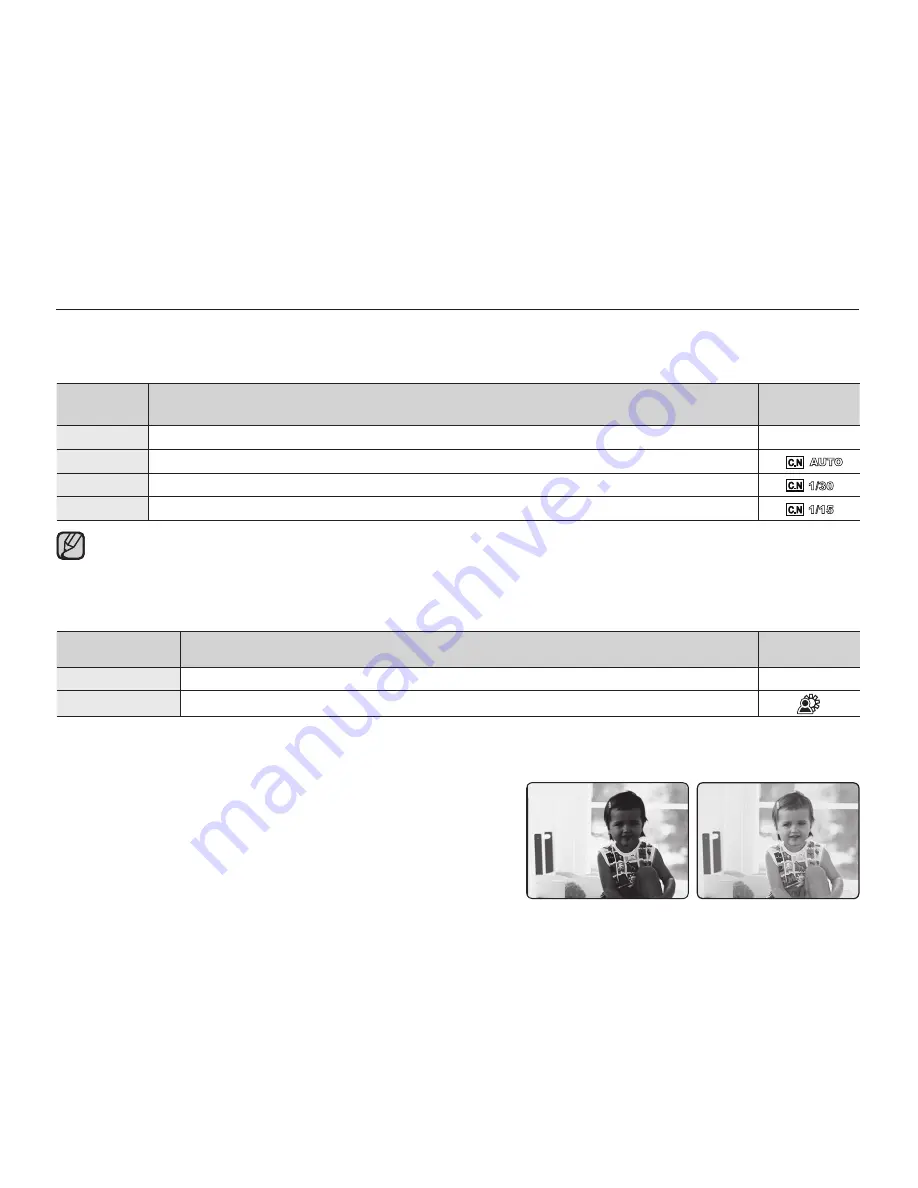
60_
English
Back Light
When a subject is lit from behind, this function will compensate for lighting so that the subject is not too dark.
item
contents
on-screen
display
"Off"
Disables the function.
None
"On"
Backlight compensation brightens the subject quickly.
Backlightinginfluencesrecordingwhenthesubjectisdarkerthanthebackground:
- The subject is in front of a window.
- The subject is against a snowy background.
- The subject is outdoors and the background is overcast.
- The light sources are too bright.
- The person to be recorded is wearing white or shiny clothes and
is placed against a bright background:
The person’s face is too dark to distinguish his/her features.
<Backlight off>
<Backlight on>
C.Nite
You can adjust the shutter speed when recording a slow moving object, or record a brighter image in dark places
without a compromise in colors.
item
contents
on-screen
display
"Off"
Disables the function.
None
"Auto"
The memory camcorder automatically adjusts image brightness.
"1/30"
Record a brighter image by extending the low shutter speed range to
"1/30"
.
"1/15"
Record a brighter image by fixing the shutter speed to
"1/15"
in a dark location.
When using the C.Nite, the image takes on a slow motion like effect.
When using the C.Nite, the focus adjusts slowly and white dots may appear on the screen, this is not a defect.
•
•
recording options
















































