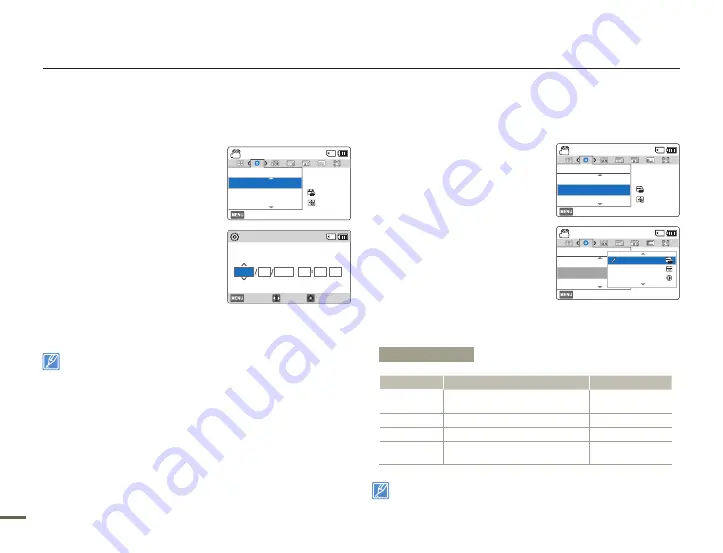
72
Other settings
Date/Time Set
By setting the date and time, you can display the date and time of a
recording during playback.
1
Press the [
MENU
] button
p
[
Control (Left/Right)
] button
p
Settings
p
[
Control (Up/Down)
]
button
p
Date/Time Set
p
[
Control (OK)
] button.
2
Select the date or time information,
and change the setting values by
pressing the [
Control (Up/Down/
Left/Right)
] button.
3
Make sure the clock is correctly set,
and then press the [
Control (OK)
]
button.
The year can be set up to 2037.
Date/Time Display
You can set whether or not the date and/or time appear on the LCD
screen.
1
Press the [
MENU
] button
p
[
Control (Left/Right)
] button
p
Settings
p
[
Control (Up/Down)
]
button
p
Date/Time Display
p
[
Control (OK)
] button.
2
Select the desired submenu and
menu item with the [
Control
(Up/Down)
] button, and then
press [
Control (OK)
] button.
3
Press the [
MENU
] button to exit
the menu.
The date/time appears on the
LCD screen according to the selected option.
When the internal battery is depleted, the date/time will read
JAN/01/2011
12:00AM
.
•
Submenu Items
Items
Use
On-screen display
Off
Not to display the current date/
time.
-
Date
To display the current date.
JAN/01/2011
Time
To display the current time.
12:00AM
Date & Time
To display the current date and
time.
JAN/01/2011
12:00AM
[254Min]
STBY
Exit
Settings
Date/Time Display
LCD Brightness
Date/Time Set
:
12
OFF
:
Date/Time Set
Move
OK
Month
01
JAN
2011
12
00
AM
Year
Day
Hr
Min
Cancel
[254Min]
STBY
Exit
Settings
Date/Time Display
LCD Brightness
Date/Time Set
:
12
OFF
:
[254Min]
STBY
Exit
Settings
Date/Time Display
LCD Brightness
Date/Time Set
12
OFF
:
Off
Date
12
OFF
Time






























