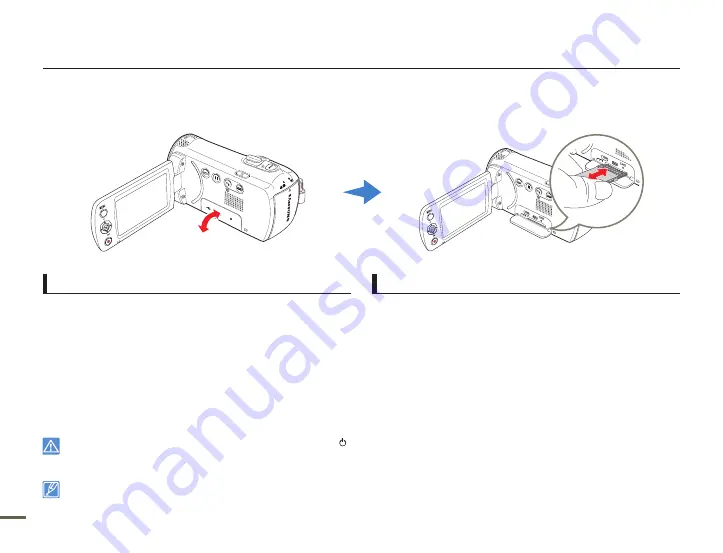
30
Getting ready to start recording
INSERTING AND EJECTING A MEMORY CARD (NOT SUPPLIED)
To avoid data loss, turn off the camcorder by pressing the [
Power
( )] button before inserting or ejecting the memory card.
Be careful not to push the memory card too hard. The memory card may suddenly pop out.
If you eject the memory card from the camcorder while it keeps turning on, the camcorder turns off.
•
•
•
Your camcorder supports only SD, SDHC, and SDXC cards.
Compatibility with this camcorder may vary depending on the card manufacturer and type.
To insert a memory card
1
Turn the camcorder off.
2
Open the memory card cover as shown in the figure.
3
Insert the memory card into the card slot until it softly clicks.
Make sure that the camcorder is placed as shown above and
the terminal portion of the card is facing up.
4
Close the cover.
•
To eject a memory card
1
Turn the camcorder off.
2
Open the memory card cover as shown in the figure.
3
Gently push the memory card to eject it.
4
Pull the memory card out of the memory card slot and close the
cover.
CARD
CARD






























