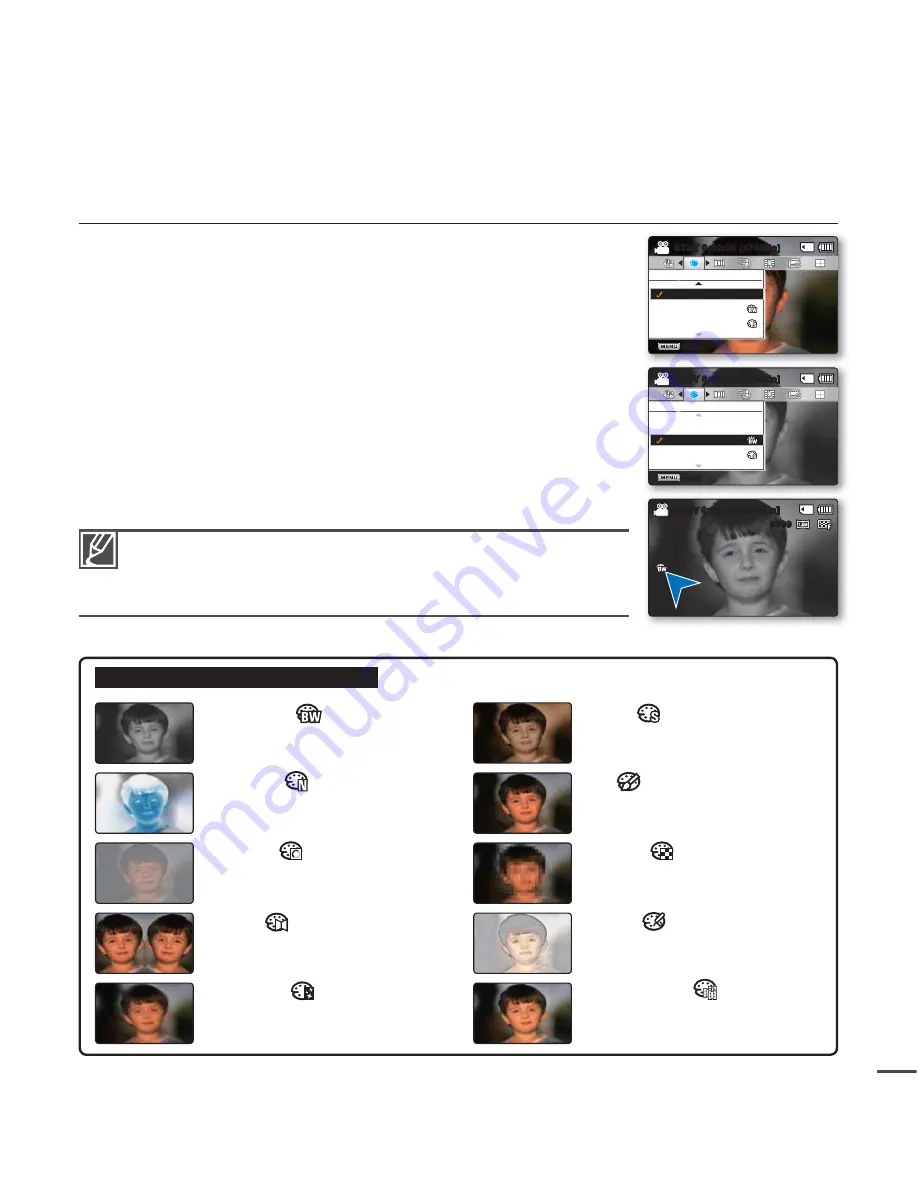
53
Digital Effect
The digital effect enables you to give a creative look to your recording.
Select the appropriate digital effect for the type of photo that you wish to
record and the effect you wish to create.
There are 10 different digital effect options.
•
•
•
Examples of 10 digital effect options
BLK&WHT
( )
Changes the images into Black and
White.
Sepia
( )
This mode gives the images a
reddish brown pigment.
Negative
( )
Reverses the colours and the brightness,
creating the look of a negative.
Art
( )
Adds artistic effects to an image.
Emboss
( )
This mode creates a 3D effect
(embossing).
Mosaic
( )
A mosaic overlay appears on an
image.
Mirror
( )
This mode cuts the image in half and
make mirrored image on the other half.
Pastel
( )
This mode applies a pale pastel
drawing effect to an image.
Cosmetic
( )
This mode helps correct facial
imperfections.
Step printing
( )
Technique of recording the image
in segments.
1.
Press
the
MENU
button
Control
button (
/
)
"Digital Effect."
2.
Select the desired submenu item with the
Control
button (
/
)
OK
button.
3.
Press
the
MENU
button to exit the menu.
0:00:00 [475Min]
STBY
9999
Digital Effect
Sepia
Off
BLK&WHT
Exit
STBY
0:00:00 [475Min]
Digital Effect
Sepia
Off
BLK&WHT
Exit
STBY
0:00:00 [475Min]
In
"16:9 Wide"
or
"Anti-Shake (HDIS)"
mode, you can not use the
following functions :
"Mosaic", "Mirror", "Stepprinting"
(Digital Effect).
If you want to use the following functions, set the
"16:9 Wide"
and
"Anti-Shake (HDIS)"
menu to
"Off"
fi rst.
















































