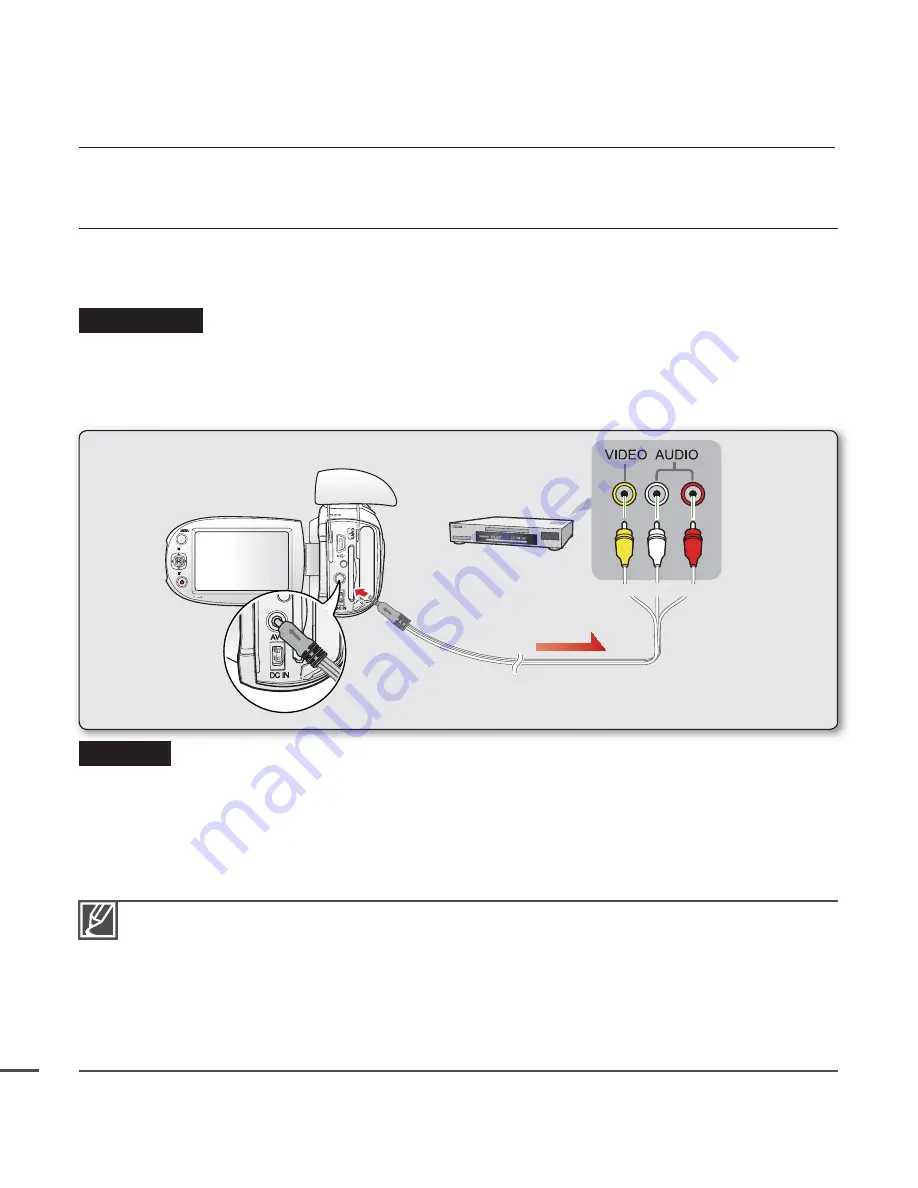
96
RECORDING (DUBBING) IMAGES ON A VCR OR DVD/
HDD RECORDER
You can record (dub) images played back on this camcorder onto other video devices, such as VCRs or
DVD/HDD recorders. Use the Audio/Video cable (provided) to connect the camcorder to another video device
as shown in the following diagram:
connecting to other devices
Be sure to use the AC adaptor to power the camcorder from a household AC outlet to prevent battery
power from shutting off during recording on another video device.
Make sure to control the volume. Setting the volume too high may introduce noise to the recording video.
When you connect the Audio/Video cable, match the colour of the Audio/Video cable and the TV terminals.
You can copy videos by watching the images on the camcorder if the VCRs or DVD/HDD recorders is
connected to the TV. (You can connect the external device as the same way of connecting a VCRs or
DVD/HDD recorders to the TV in home.)
To prevent recording OSD (information) to be displayed along with the AV signal, set the
"TV Display"
to
"Off"
in Menu Settings.
²
page 82
•
•
•
•
•
Camcorder
VCRs or DVD/
HDD recorders
Signal fl ow
Red
Yellow White
AV
AV Cable
To connect
1.
Open the LCD screen and the jack cover.
2.
Connect the camcorder to the recorder.
Connect the provided Audio/video cable to the terminals of the external device matched to
each cable colour.
•
To copy
1.
Choose the external input by pressing the input source button of the recording device.
Refer to the manual of the recording device.
2.
Playback the selected video to be copied.
²
page 41
3.
Start copying the video by pressing the record button of the recorder.
4.
Press the stop recording button of the recorder to fi nish copying.
•
















































