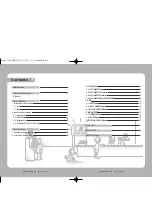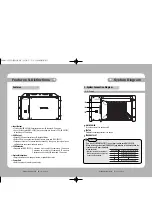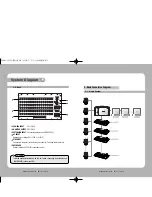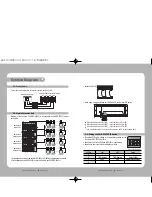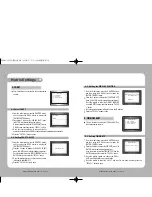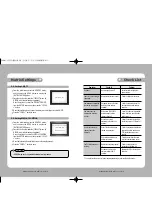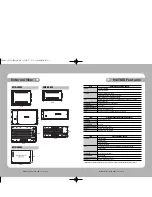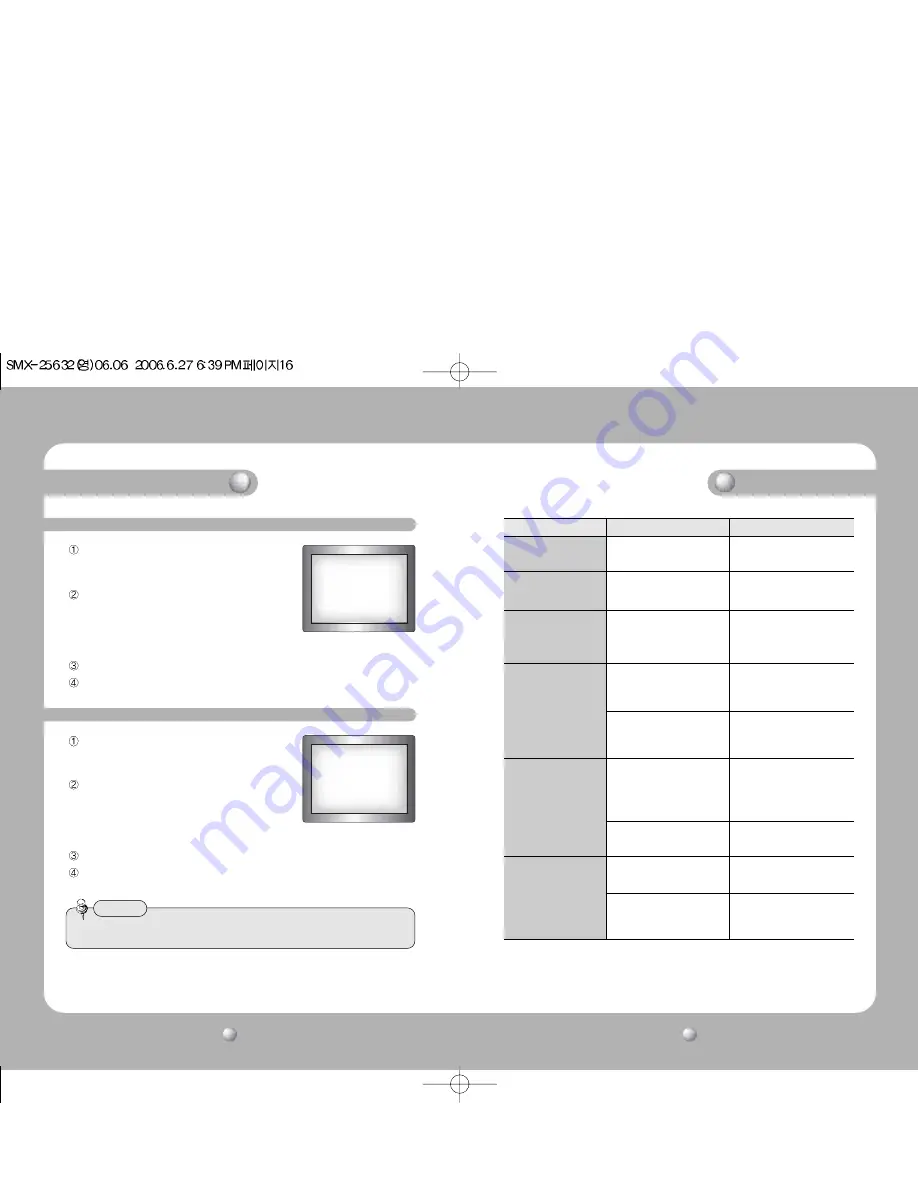
VIDEO METRIX SWITCHER
User’s Manual
17
VIDEO METRIX SWITCHER
User’s Manual
16
Check List
* You must turn the power off when inserting/removing a card into/from this device.
Symptom
No power.
Power is on but nothing is
happening.
Cameras are not displayed
in order on the monitor.
Cameras cannot be
displayed on a certain
monitor.
One of the connected
cameras cannot be
displayed.
Pan/Tilt functions are not
working.
Check if…
.
Is power supply normal?
Is keyboard connection normal?
Do camera inputs on the back
match the actual camera
numbers?
Is Video card (SMV-25632)
inserted properly into the
corresponding slot?
Is connector securely
connected to the monitor in
question?
None of the monitors display
the camera in question?
Only certain monitors do not
display the camera?
Is data line connected properly?
(+, - )
Do camera numbers in the
controller match the R/X
numbers?
Perform
Reconnect after checking the
power supply.
Check the keyboard connection.
Check the camera inputs on the
back against the actual camera
numbers.
Check if the video card is inserted;
with a little force, push the video
card once more.
Check the connector connection;
check the power on VCR/monitor.
Check the connection between the
camera in question and the main
CPU; check the power on the
camera.
Carefully reinsert the video card
into the corresponding monitor.
Check the polarity and the
connection of the data line.
Reassign the R/X or the controller
numbers.
Matrix Settings
From the initial screen, press the MONITOR button,
and then press the MENU button to display the
[MATRIX CONTROL] menu.
Press the 4 button to display the [TIME SET] menu. (In
MATRIX, wait for data loading completion.)
Move the joystick to select the TIME/DATE ON/OFF
from the MATRIX screen, and then press the “FOCUS
+“ button.
Move the joystick up/down to select a monitor, move it left/right to select ON/OFF.
Press the “FOCUS +“ button to save.
5-2. Setting ON/OFF
MONITOR:01[ON]
From the initial screen, press the MONITOR button,
and then press the MENU button to display the
[MATRIX CONTROL] menu.
Press the 4 button to display the [TIME SET] menu. (In
MATRIX, wait for data loading completion.)
Move the joystick to select the DISPLAY POSITION
from the MATRIX screen, and then press the “FOCUS
+“ button.
Move the joystick up/down/left/right to move the display position.
Press the “FOCUS +“ button to save.
5-3. Setting DISPLAY POSITION
Move Position with a Joystick
Press ENTER, SAVE
2006/10/10/08:00:00
• ERROR may occur if operated before data is fully loaded.
Caution