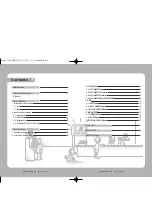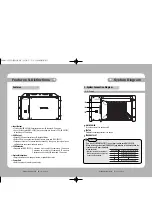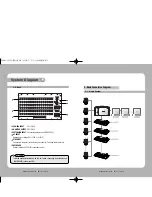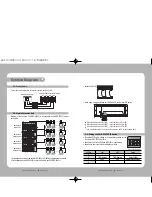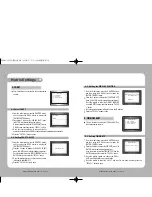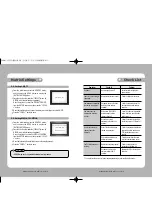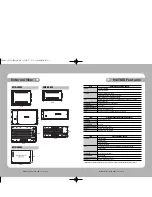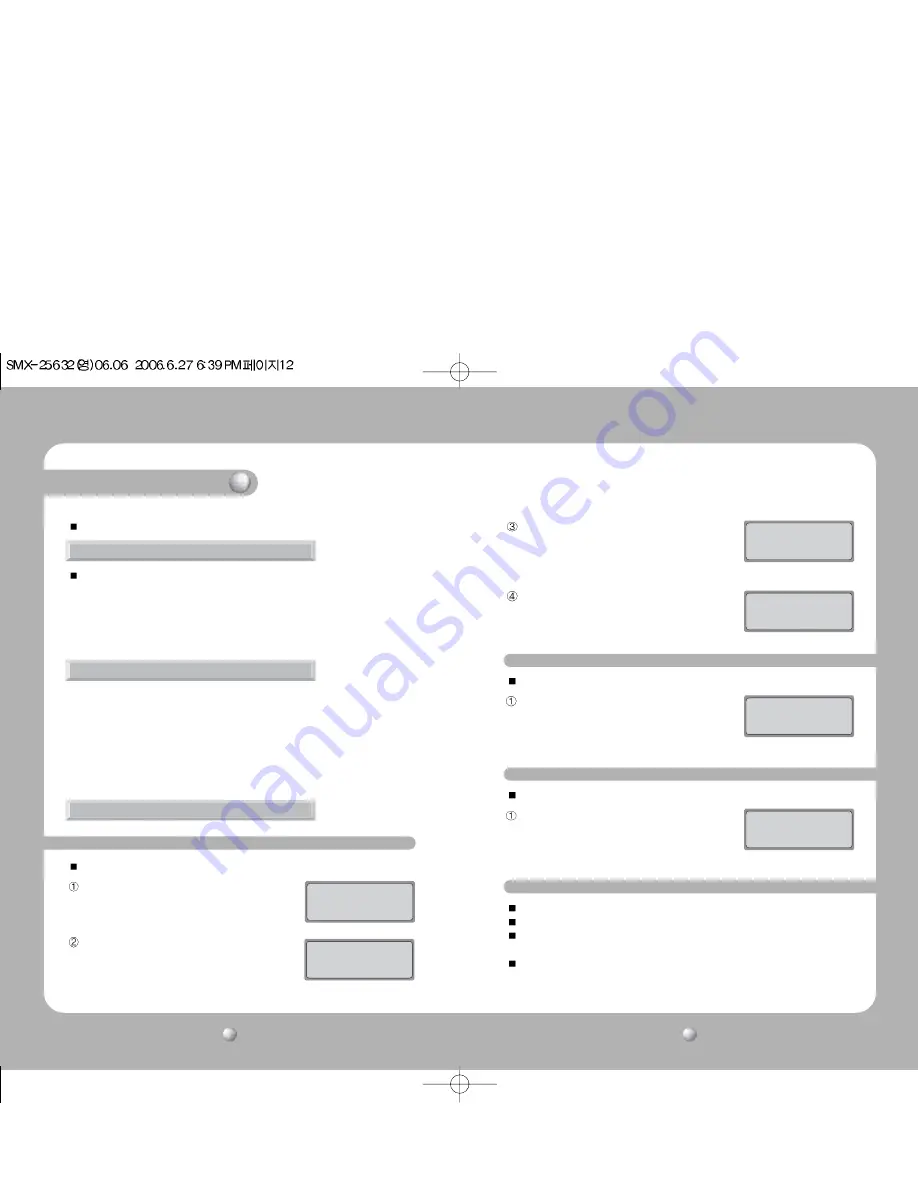
Matrix Settings
VIDEO METRIX SWITCHER
User’s Manual
13
VIDEO METRIX SWITCHER
User’s Manual
12
Connect the system controller(SCC-3100) before setting the matrix.
Select Monitor : Select a monitor number between 1 and 32. Press ENTER.
Select Camera : Select a camera number between 1 and 255. Press CAMERA.
• Monitor must be selected before the camera. Default is 1, and up to 255 cameras can be
selected by connecting up to 3 input MATRIX extensions.
1. Selection of Camera and Monitor
JOYSTICK : Used for moving the PAN/TILT up/down/left/right/diagonal.
ZOOM
: Use the TELE button for Telephoto view
(Turn the TELE button or the Joystick clockwise for Telephoto view)
Use the WIDE button for WIDE view
(turn the WIDE button or the Joystick counterclockwise for WIDE view)
FOCUS
: + button to focus away
- button to focus closer
2. Joystick for Basic Camera Controls
3. AUTO SELECT
This is a manual function to display the cameras connected to the MATRIX SYSTEM on the monitor.
From the initial screen, press the MONITOR button
and then press the MENU button to display the
[MATRIX CONTROL] menu.
Press button 1 to display the [AUTO SELECT SET]
menu. (In MATRIX, wait for data loading completion.)
Select a number between 1 and 32, and then press the
ENTER button to select the corresponding monitor.
3-1. AUTO SELECT Setup
MATRIX CONTROL
1:AUTOSELECT 2:CLEAR
3:ID SET
4:TIME SET
Press Numeric Key
AUTO SELECT SET
MONITOR:1
[ --- ]
Enter: Monitor select
This is a function to select cameras to be displayed on the monitor in AUTO RUN.
Select a number between 1 and 255, and then press
the CAMERA button to select the corresponding
camera.
Select a number between 1 and 60, and then press
the ENTER button to select the corresponding HOLD
TIME.
AUTO SELECT SET
CAM ID:1
MONITOR:12
[ --- ]
Camera: Camera select
AUTO SELECT SET
CAM ID:12 Time: __
MONITOR:12
[ --- ]
Enter: Hold time set
This is a function to cancel AUTO RUN
Press the MENU button, and then press the 1 button.
(In MATRIX, wait for data loading completion.)
Press the ESC or the SET button to exit the
corresponding setting.
3-2 Cancel AUTO SELECT
MATRIX CONTROL
CAM ID:12
DRX
MONITOR:12
[ --- ]
MASTER ID:1
This is a function to delete each AUTO RUN setting.
Press the MENU button, and then press button 2.
Select a number between 1 and 32, and then press
the ENTER button to select the monitor to be
canceled.
3-3. Delete AUTO SELECT
AUTO SELECT CLEAR
MONITOR:12
[ --- ]
Enter: All clear
Press the AUX2 button to RUN all MATRIX channels.
Press the AUX3 button to HOLD all MATRIX channels.
Select a number between 1 and 32, and then press the AUX2 button to RUN the
corresponding MATRIX channel.
Select a number between 1 and 32, and then press the AUX3 button to HOLD the
corresponding MATRIX channel.
3-4. AUTO SELECT RUN/HOLD