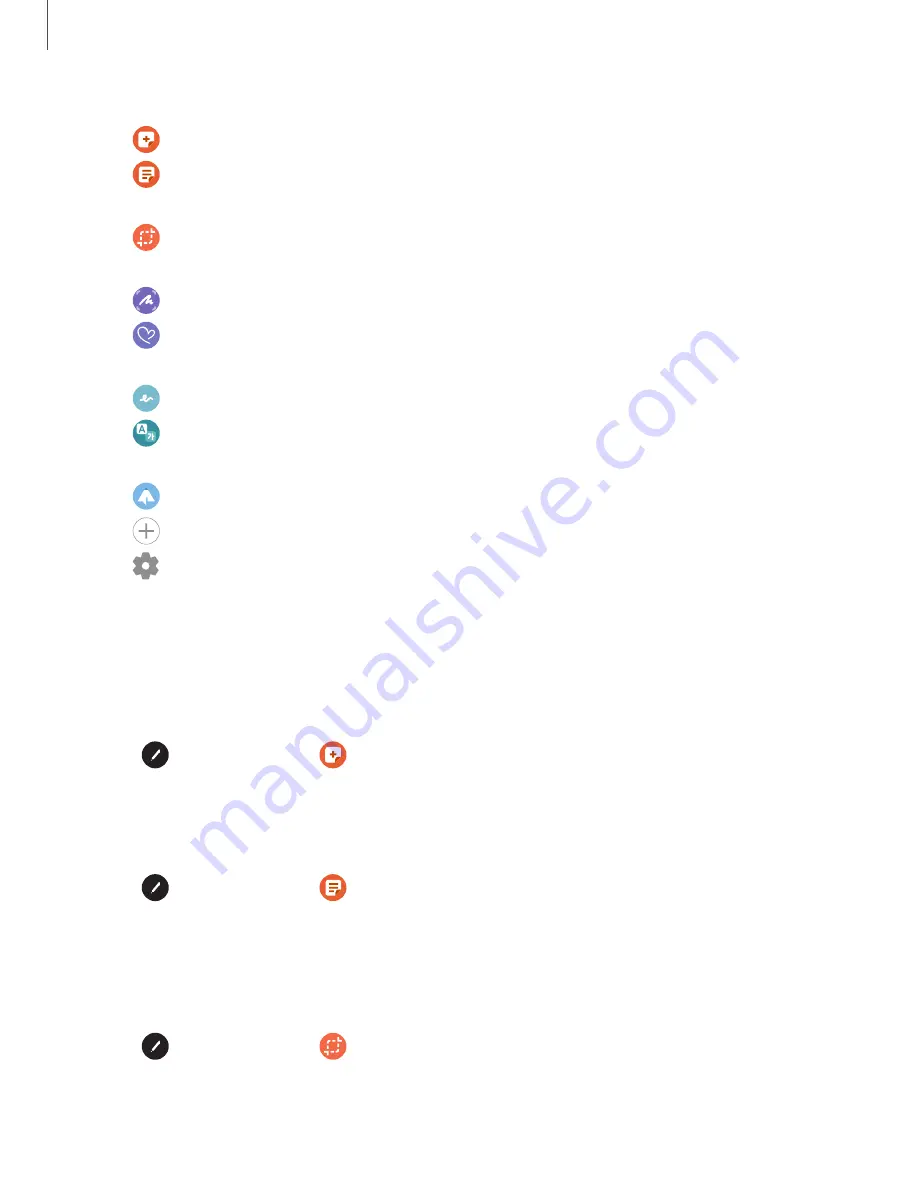
DRAFT–FOR INTERNAL USE ONLY
2. Tap an option:
•
Create note: Launch a new note in the Samsung Notes app.
•
View all notes: Launch the Samsung Notes app and view a listing of the
notes you have created.
•
Smart select: Draw around an area of the screen to collect it in the
Gallery app.
•
Screen write: Capture screenshots and write or draw on them.
•
Live messages: Create a short animated message by drawing or writing
with the S Pen.
•
AR Doodle: Draw interactive doodles using the AR camera feature.
•
Translate: Hover the S Pen over a word to see it translated into another
language and listen to its pronunciation.
•
PENUP:
Use the S Pen to draw, color, edit, and share live drawings.
•
Add shortcuts: Add more apps or functions to the Air command menu.
•
Settings: Customize Air command by configuring apps and functions, and
by changing how the Air command menu appears.
Create note
Launch a new note directly in the Samsung Notes app. For more information, see
.
◌
Tap
Air command >
Create note.
View all notes
Launch the Samsung Notes app and view a listing of the notes you have created.
◌
Tap
Air command >
View all notes.
Smart select
The Smart select feature allows you to copy content from any screen. You can then
add it to your Gallery app or share it with your contacts.
1. Tap
Air command >
Smart select.
31
Getting started






























