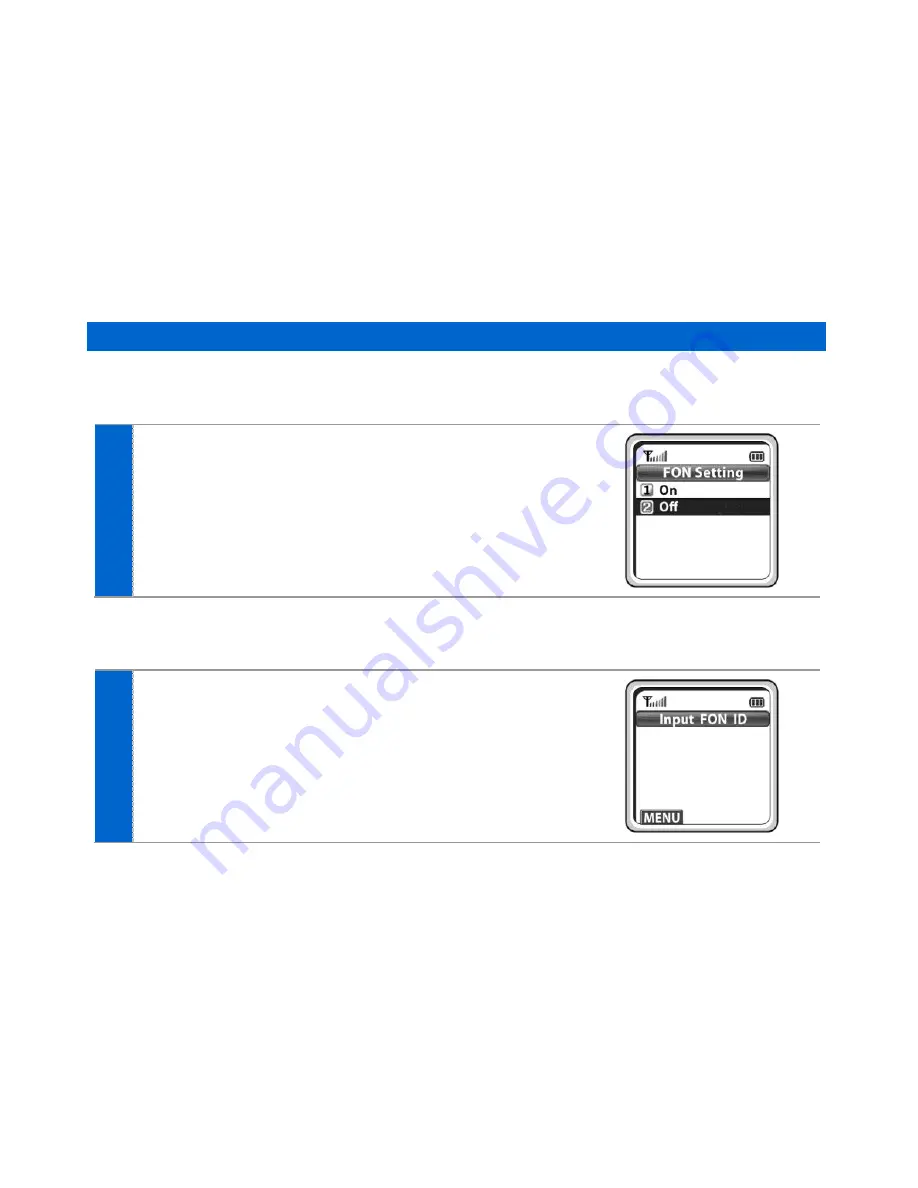
118
_ © SAMSUNG Electronics Co., Ltd.
FON AP
You can select/cancel FON AP registration mode and change the FON ID and FON password.
The changed value can be changed or reregistered.
1
If you want to access FON AP, select
[On]
; if not, select
[Off]
,
and then press
[OK]
.
[If [On] has been selected at Step 1]
2
Enter an ID for authentication when accessing FON AP.
Summary of Contents for SMT-W5120
Page 1: ...SMT W5120 User Guide _1 User Guide ...
Page 2: ...2_ SAMSUNG Electronics Co Ltd ...
Page 129: ......
Page 130: ......
Page 131: ......
Page 132: ......





























