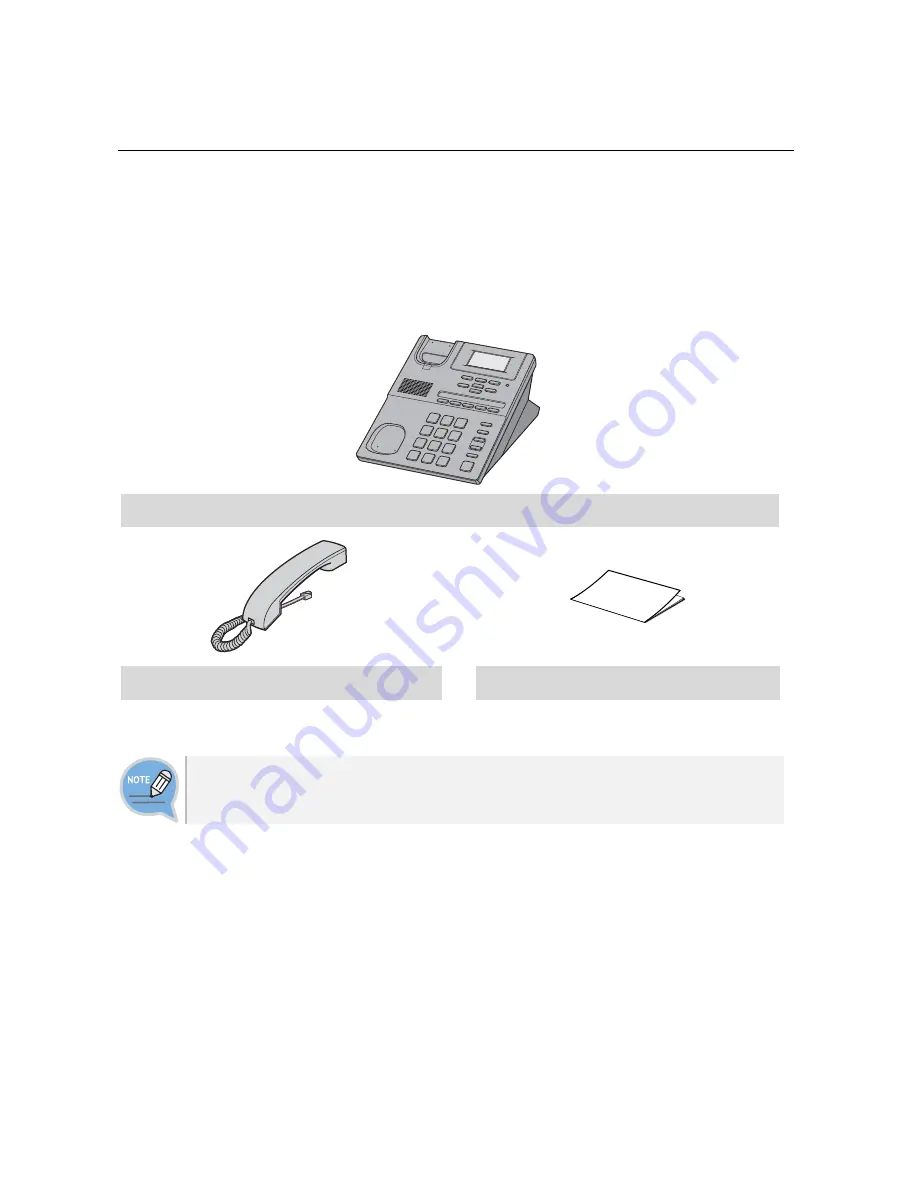
8
_ © SAMSUNG Electronics Co., Ltd.
PREPARATIONS
Check the Contents of the Package
Check if the product package box includes all the components as follows:
If they are abnormal, please contact your dealer.
Phone body (including a cradle)
Handset
Quick Reference Guide
If any of them is missing or damaged, please contact your dealer.









































