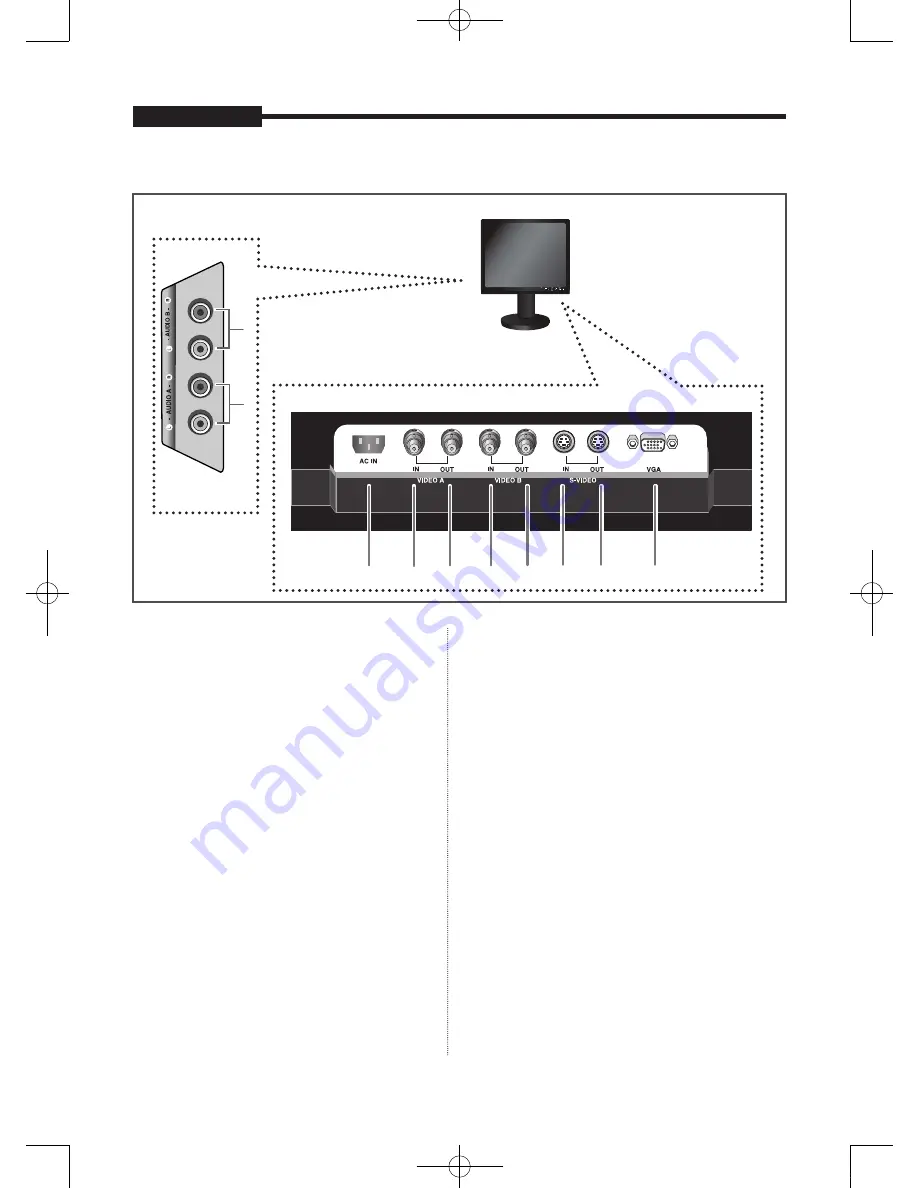
USER'S MANUAL
- 6 -
Rear & Left Side View
USER'S MANUAL
USER'S MANUAL
Rear View
AC IN
AC power in
put.
VIDEO-A IN
Composite signal input for VIDEO A.
VIDEO-A OUT
Video looping output for VIDEO A.
VIDEO-B IN
Composite signal input for VIDEO B.
VIDEO-B OUT
Video looping output for VIDEO B.
S-VIDEO IN
Y/C separated signal input.
S-VIDEO OUT
Y/C separated signal looping output.
VGA
VGA signal input
Left Side View
AUDIO-B
Audio-B input : Right (RED), Left (White)
AUDIO-A/S-VIDEO
Audio-A (S-Video) input : Right (RED), Left (White)
Rear View
Left Side View
1-AB68-00651A-03eng_0607.indd 6
2007-06-07 오후 7:13:19





































