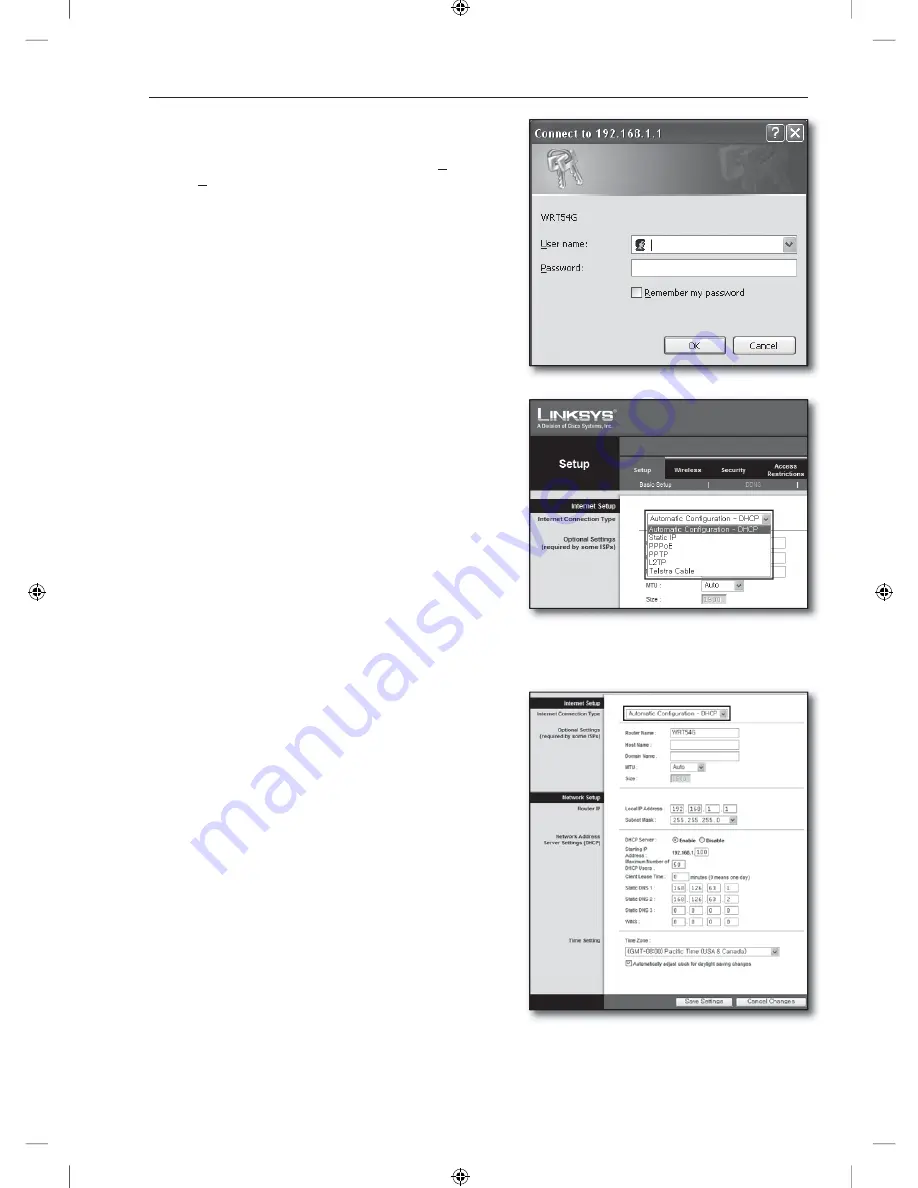
English-9
Step 4.1-Case 3. LINKSYS WRT54G
Run the Internet Explorer and enter the <
Default Gateway
>
found in Step 2 into the address field and press [
Enter
].
When the router login screen appears, enter the <
User name
>
and <
Password
>.
Refer to the router user manual for ID and password.
Click <
Internet Setup
>.
Select your <
Internet Connection Type
>.
According to your selection of connection type, different settings
screen will appear.
Dynamic IP Address Environment
Select <
Automatic Configuration – DHCP
>.
Click [
Save Settings
] button on the bottom.
1.
2.
3.
4.
5.
6.
]_W`XYW_WXhztlTYYYWyTxnT`GGG`
YWXWTW_TW`GGG㝘䟸G[aW]a[Y



















