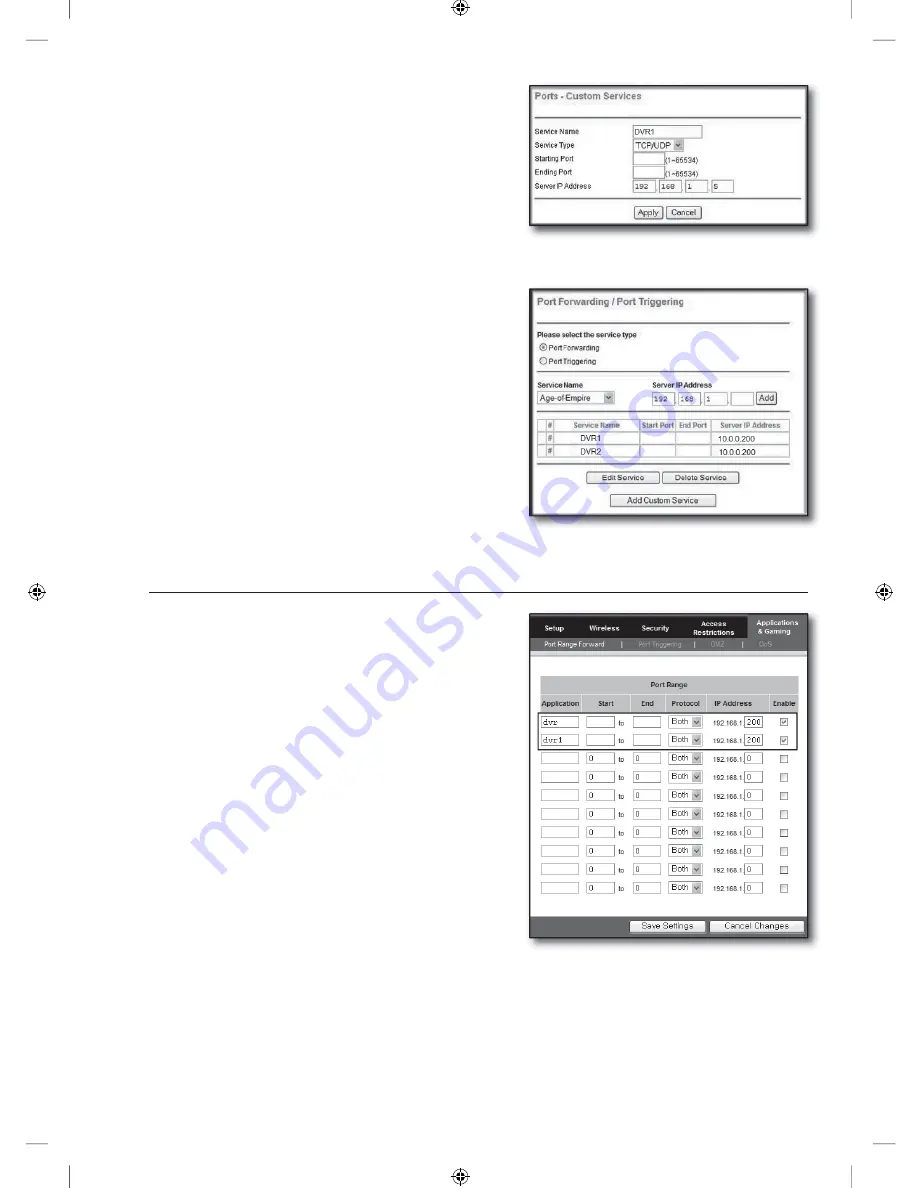
English-16
3
-2
.
Enter a name for the DVR port in the <
Service Name
> field.
ex) DVR 1_WEB SERVER PORT
3
-3
.
Enter the <
Starting Port
> and <
Ending Port
> while
matching to that of <
WEB SERVER PORT
> defined in
Step 3.
ex) 8080
3
-4
.
In the <
Server IP Address
>, enter the DVR's IP address
defined in Step 3.
ex) 192.168.1.200
3
-5
.
Click [
Apply
] button to finish the setting.
Set the <
RTSP SERVICE PORT
> for port forwarding.
4
-1
.
Click <
Add Custom Service
> button.
4
-2
.
Enter a name for the DVR’s <
RTSP SERVICE PORT
> in
the
<
Service Name
> field.
ex) DVR 1_RTSP SERVICE PORT
4
-3
.
Enter the <
Start Port
> and <
End Port
> while matching to
that of <
RTSP SERVICE PORT
> defined in Step 3.
ex) 554
4
-4
.
In the <
Server IP Address
>, enter the DVR's IP address
defined in Step 3.
ex) 192.168.1.200
4
-5
.
Click [
Apply
] button to finish the setting.
Step 5.1-Case 3. LINKSYS WRT54G
Click <
Applications & Gaming
>.
Set the <
WEB SERVER PORT
> for port forwarding.
2
-1
.
Enter a name for the DVR port in the <
Application
> field.
ex) DVR 1_WEB SERVER PORT
2
-2
.
In the <
Start
> and <
End
> fields, enter the <
WEB SERVER
PORT
> defined in Step 3.
ex) 8080
2
-3
.
Select [
Both
] for the <
Protocol
>.
2
-4
.
In the <
IP Address
>, enter the DVR's IP address defined in
Step 3.
ex) 192.168.1.200
2
-5
.
Check the checkbox of <
Enable
> column for the specified
port.
Set the <
RTSP SERVICE PORT
> for port forwarding.
3
-1
.
Enter a name for the DVR port in the <
Application
> field.
ex) DVR 1_RTSP SERVICE PORT
3
-2
.
In the <
Start
> and <
End
> fields, enter the <
RTSP SERVICE
PORT
> defined in Step 3.
3
-3
.
Select [
Both
] for the <
Protocol
>.
3
-4
.
In the <
IP Address
>, enter the DVR's IP address defined in Step 3.
ex) 192.168.1.200
3
-5
.
Check the checkbox of <
Enable
> column for the specified port.
4.
1.
2.
3.
8080
8080
8080
554
8080
554
8080
554
8080
554
]_W`XYW_WXhztlTYYYWyTxnTX]GGGX]
YWXWTW_TW`GGG㝘䟸G[aW]a[\


















