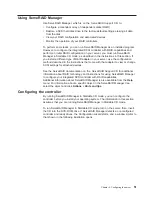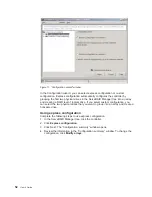4. Use the arrow keys to navigate to each field. Verify the values in the following
fields:
Network Interface
The default is Disabled. Change this field to Enabled.
IP Address
The default value is 192.96.1.1. You can use the default value or
another value, but the server must be able to establish a connection to
that address. The default IP address (local and remote) is easily
reconfigurable.
Subnet Mask
The default value is 255.255.255.255.
Line Type
The value is set to PPP.
Remote IP Address
The default value is 192.96.1.2.
Authentication Protocol
The default is CHAP then PAP. Make sure that the value in this field
matches your client settings.
For detailed information about the PPP settings, see the information about
configuring PPP access over a management port in the Remote Supervisor
Adapter User’s Guide on the Documentation CD.
5. Press F6 to apply the changes.
6. Press Esc. After the Warning window opens, press Enter to restart the Remote
Supervisor Adapter.
7. Press Esc to return to the Configuration Settings window.
If you need to configure the management port, go to “Configuring the
management port for text-based remote access” on page 38.
8. Press Esc to return to the Utility program main window.
9. Use the arrow keys to select Exit Utility from the menu or press Esc to close
the Utility program.
10. Remove the diskette from the diskette drive. The server restarts automatically.
Figure 7. Ethernet Settings window setting up point-to-point protocol
40
: User’s Guide