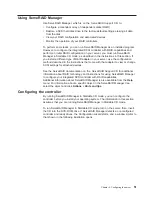Table 3. Configuration tasks to enable remote access to the Remote Supervisor Adapter
User interface to Remote
Supervisor Adapter
Connection to Remote
Supervisor Adapter
For the configuration
procedure, see:
ASM Web interface using
HTTP
LAN using the Ethernet port
“Configuring the Ethernet
settings for Web-based remote
access”
Text-based user interface
using the Telnet protocol
Text-based user interface
using a modem or a null
modem
Management (COM) port
“Configuring the management
port for text-based remote
access” on page 38 and “Setting
up point-to-point protocol” on
page 39
ASM Web interface using
point-to-point protocol
(PPP)
Text-based user interface
using the Telnet protocol
over PPP
Configuring the Ethernet settings for Web-based remote access: If you have an
accessible, active, and configured dynamic host configuration protocol (DHCP)
server on the network, the hostname, IP address, gateway address, subnet mask,
and DNS server IP address are set automatically. You do not need to perform
further configuration tasks to enable the Ethernet connection because the default
value for the DHCP Setting field is Enabled. If you need to configure the
management port, go to “Configuring the management port for text-based remote
access” on page 38; otherwise, go to “Installing Advanced System Management
device drivers” on page 41.
If you do not have a DHCP server on the network, complete the following steps to
configure the Ethernet settings.
1. With the server turned off, insert the diskette with the downloaded utility
program into the diskette drive; then, turn on the server. The utility starts
automatically, displaying the Remote Supervisor Utility window.
2. Use the Up Arrow and Down Arrow keys (
↑
and
↓
) to select Configuration
Settings; then, press Enter. The Configuration Settings window opens.
3. Use the arrow keys to select Ethernet Settings; then, press Enter.
The Ethernet Settings window opens, as shown in the following illustration.
Note: The values in the window are only examples; your settings might be
different.
36
User’s Guide