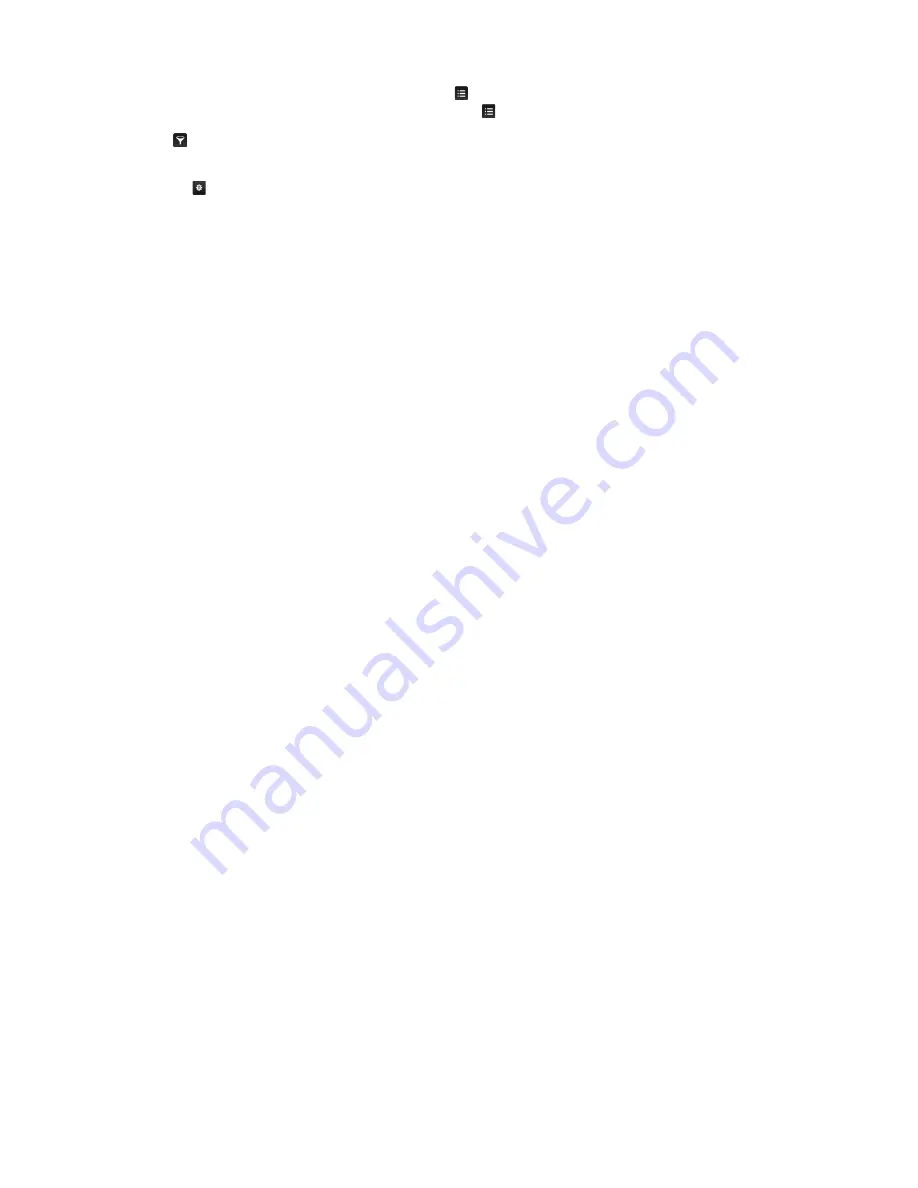
82
83
Move to the navigation bar at the bottom of the screen to access the following options:
"
To sort the content items in each menu, select the
button at top of the screen and choose a sorting
criteria. However, depending on the selected menu, the
button may not appear.
"
Press
in each menu's contents list screen to display only movies or TV programmes in the list. The button
may not be shown, depending on the selected menu.
"
Pressing
in the
Featured
,
Movies
, or
TV Shows
menu's contents list screen allows you to add content to
the bookmarks. Added contents can be removed from the bookmarks using the
Favourites
menu list. The
button may not be shown, depending on the selected menu.
●
Viewing Configured Favourites at a Glance
Select
Favourites
to view the movies and TV shows that users have set as Favourites at a glance.
●
Enjoying Featured Movies and TV Programmes
Select
Featured
to view movies or TV programmes selected according to various themes such as
movies featuring an actor who went to Hollywood, completed TV series, and so on.
●
Viewing a Movie
Select
Movies
to view a movie from among the movies listed by new arrival, popularity, and
genre.
●
Viewing a TV Programme
Select
TV Shows
to view a TV show from among the TV shows listed by new arrival, popularity,
and genre.
●
Viewing Hot Movies and TV Shows at a Glance in Real-time
Select
Trending
to view movies and TV programmes that are the most trendy or popular.
Using Pop-Up Menu Functions
Move the focus to a desired movie or TV programme and press and hold the Enter button. The
following options are available:
"
Available options may differ depending on the selected programme.
●
Instant Content Playing
Select an app for the selected content to play it right away.
If the selected app is not installed, a pop-up window will appear. From the pop-up window, move
to the detailed app information page or install the app.
●
Adding to/Removing from
Favourites
Register the selected content to
Favourites
.
















































