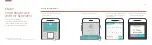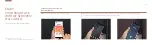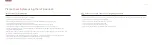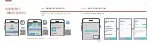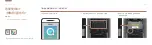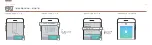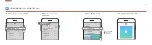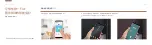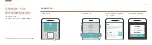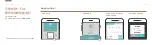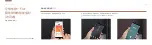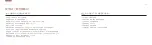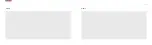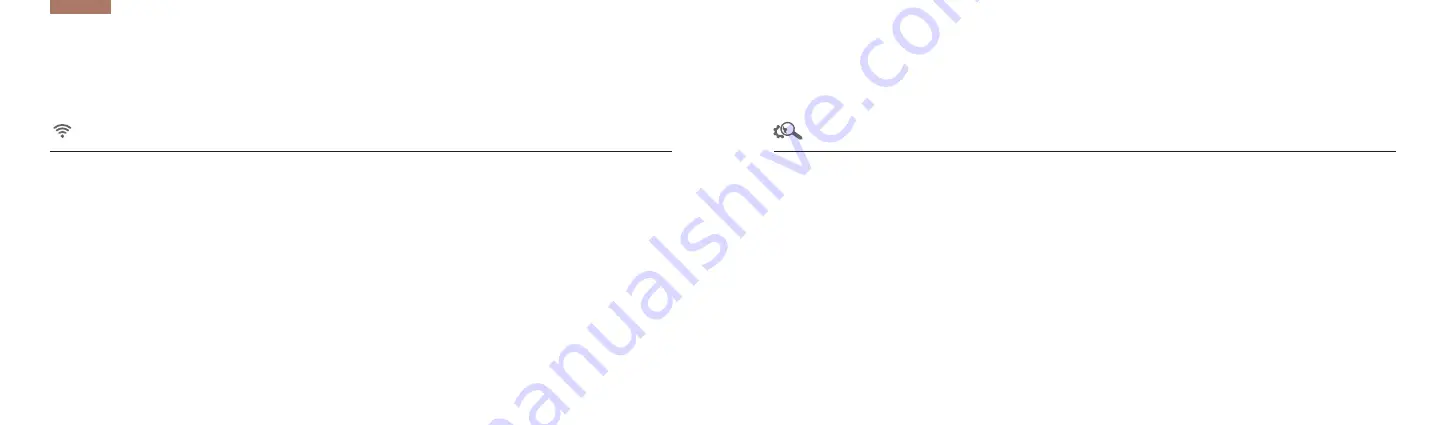
使用IoT门锁前请确认!
- 为连接Wi-Fi,请确保已安装Wi-Fi无线路由器
- 请提前确认家庭内Wi-Fi无线路由器的密码
- 使用双模(2.4GHz, 5GHz)无线路由器时, 请务必选择2.4GHz带宽(不支持5GHz带宽)
- 请务必确认可支持的Wi-Fi无线路由器标准规格(802.11b / g / n)
- 请确认已打开智能手机的Wi-Fi连接
- 根据无线路由器的品牌或型号不同,部分机型可能不支持 (可通过产品官网查看支持的无线路由器信息)
- 请在安装产品的地方用智能手机连接无线路由器,确认网络能够顺利使用后再进行安装。
- 信号强度弱,无法连接时, 建议将无线路由器移动至离产品较近的地方或在路由器与产品之间设置无线信号增强器
- 请确认无线路由器安全方式为OPEN,WPA,WPA2,WPA/WPA2混合方式认证,如为以上四种安全方式以外的安全方式,
请变更后再进行产品重新登记。(建议采用最新安全方式WPA2)
※ 无线路由器安全方式变更请参考无线路由器手册
- 产品注册及Wi-Fi连接过程错误
- 家庭内无线路由器(Wi-Fi路由器)的信号强度较弱
- 产品与家庭内无线路由器连接失败
- 无线路由器安全方式不支持
- 无线路由器未连接到外部网络
- 在无线路由器上设置防火墙, 除许可的设备外无法连接
为连接Wi-Fi,请先确认无线环境
!
Wi-Fi连接不了吗? 请检查无线环境!
47 / 48
Always Connected
Summary of Contents for SMART Doorlock IoT Service Pack
Page 26: ...49 50 MEMO MEMO ...