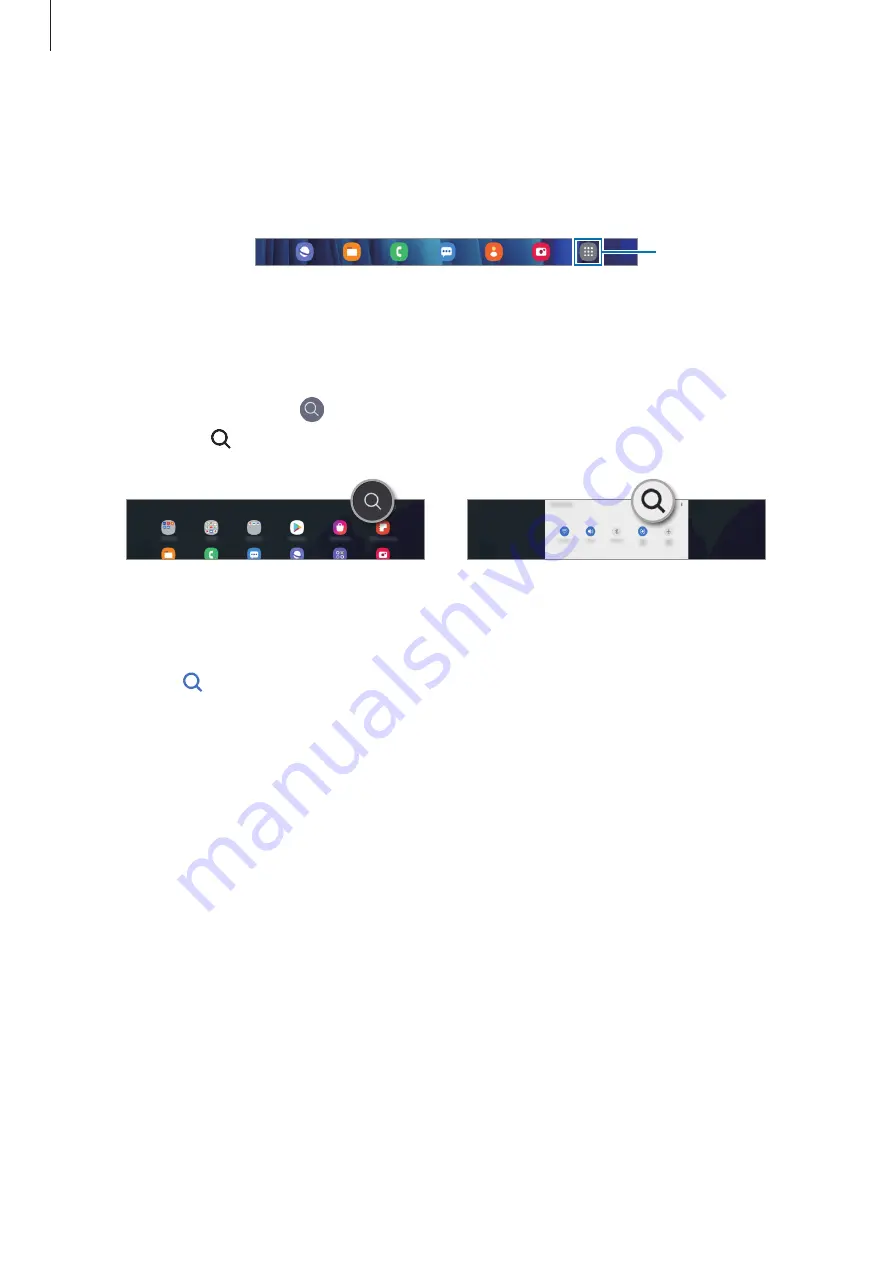
Basics
29
If you add the Apps button on the Home screen, you can open the Apps screen by tapping
the button. On the Home screen, tap and hold an empty area, tap
Home screen settings
, and
then tap the
Apps button
switch to activate it. The Apps button will be added at the bottom
of the Home screen.
Apps button
Launching Finder
Search for content on the device quickly.
1
On the Apps screen, tap . Alternatively, open the notification panel, swipe downwards,
and then tap .
2
Enter a keyword.
Apps and content on your device will be searched.
If you tap on the keyboard, you can search for more content.
Moving items
Tap and hold an item, and then drag it to a new location. To move the item to another panel,
drag it to the side of the screen.
To add a shortcut to an app on the Home screen, tap and hold an item on the Apps screen,
and then tap
Add to Home
. A shortcut to the app will be added on the Home screen.
You can also move frequently used apps to the shortcuts area at the bottom of the Home
screen.






























