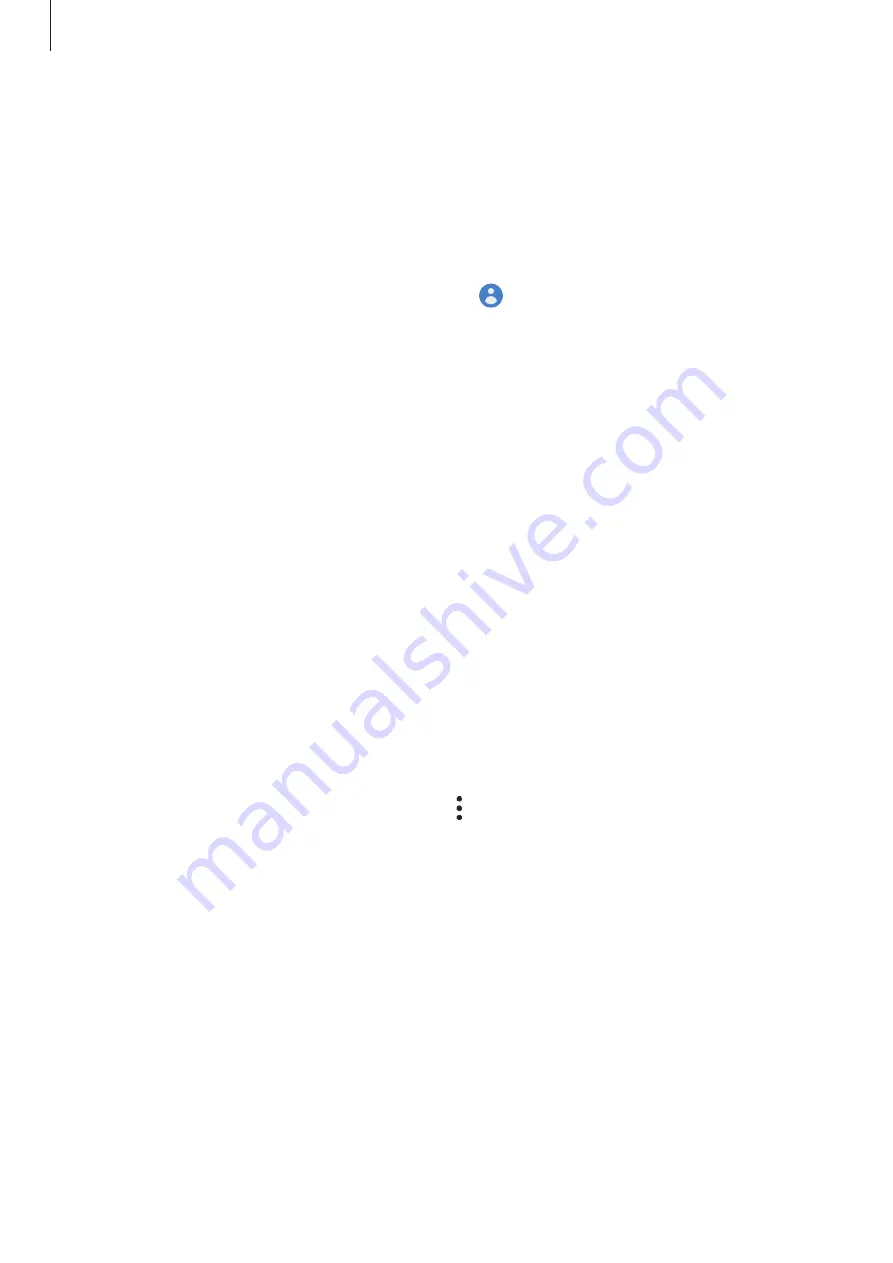
Basics
22
Signing in to your Samsung account
If you already have a Samsung account, sign in to your Samsung account. You can also sign in
using your Google account.
1
Launch the
Settings
app and tap
Accounts and backup
ĺ
Accounts
ĺ
Add account
ĺ
Samsung account
.
Alternatively, launch the
Settings
app and tap .
2
Enter your Samsung account ID and password and tap
Sign in
.
If you want to sign in using your Google account, tap
Continue with Google
.
3
Follow the on-screen instructions to complete signing in to your Samsung account.
Finding your ID and resetting your password
If you forget your Samsung account ID or password, tap
Find ID
or
Reset password
on the
Samsung account sign-in screen. You can find your ID or reset your password after you enter
the required information.
Removing your Samsung account
When you remove your Samsung account from the device, your data, such as contacts or
events, will also be removed.
1
Launch the
Settings
app and tap
Accounts and backup
ĺ
Accounts
.
2
Tap
Samsung account
ĺ
Personal info
ĺ
ĺ
Sign out
.
3
Tap
Sign out
, enter your Samsung account password, and then tap
OK
.






























