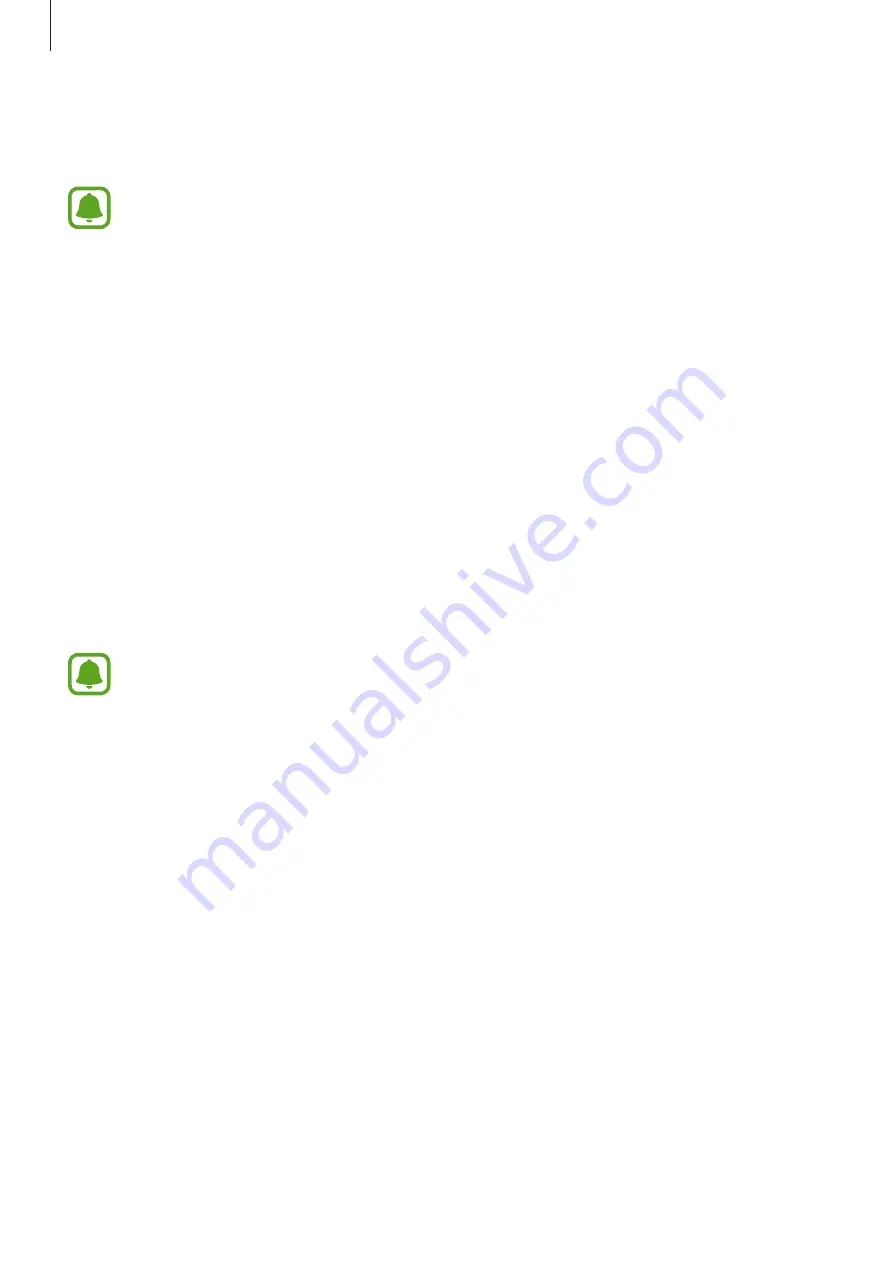
Settings
61
Network & Internet
Change the network and Internet settings.
•
Your device uses a non-harmonised frequency and is intended for use in all
European countries. The WLAN can be operated in the EU without restriction
indoors, but cannot be operated outdoors.
•
Turn off Wi-Fi to save the battery when not in use.
Personalisation
Change the display settings, such as a wallpaper, colour, and theme.
Accounts
Change the account settings.
Time & language
Change settings to control how the device displays the time and date, and select your
country or region. You can also select device languages and change settings, such as
keyboards and voice input types.
If the battery remains fully discharged or removed from the device, the time and date
is reset.
Ease of Access
Change settings to improve the device’s accessibility.
Privacy
Change the privacy settings.
Update & security
Change the Windows update, data backup, and device security settings.














































