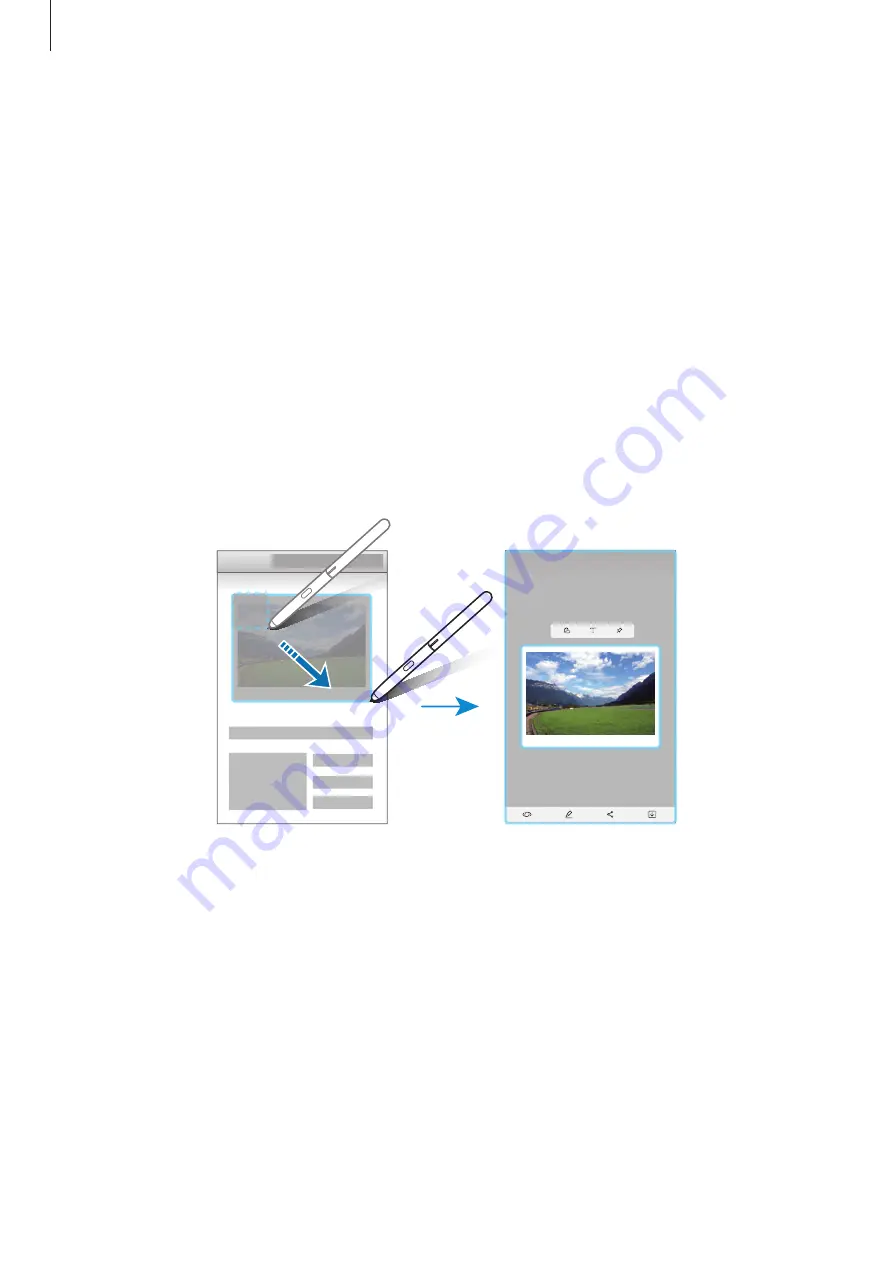
Apps and features
55
Smart select
Use the S Pen to select an area and perform actions, such as sharing or saving. You can also
select an area from a video and capture it as a GIF animation.
1
When there is content you want to capture, such as a part of an image, open the Air
command panel and tap
Smart select
.
2
Select a desired shape icon on the toolbar and drag the S Pen across the content you
want to select.
Tap
Auto select
to automatically reshape the selected area.
If text is included in the selected area, tap
Extract text
to recognise and extract text from
the selected area.
To pin the selected area at the top of the screen, tap
Pin to screen
.
3
Select an option to use with the selected area.
•
Bixby Vision
: Recognise content using Bixby Vision and search for relevant
information.
•
Draw
: Write or draw on the selected area.
•
Share
: Share the selected area with others.
•
Save
: Save the selected area in
Gallery
.















































