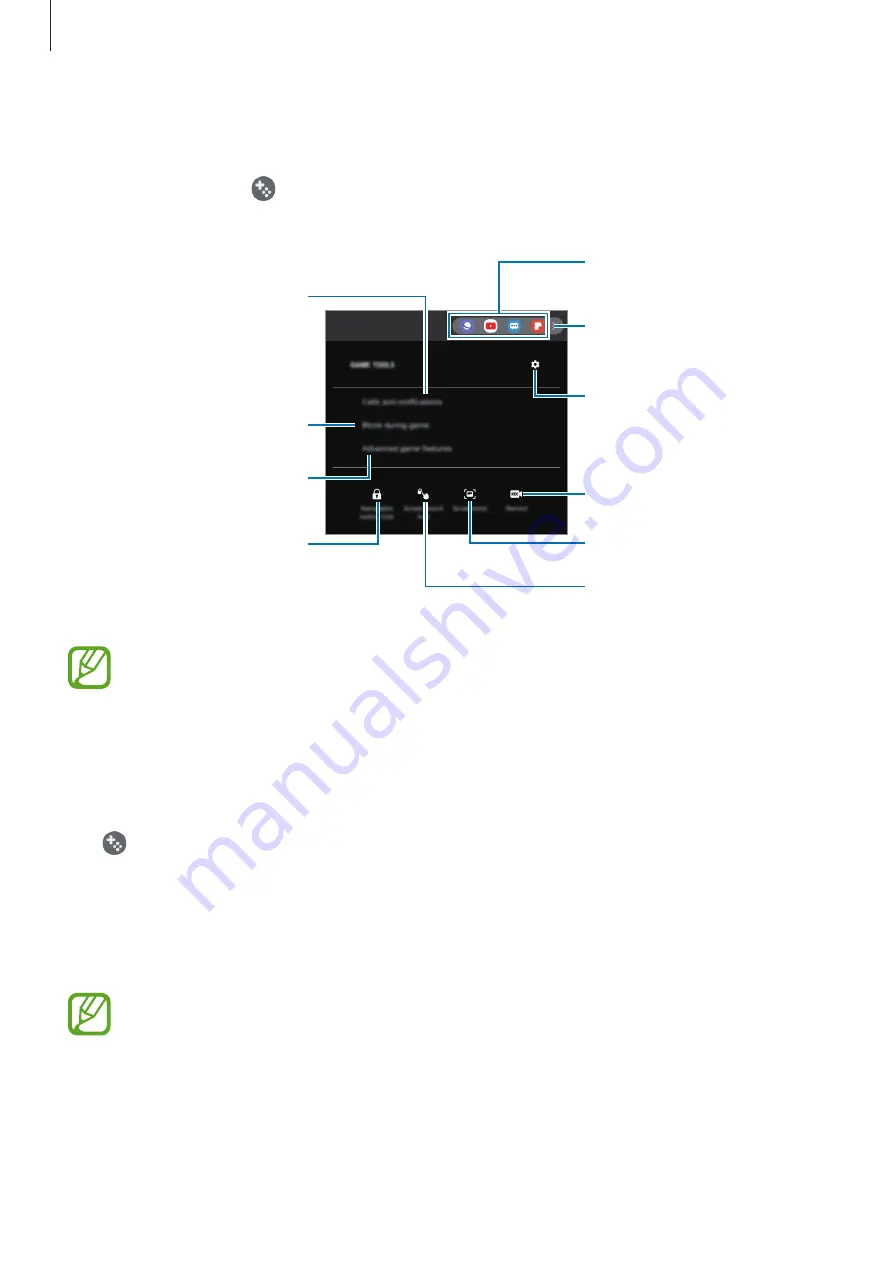
Apps and features
127
Using Game Tools
You can use various options on the Game Tools panel while playing a game. To open the
Game Tools panel, tap
on the navigation bar. If the navigation bar is hidden, drag upwards
from the bottom of the screen to show it.
Set additional features.
Record your game session.
Set how to display incoming
calls and notifications during
games.
Access the Game Tools
settings.
Launch apps in a pop-up
window.
Edit the apps list.
Lock some features during
games.
Hide the buttons on the
navigation bar.
Lock the touchscreen while
the game is being played.
Capture screenshots.
Available options may vary depending on the game.
Setting how to display incoming calls and notifications during games
You can enjoy your games without being disturbed even when you receive a call or
notification.
Tap
→
Calls and notifications
and select an option to activate it.
•
Minimised caller notifications
: A small notification will appear at the top of the screen
when you receive a call during games.
•
Don’t display notifications
: Only display notifications from some apps or emergency
notifications during games.
To use
Calls and notifications
feature, you must activate the
Call & Message
Continuity
feature. (SM-T830)
















































