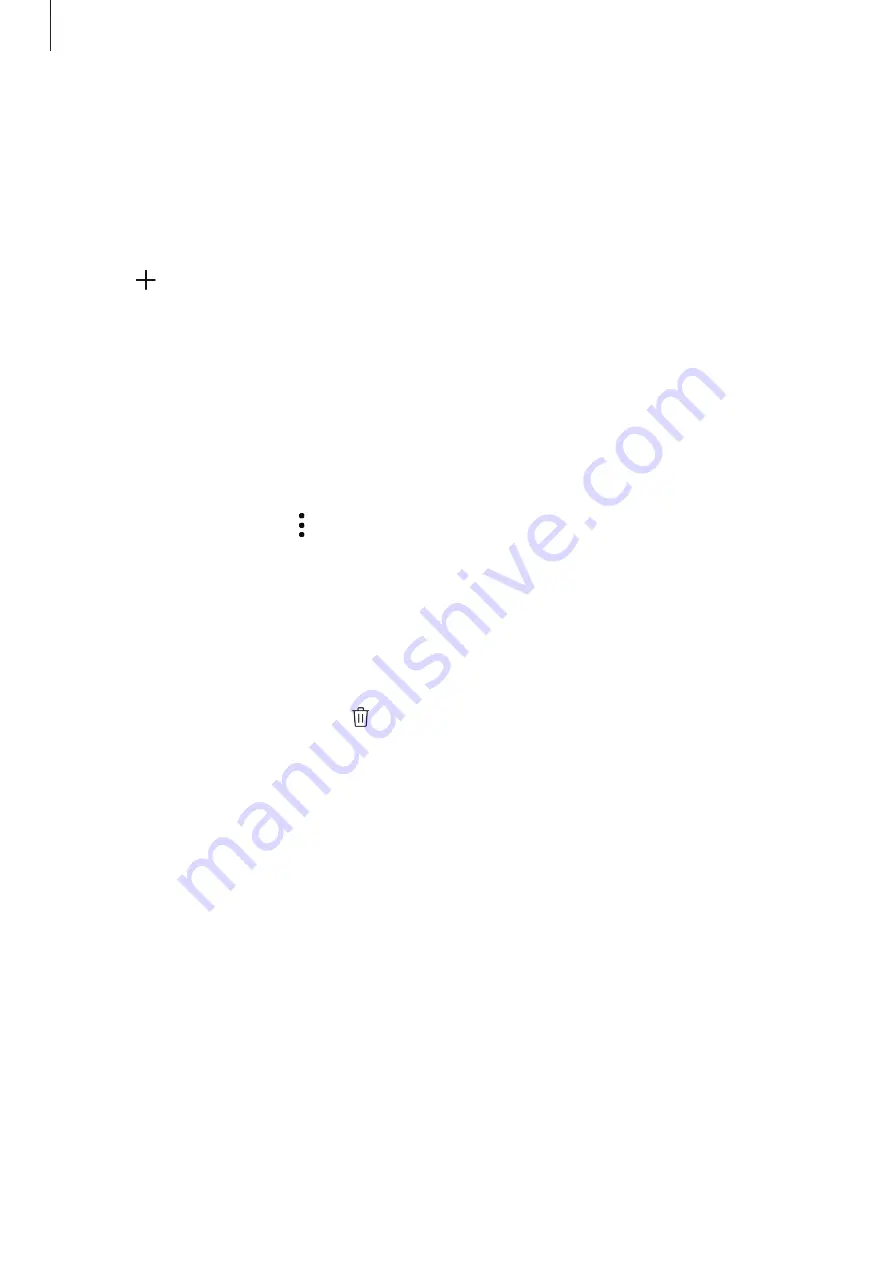
Apps and features
100
Adding images or videos to an album
1
Launch the
Gallery
app and tap
Shared
.
2
Select an album to add images or videos.
3
Tap and tick images or videos to add.
4
Tap
Done
.
Syncing images and videos with Samsung Cloud
When you sync your
Gallery
app with Samsung Cloud, photos and videos you take will also
be saved in Samsung Cloud. You can view images and videos saved in Samsung Cloud in your
Gallery
app and from other devices.
Launch the
Gallery
app, tap
→
Settings
, and then tap the
Sync with Samsung Cloud
switch to activate it. The
Gallery
app and Samsung Cloud will be synced.
Deleting images or videos
Deleting an image or a video
Select an image or a video and tap at the bottom of the screen.
Deleting multiple images and videos
1
On the Gallery screen, tap and hold an image or a video to delete.
2
Tick the images or videos to delete.
3
Tap
Delete
.






























