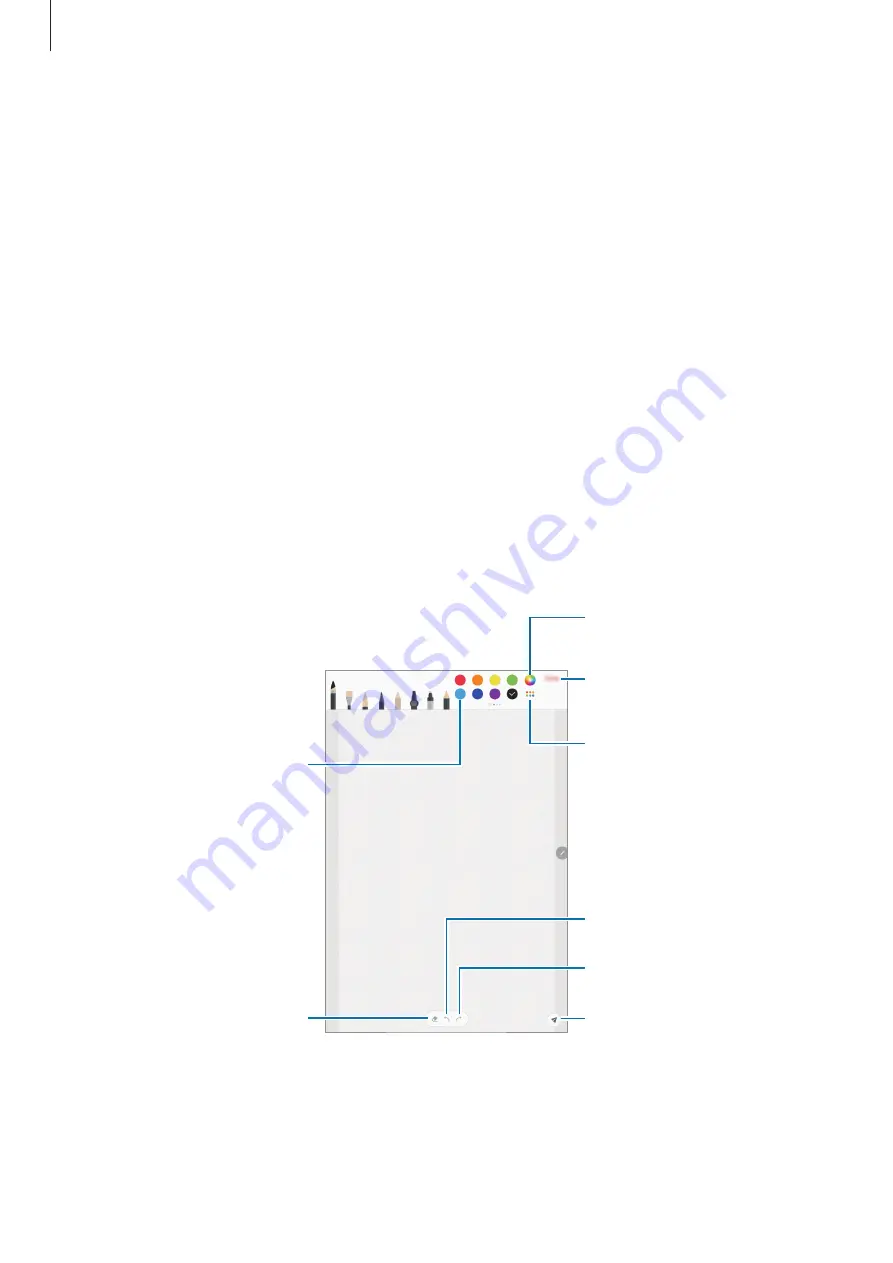
Apps and features
111
3
Edit the input using the available options.
•
Cut
: Cut out the input. To paste it to another location, tap and hold the location, and
then tap
Paste
.
•
Copy
: Copy the input. To paste it to another location, tap and hold the location, and
then tap
Paste
.
•
Delete
: Delete the input.
•
Extract text
: Extract text from the selected area. To paste or copy the text to a note,
tap
Paste
or
Copy
.
•
To front
: Send the input to the front.
•
To back
: Send the input to the back.
Painting with brushes
On the note composer screen, tap
Brush
to paint with various brushes.
When you are finished, tap
Done
to insert your painting into the note.
You can post your painting to PENUP to share it with others.
Select colour sets to show.
Select a new colour using the
colour picker.
Change the brush colour.
Redo
Post the painting to PENUP.
Undo
Eraser
Insert the painting into the
note.
















































