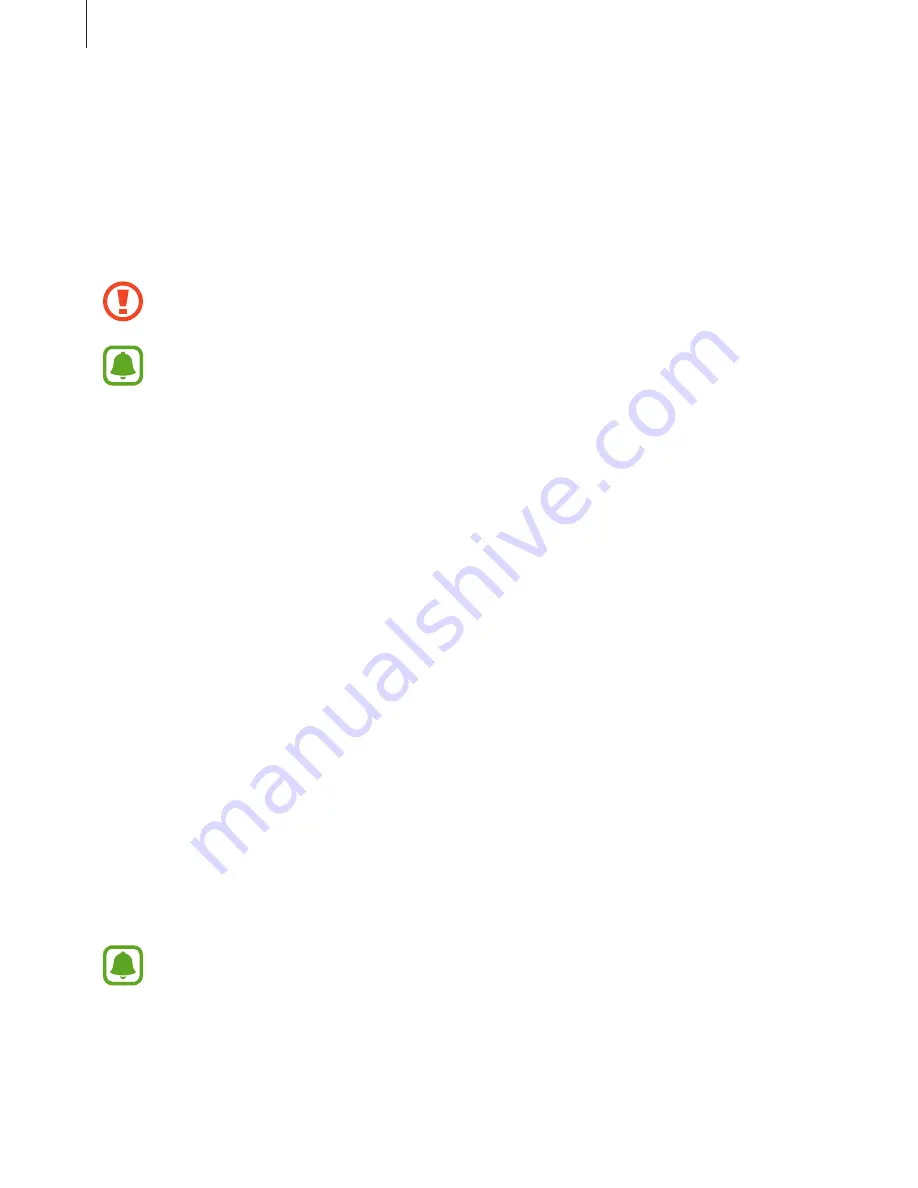
Basics
61
Device and data management
Connecting the device to a computer for data transfer
Move audio, video, image, or other types of files from the device to the computer, or vice
versa.
Do not disconnect the USB cable from the device when you are transferring files.
Doing so may cause data loss or device damage.
The devices may not connect properly if they are connected via a USB hub. Directly
connect the device to the computer’s USB port.
1
Connect the device to the computer using the USB cable.
2
Open the notification panel, and then tap
Transferring media files via USB
→
Transferring media files
.
If the computer cannot recognise your device, tap
Transferring images
.
3
Tap
ALLOW
to permit the computer to access your device’s data.
When the computer recognises your device, the device will appear in My PC.
4
Transfer files between your device and the computer.
Updating the device
The device can be updated to the latest software.
Updating over the air
The device can be directly updated to the latest software by the firmware over-the-air (FOTA)
service.
On the Apps screen, tap
Settings
→
Software update
→
Download updates manually
.
When you tap the
Download updates automatically
switch to activate it, updates
will be downloaded when the device is connected to a Wi-Fi network.






























